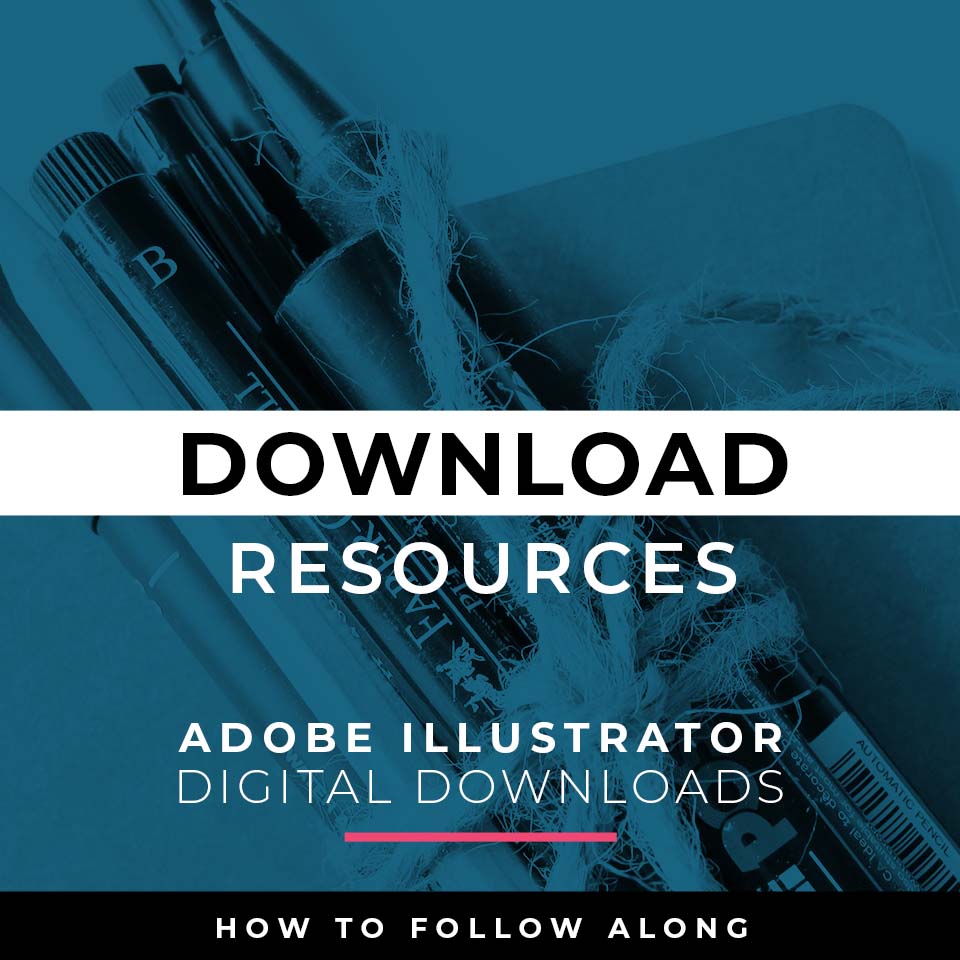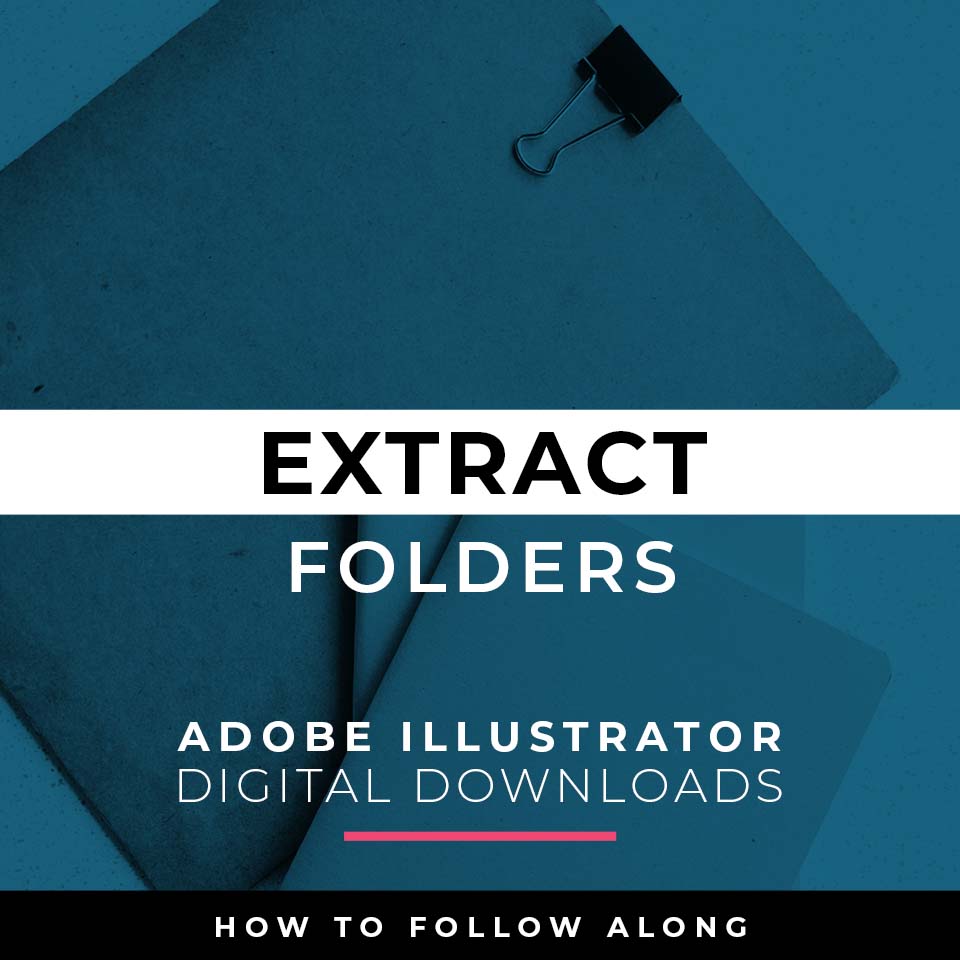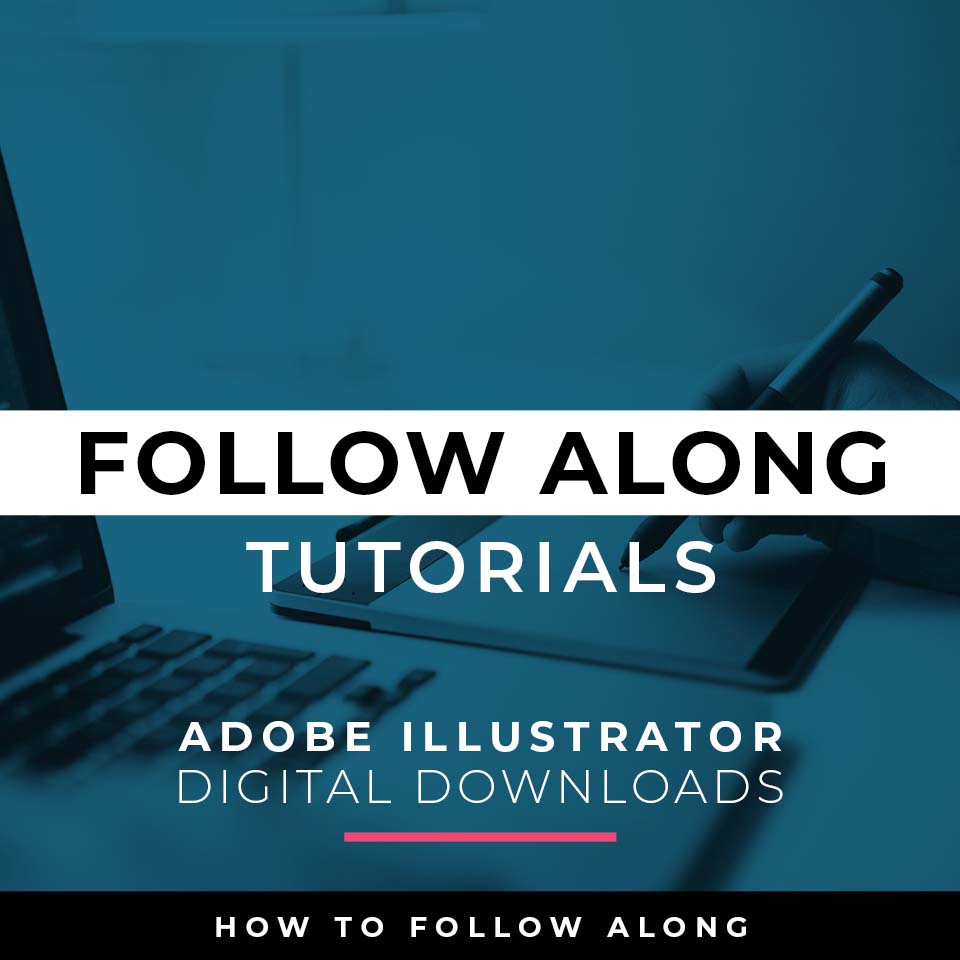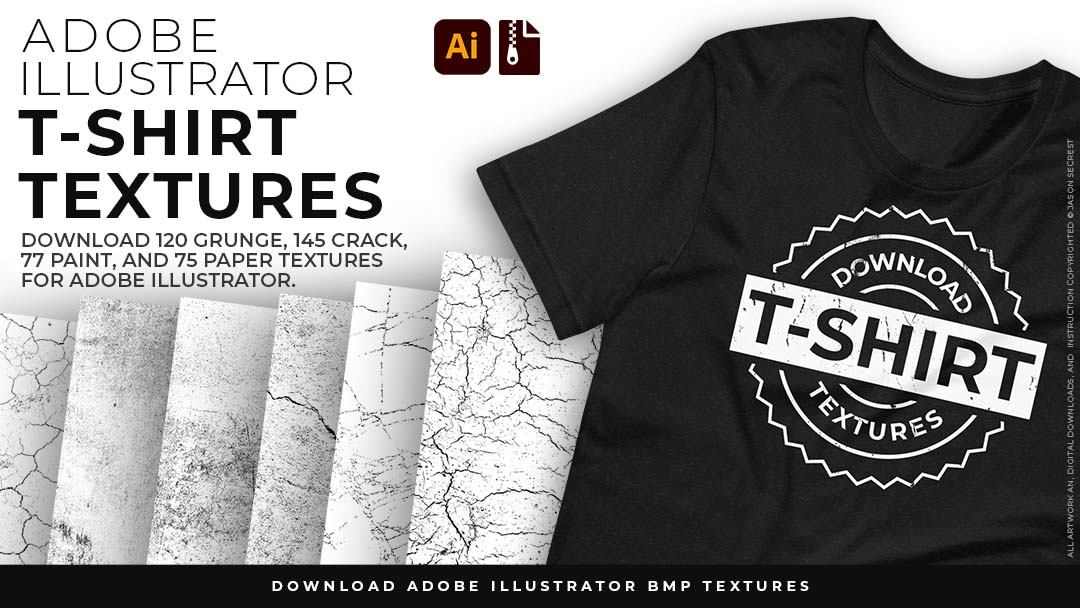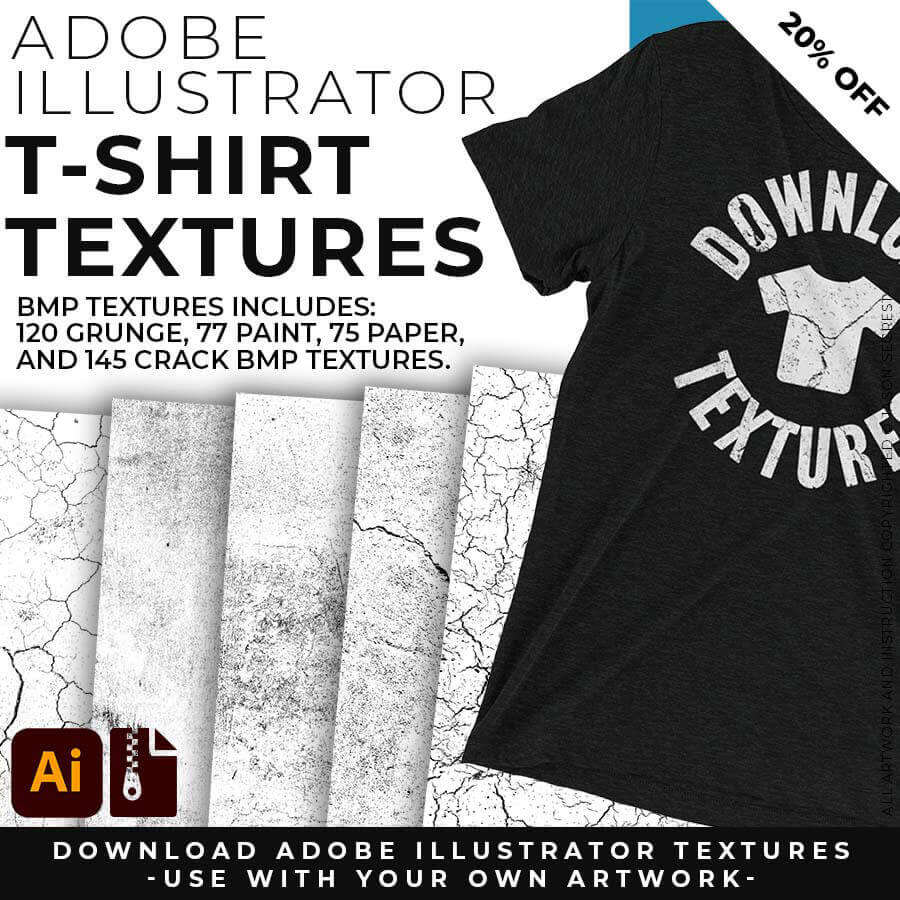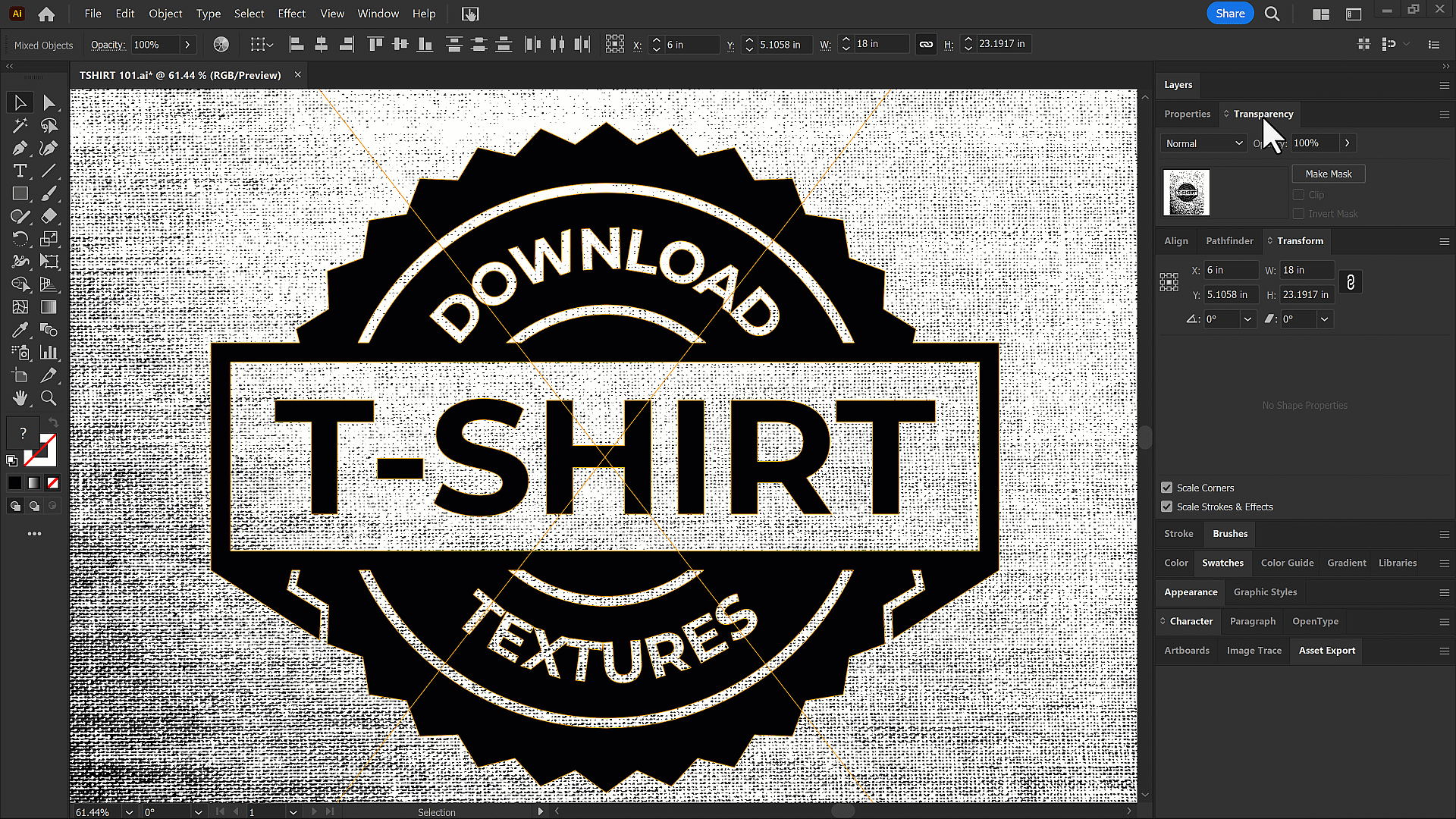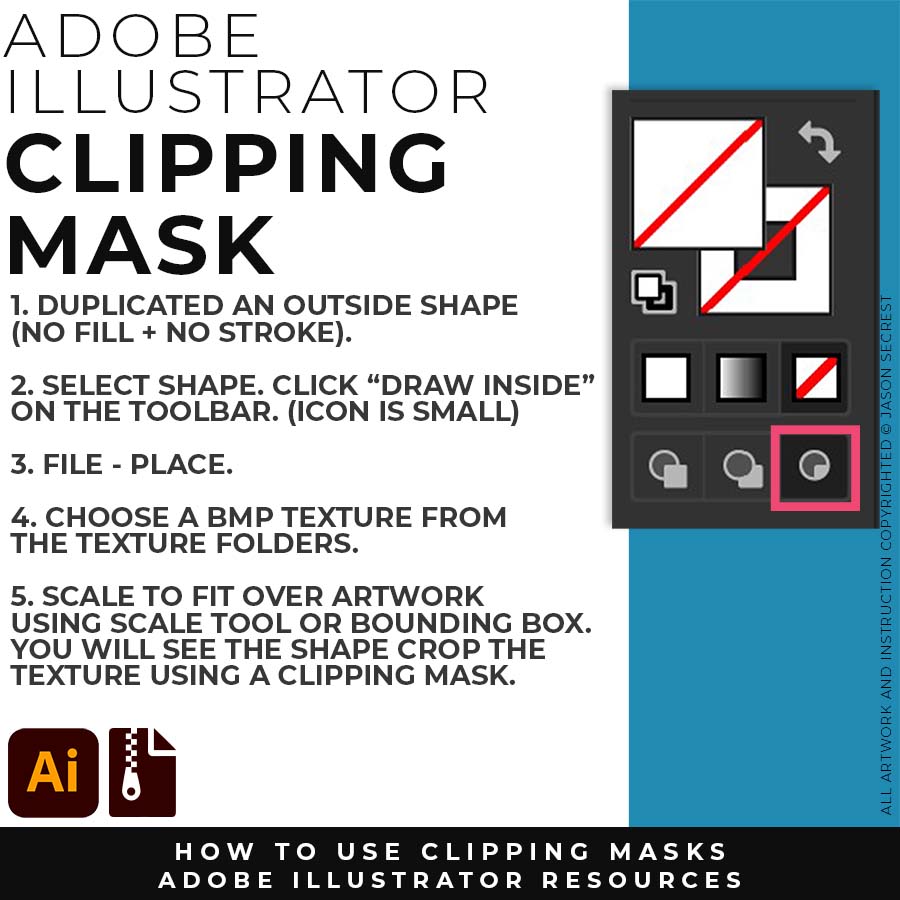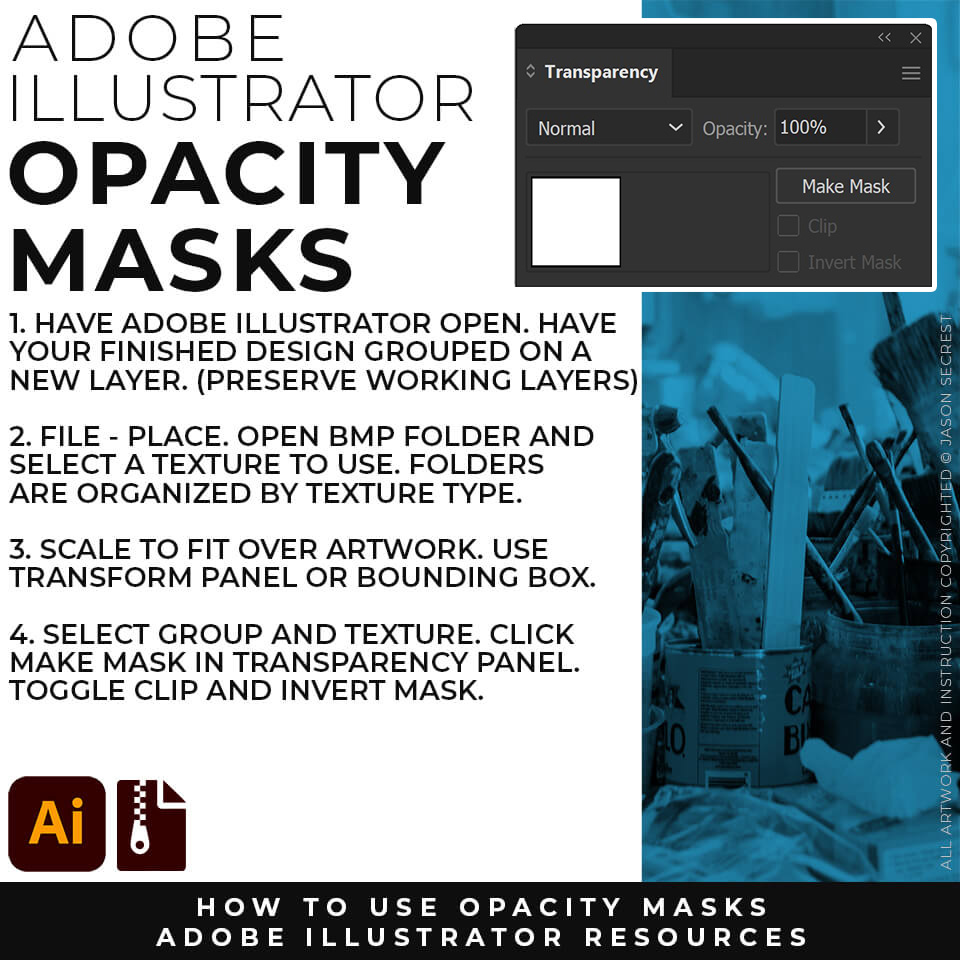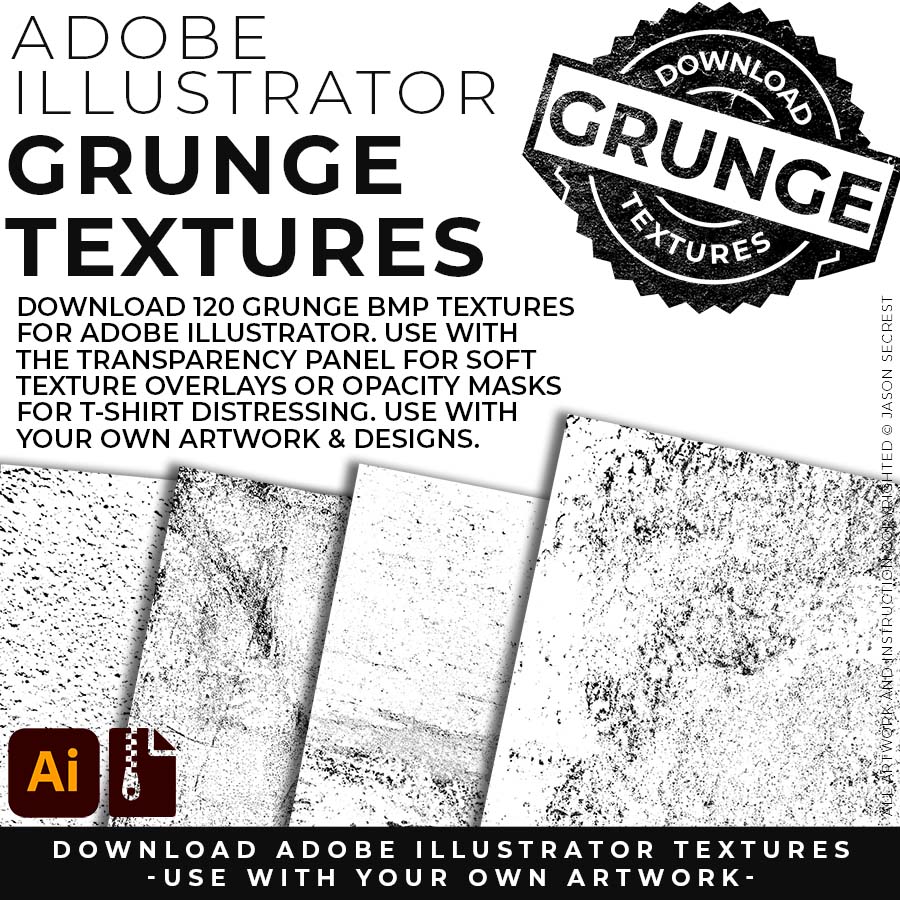
120 GRUNGE BMP TEXTURES: Grunge Distressing Textures to Apply Opacity Masks to your Own Original Artwork and T-shirt Designs. Use BMP Textures to apply Grunge and Distressing Effects to your Artwork and Designs to use with the Transparency Panel and Opacity Masks for Adobe Illustrator. Great for t-shirt distressing using BMP Textures and Opacity Masks to show the garment color on your Own Original Artwork.
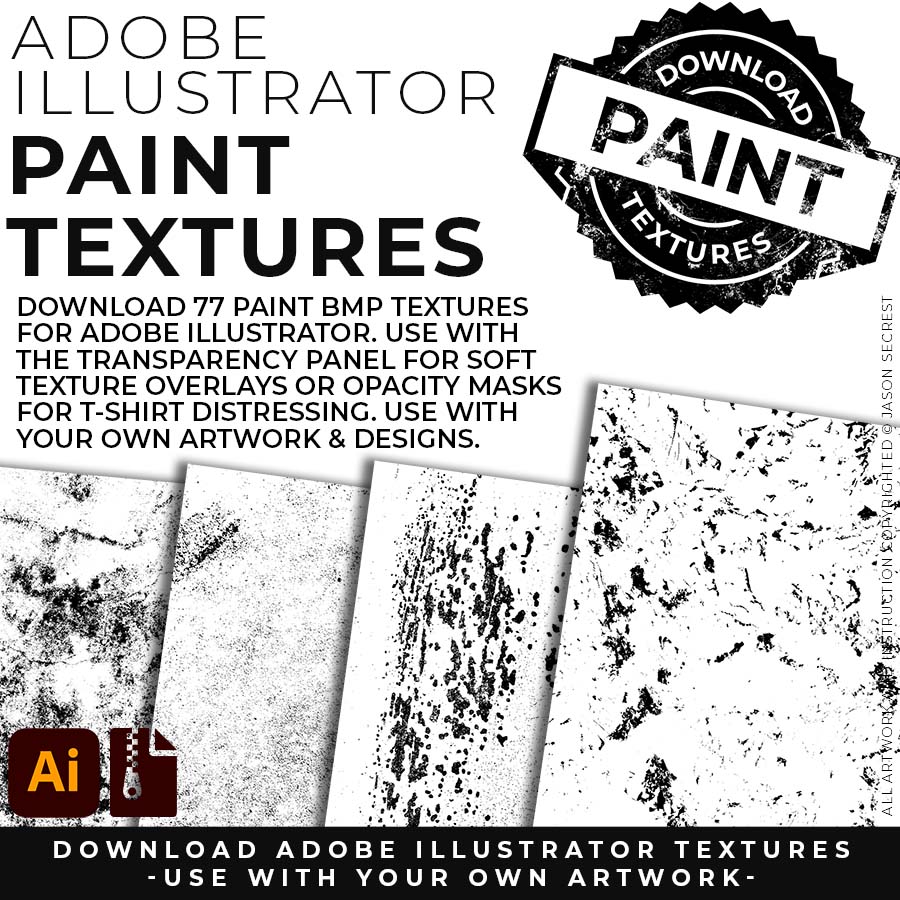
75 PAPER + 77 PAINT BMP TEXTURES: Paper + Paint Splatter Textures to use along with the Transparency Panel to create soft texture overlays for your own original artwork. This is great for those of you who are using Textures for Web, Print, and Social Media Sites. Use Textures with a combination of Color Swatches, Transparency, Blending Modes, and Clipping Masks to create a subtle texture overlay on your print or web exports.
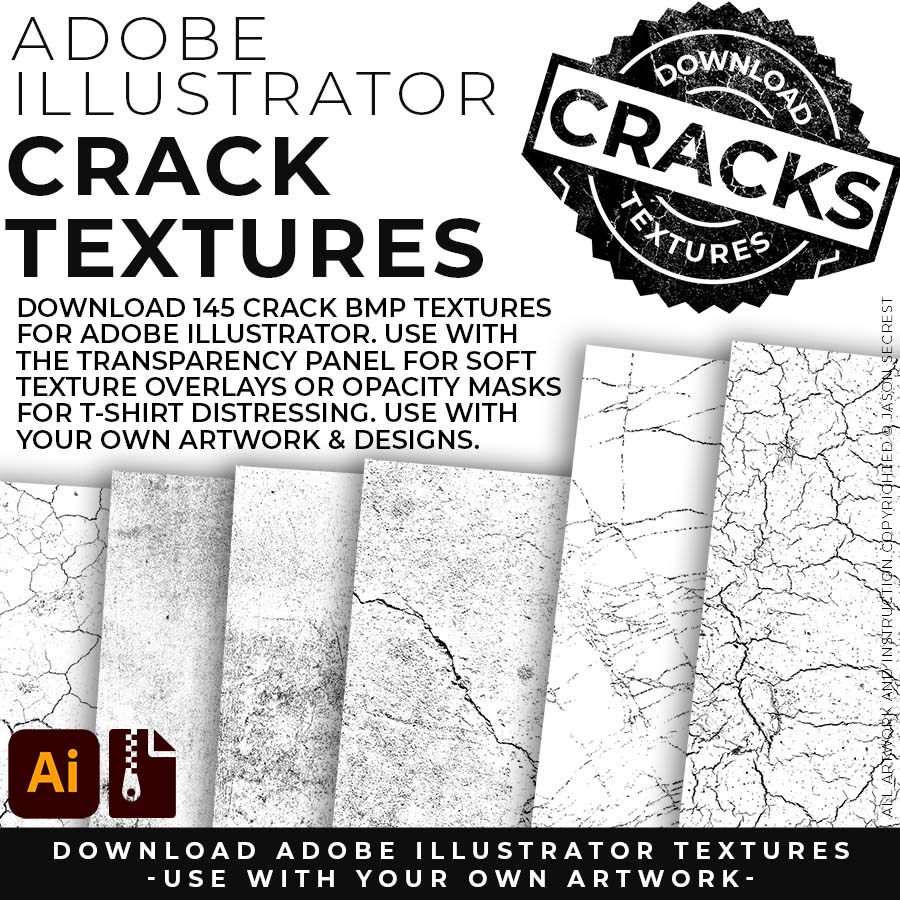
145 CRACK BMP TEXTURES: Cracks and Distressing Textures to Apply Opacity Masks to your Own Original Artwork and T-shirt Designs. Use BMP Textures to apply Cracks and Distressing Effects to your Artwork and Designs by Applying Opacity or Transparency Masks for Adobe Illustrator. Created for T-Shirt distressing using your own Original Artwork and Opacity Masks to show through to the garment color.
OPENING TEXTURES

RESIZE ARTWORK: If you are building in a smaller scale you will need to resize your artwork before applying textures. I recommend duplicating the layer or copying and pasting to a new artboard. Select All - Group. Use the Properties Panel to transform your original Artwork or Design to fit Printer Requirements.
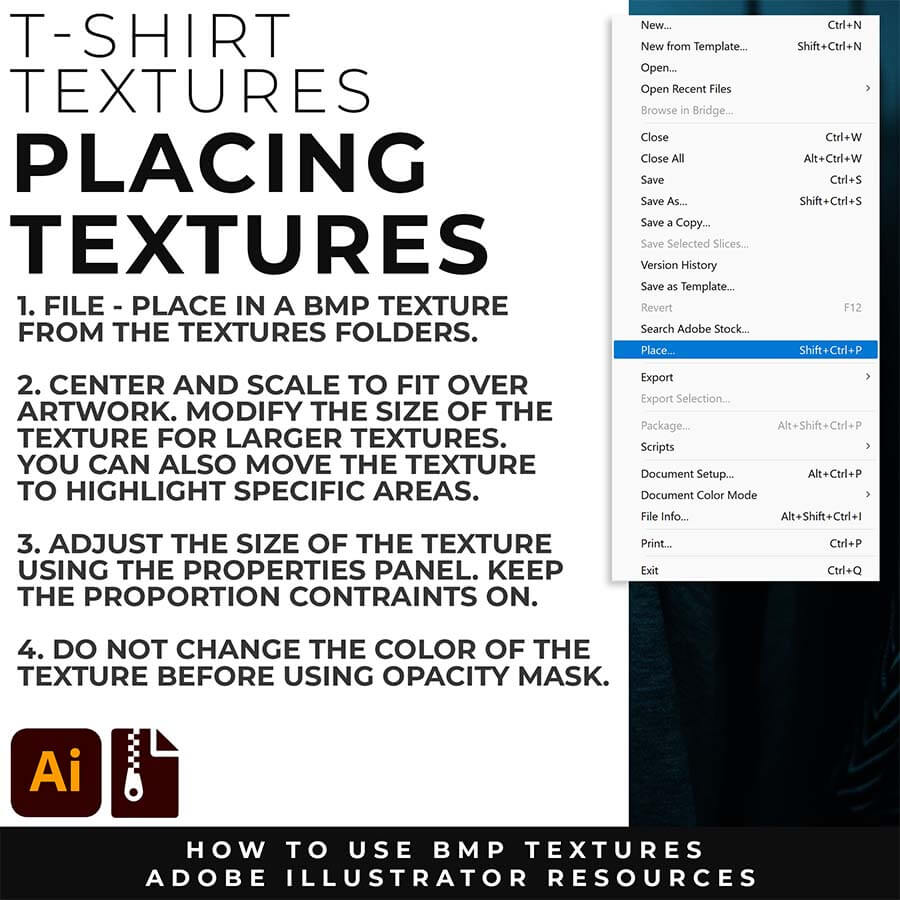
FILE - PLACE: Once you have grouped and resized (if needed) your own finished original artwork, you are ready to bring in the BMP Textures. Under File - Place Textures into your working Artboard. Scale to Fit over your entire design. To use Textures with Opacity Masks you will need to Group and Scale your Finished Artwork before Applying.
APPLYING TEXTURES
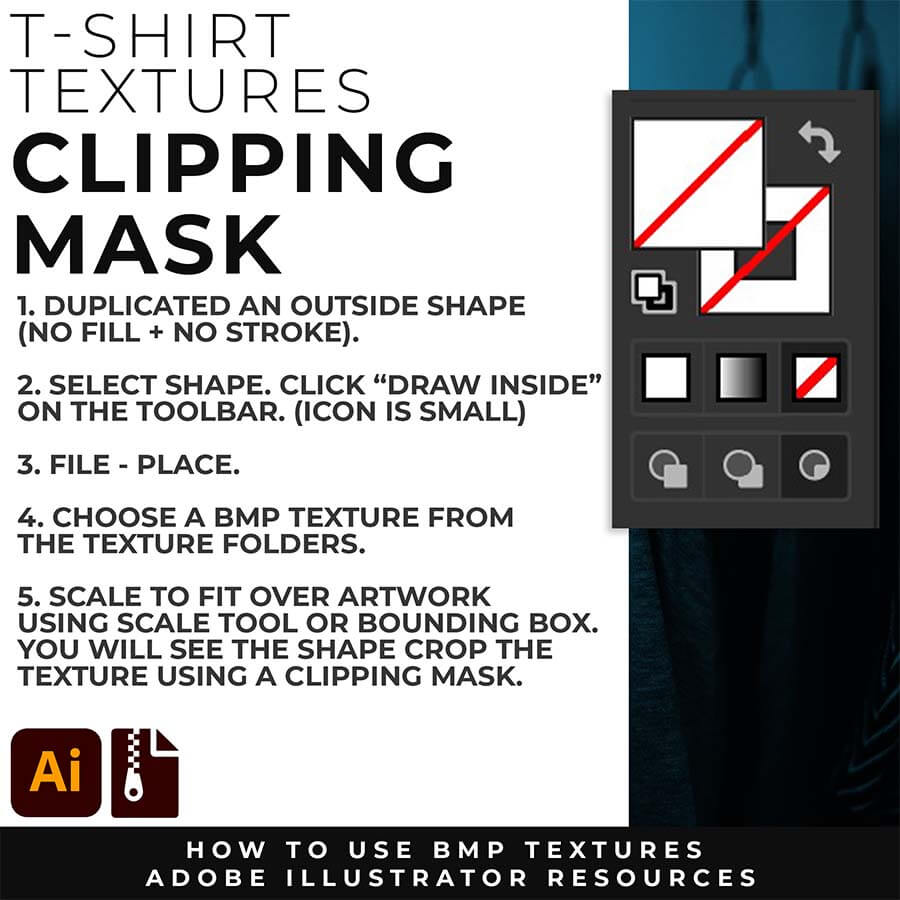
CLIPPING MASKS: Using the "Draw Inside" feature is an easy way to use Clipping Masks in Adobe Illustrator. Simply File - Place in the BMP Texture into the selected "Draw Inside" Shape.
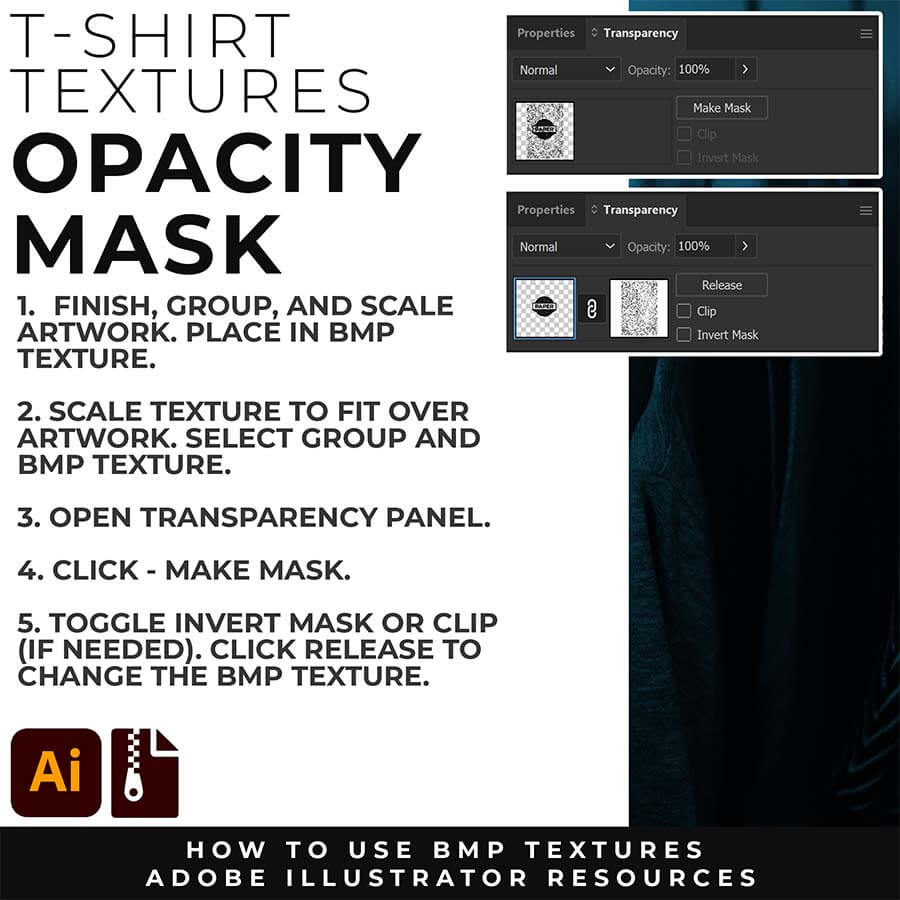
OPACITY MASKS: Using Opacity Masks in Adobe Illustrator is extremely fun. Click on "Make Mask" in the Transparency Panel. This will be for your own original artwork for T-shirt Distressing.
DOWNLOAD TEXTURES
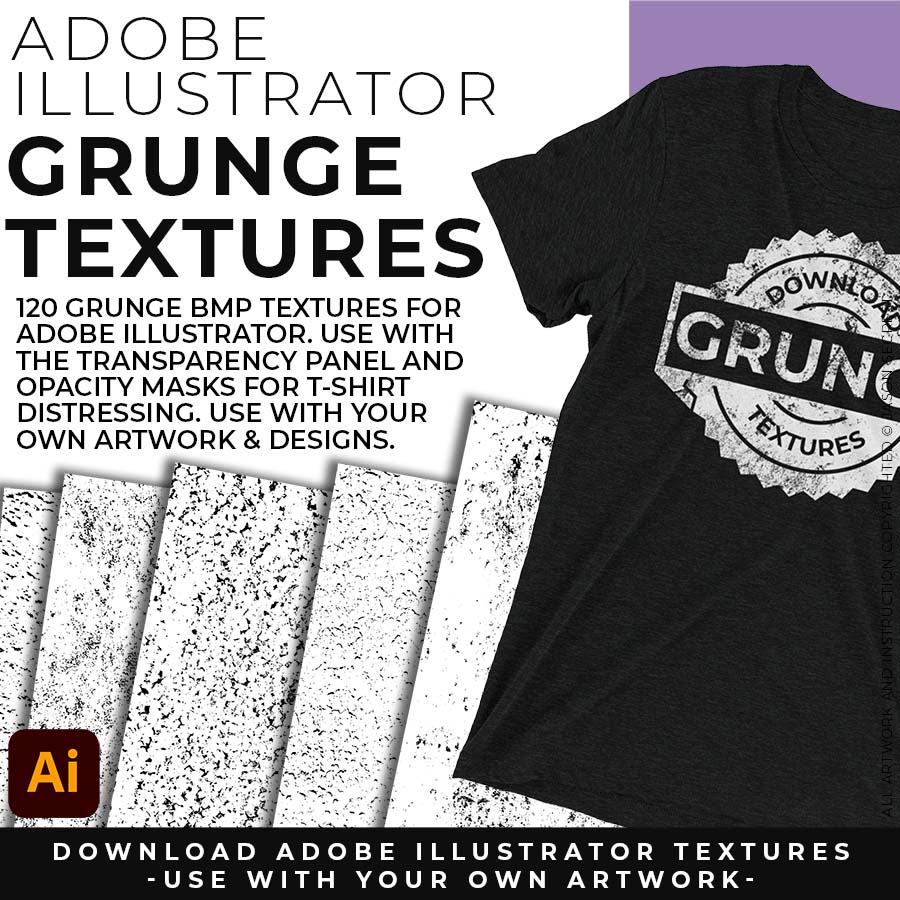
120 Grunge BMP Textures for easy T-Shirt Distressing Styles: Apply BMP Textures within Adobe Illustrator using Opacity Masks for T-Shirt Distressing.
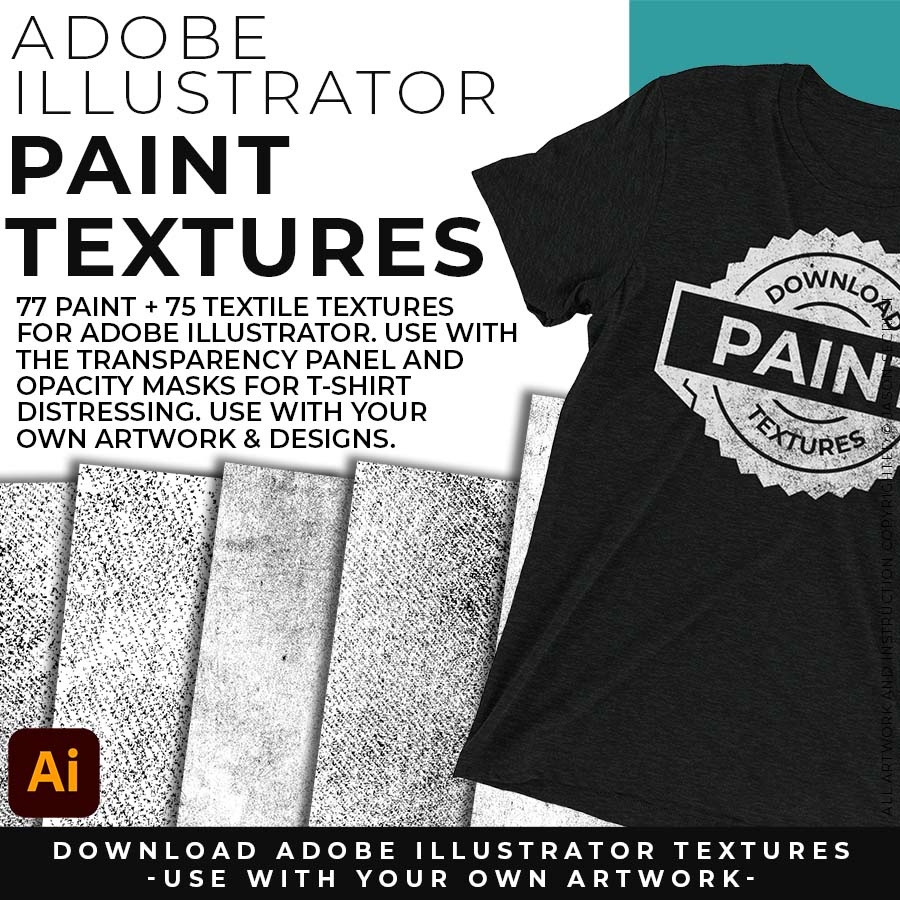
77 Paper and 75 Paint Splatter Textures for Subtle or Messy Styles: Easily Apply, Change Colors, and Transparency of BMP Textures. Clipping and Opacity Masks are Non-Destructive.
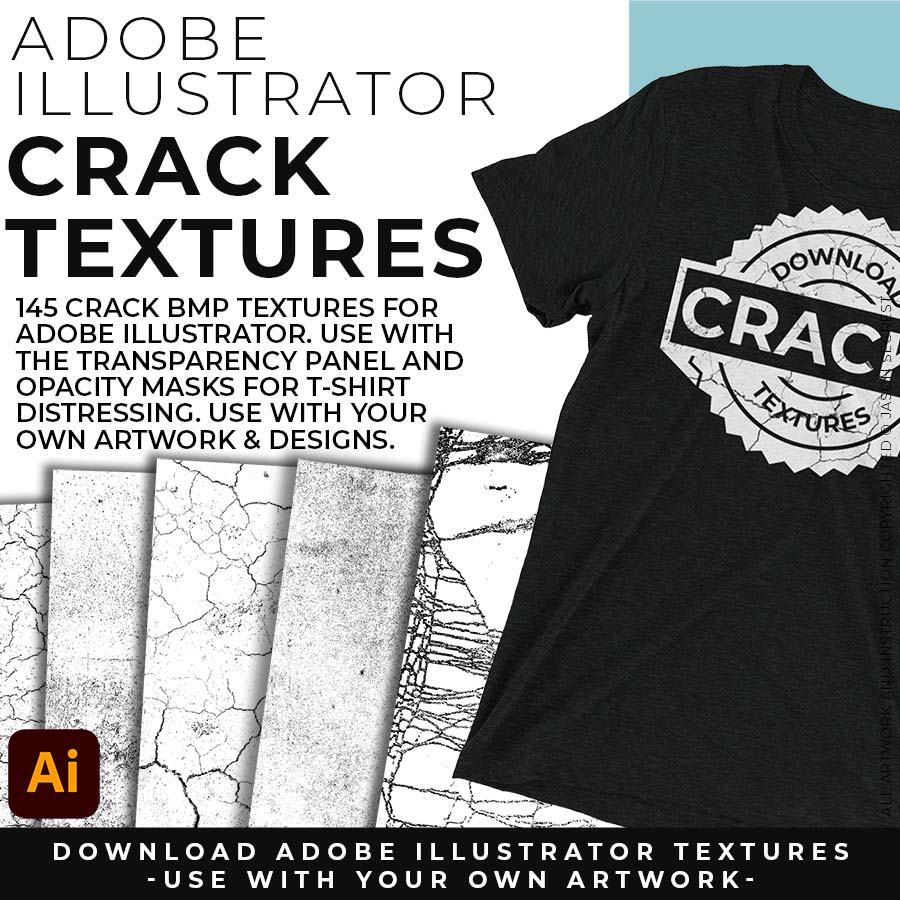
145 Cracks and Distressing Textures for easy Vintage Styles: Apply BMP Textures with the Transparency Panel and Blending Modes for subtle Texture Overlays.
RESOURCE BUNDLE