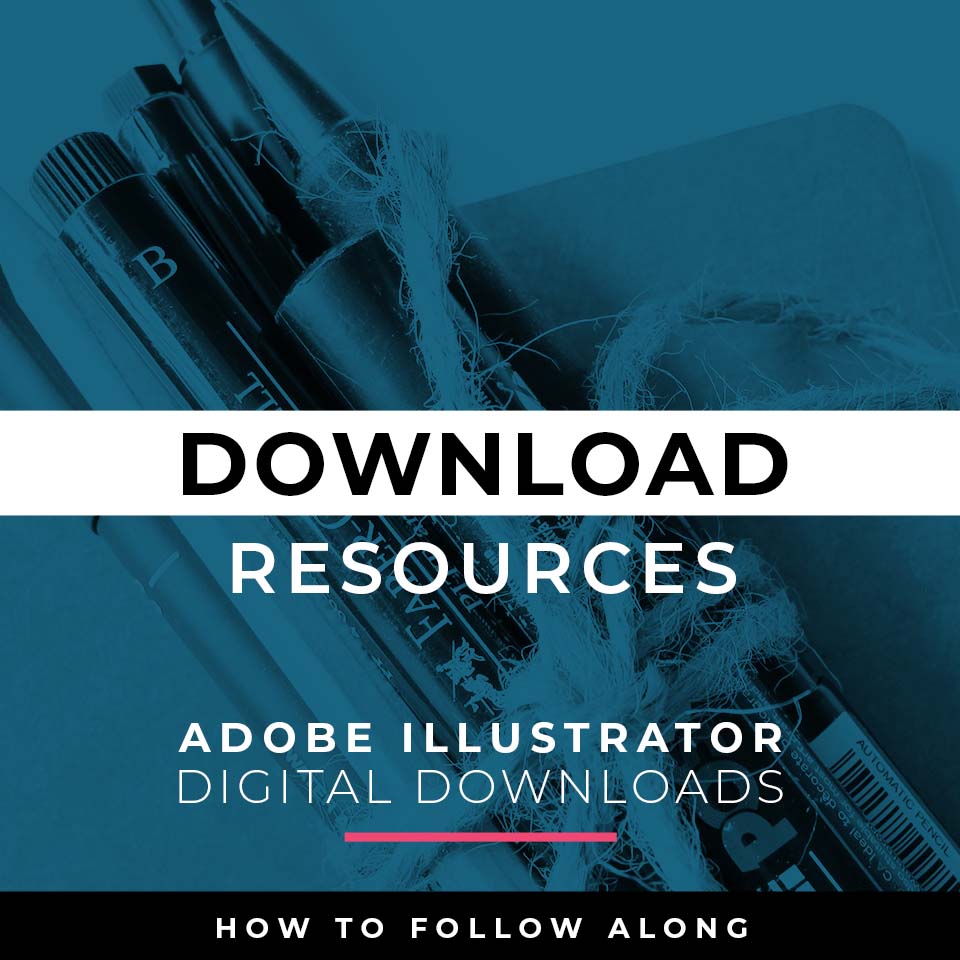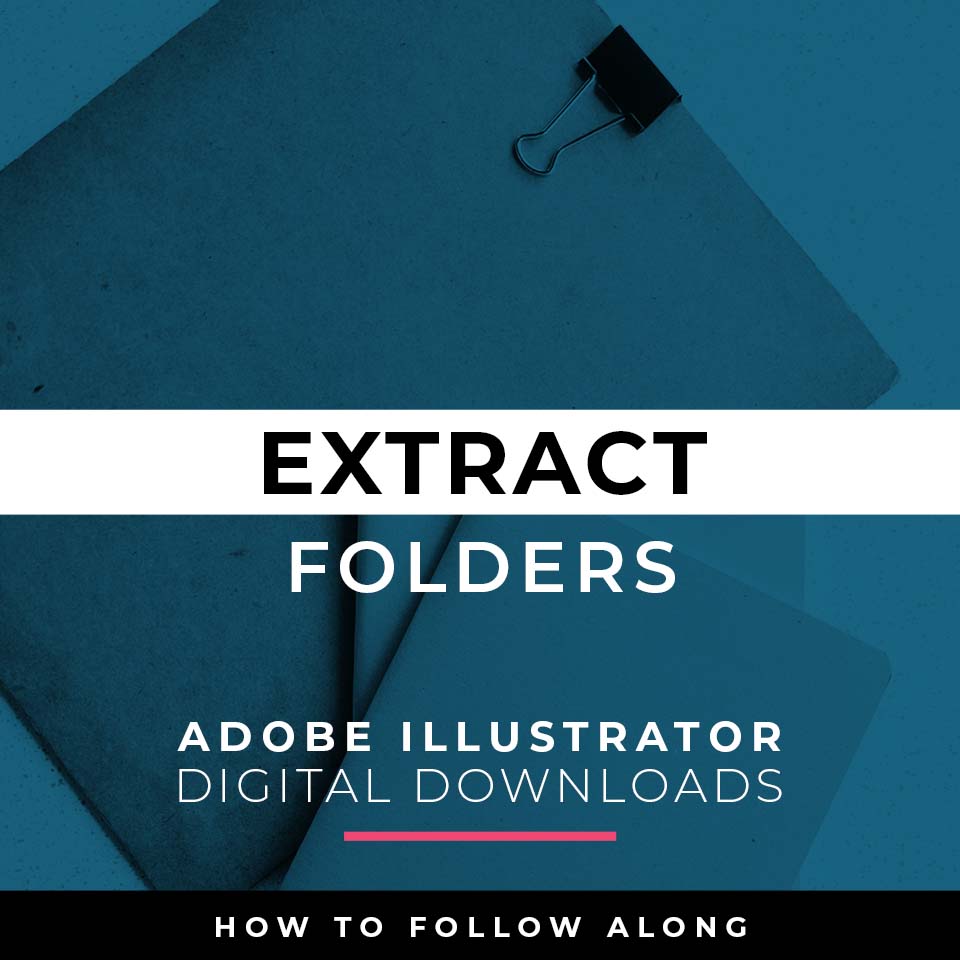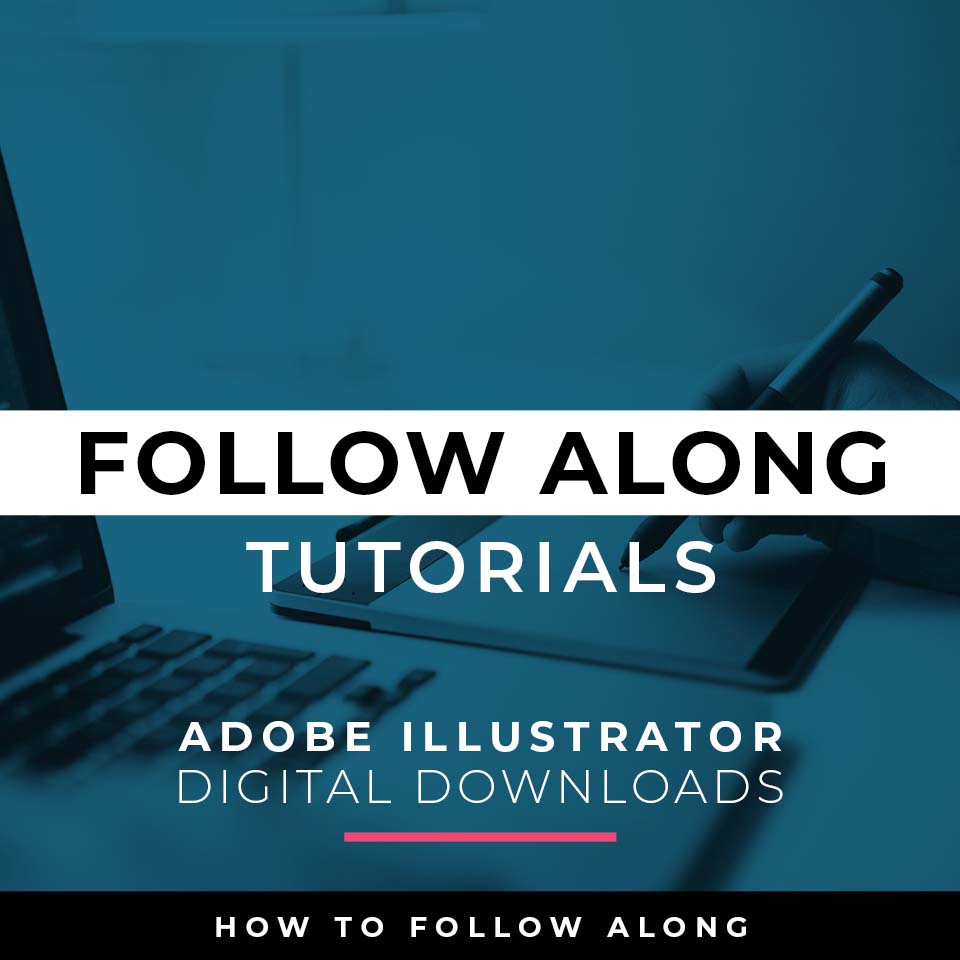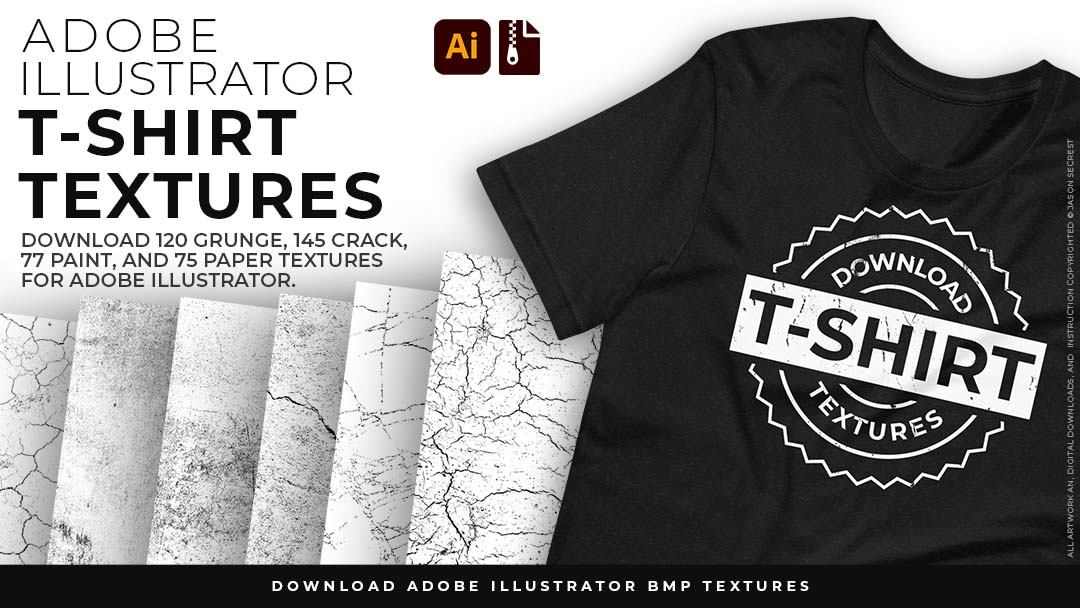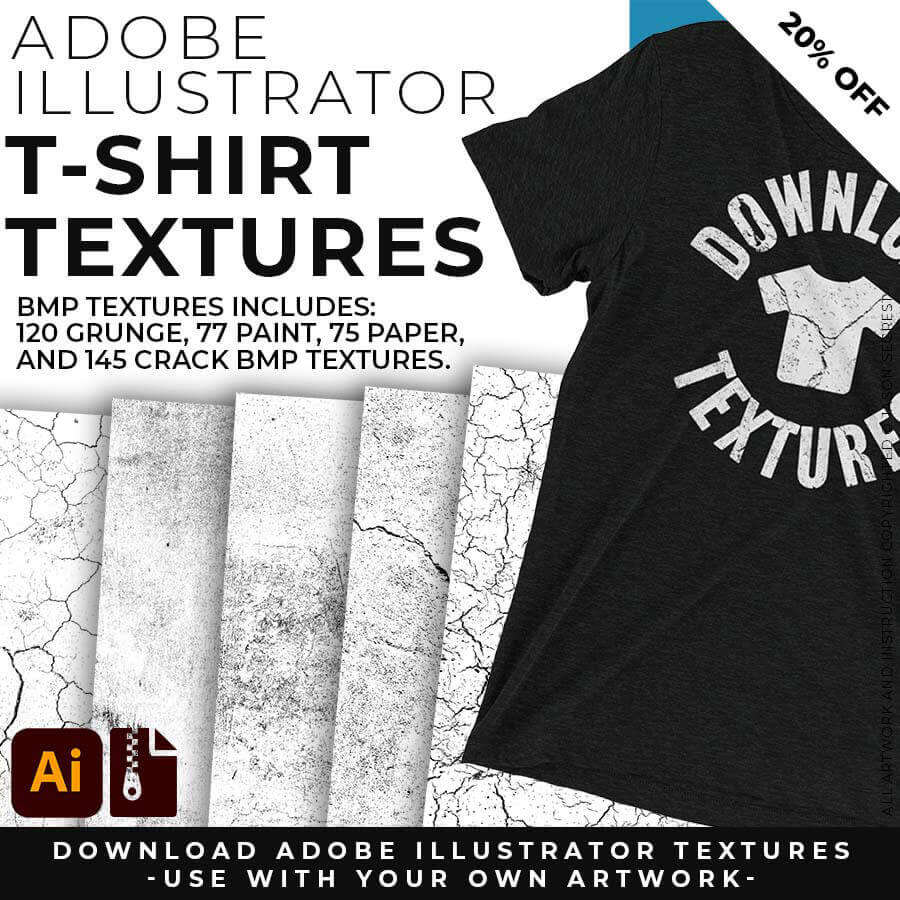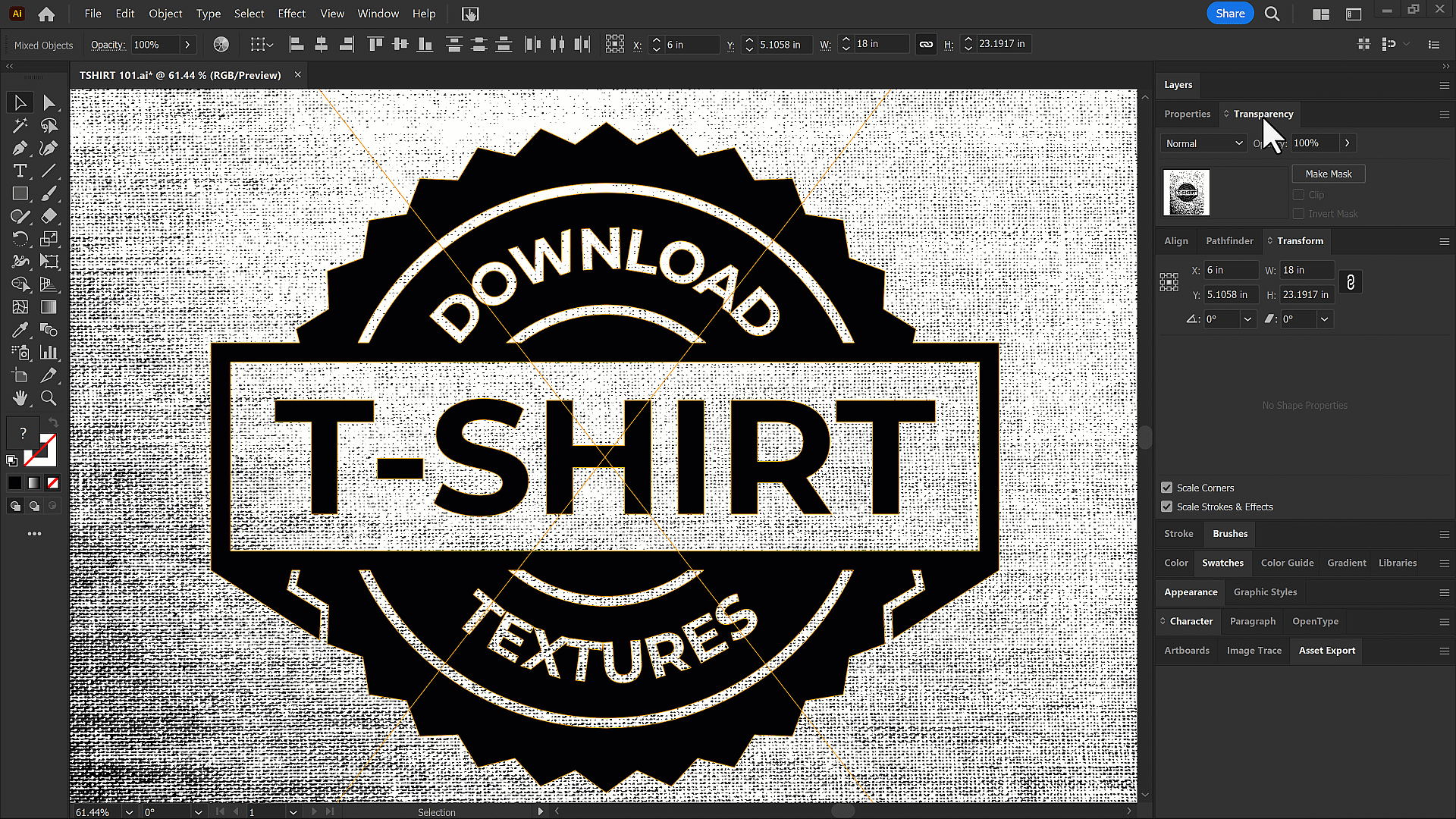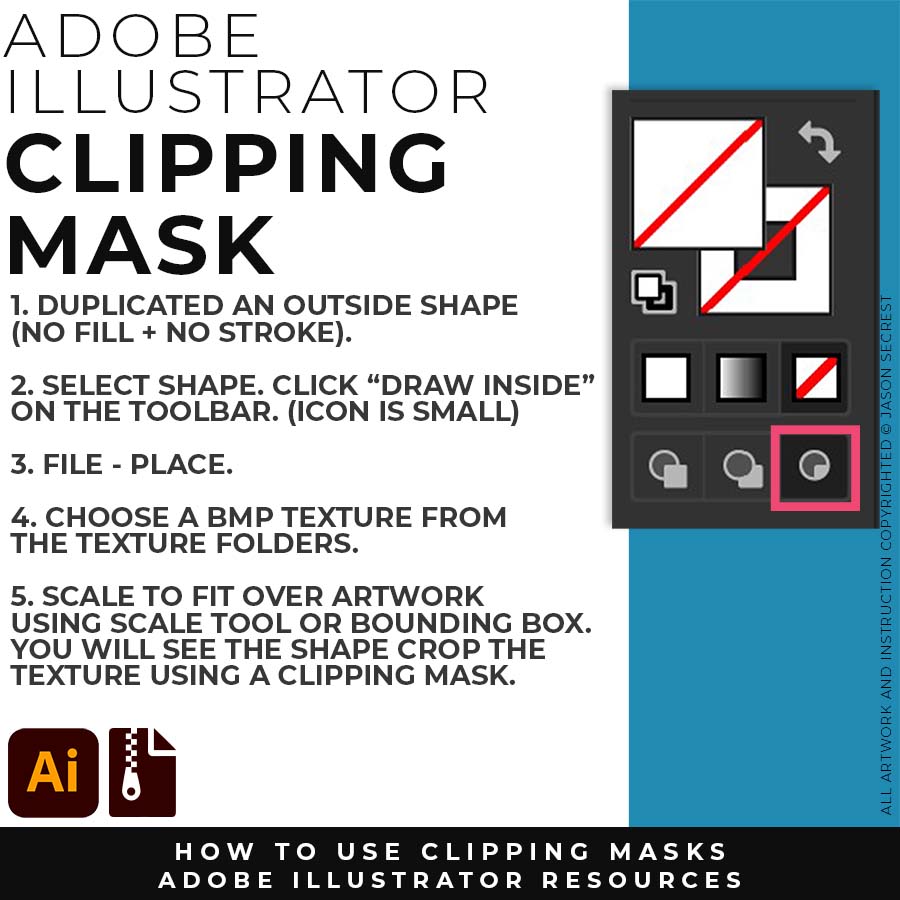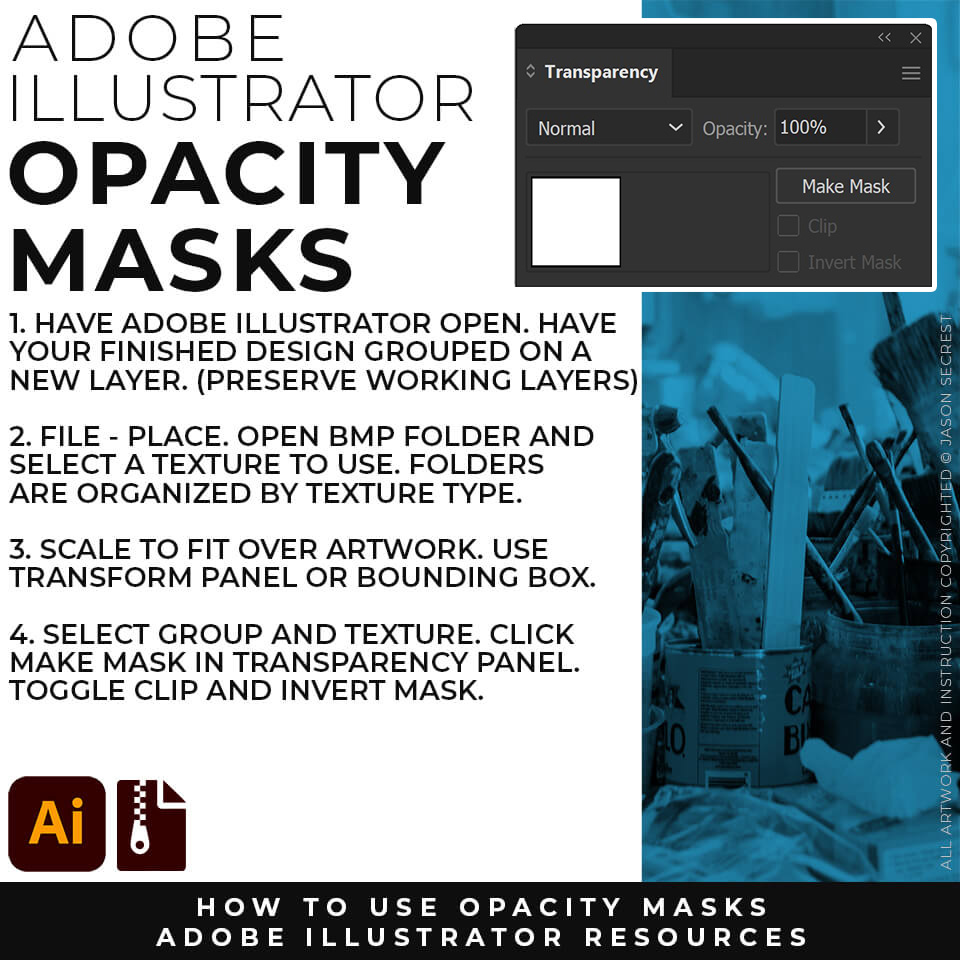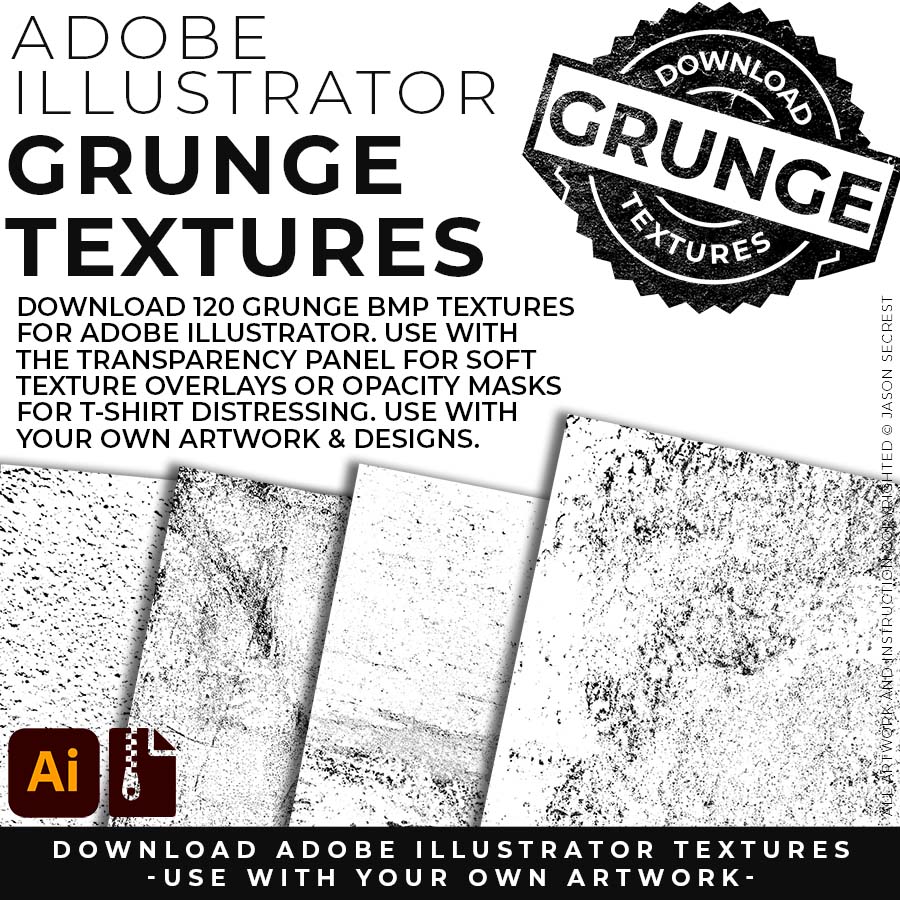
120 GRUNGE BMP TEXTURES: Grunge Distressing Textures to Apply Opacity Masks to your Own Original Artwork and T-shirt Designs. Use BMP Textures to apply Grunge and Distressing Effects to your Artwork and Designs to use with the Transparency Panel and Opacity Masks for Adobe Illustrator. Great for t-shirt distressing using BMP Textures and Opacity Masks to show the garment color on your Own Original Artwork.
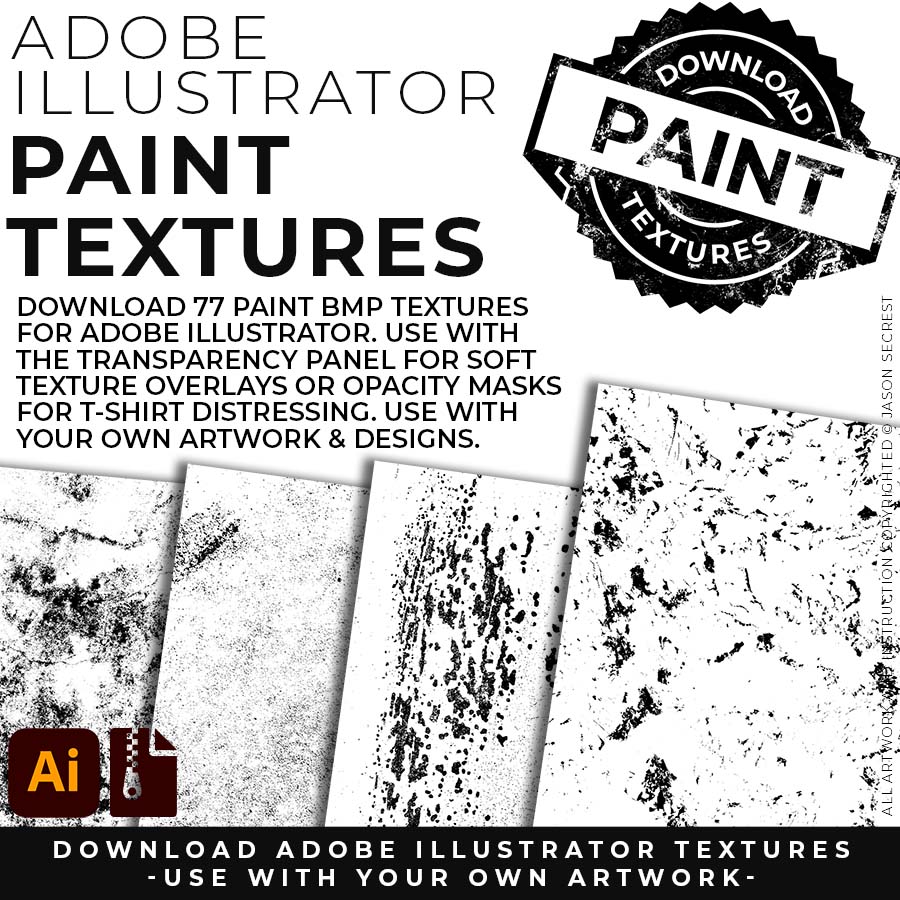
75 PAPER + 77 PAINT BMP TEXTURES: Paper + Paint Splatter Textures to use along with the Transparency Panel to create soft texture overlays for your own original artwork. This is great for those of you who are using Textures for Web, Print, and Social Media Sites. Use Textures with a combination of Color Swatches, Transparency, Blending Modes, and Clipping Masks to create a subtle texture overlay on your print or web exports.
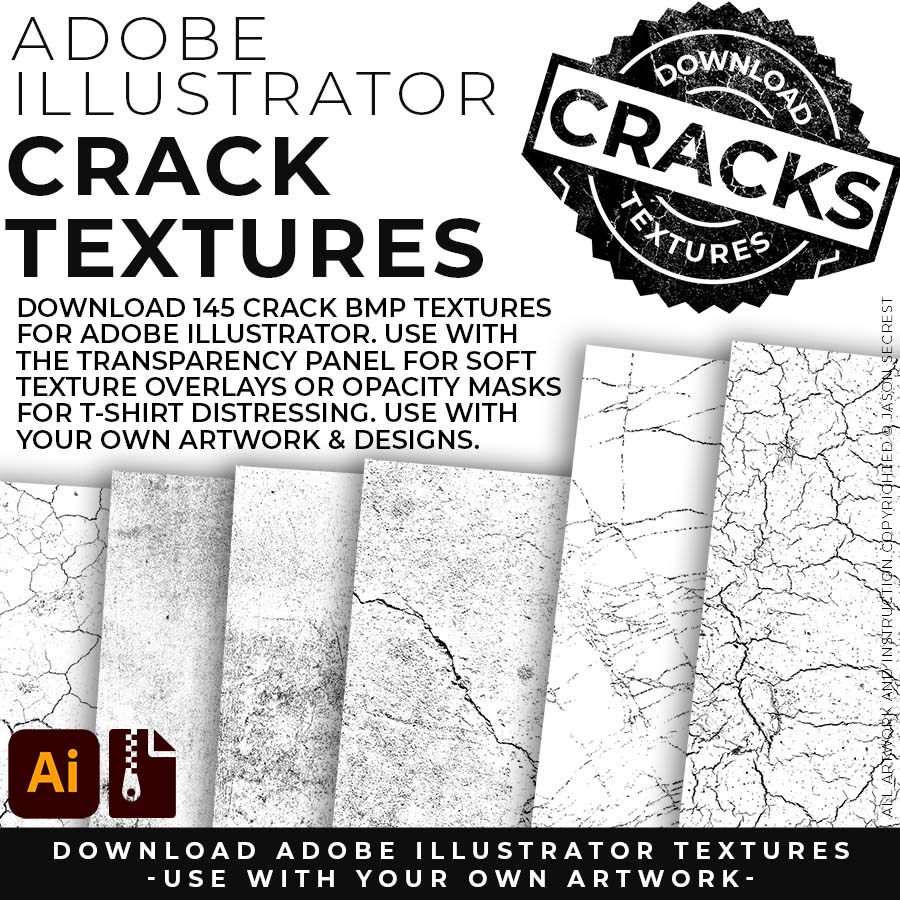
145 CRACK BMP TEXTURES: Cracks and Distressing Textures to Apply Opacity Masks to your Own Original Artwork and T-shirt Designs. Use BMP Textures to apply Cracks and Distressing Effects to your Artwork and Designs by Applying Opacity or Transparency Masks for Adobe Illustrator. Created for T-Shirt distressing using your own Original Artwork and Opacity Masks to show through to the garment color.
APPLYING TEXTURES
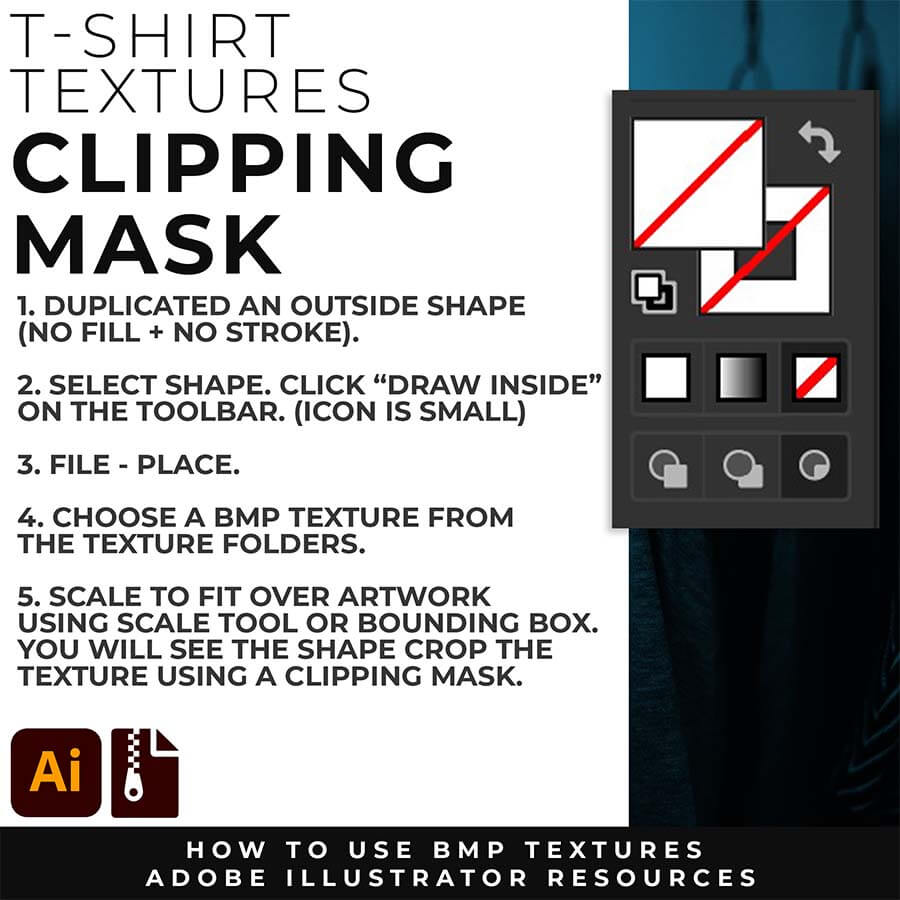
Using BMP with a Clipping Mask (Draw Inside): Use a duplicated shape of your design to place the Texture (Inside). We will be using the Draw Inside feature in Adobe Illustrator to create an easy Clipping Mask. The first thing you will need is a duplicate shape of the area you are looking to place the Texture Inside. Click on the Shape and select "Draw Inside" on the Toolbar. File - Place Embedded your Bmp Texture. Adjust using Transparency Panel.
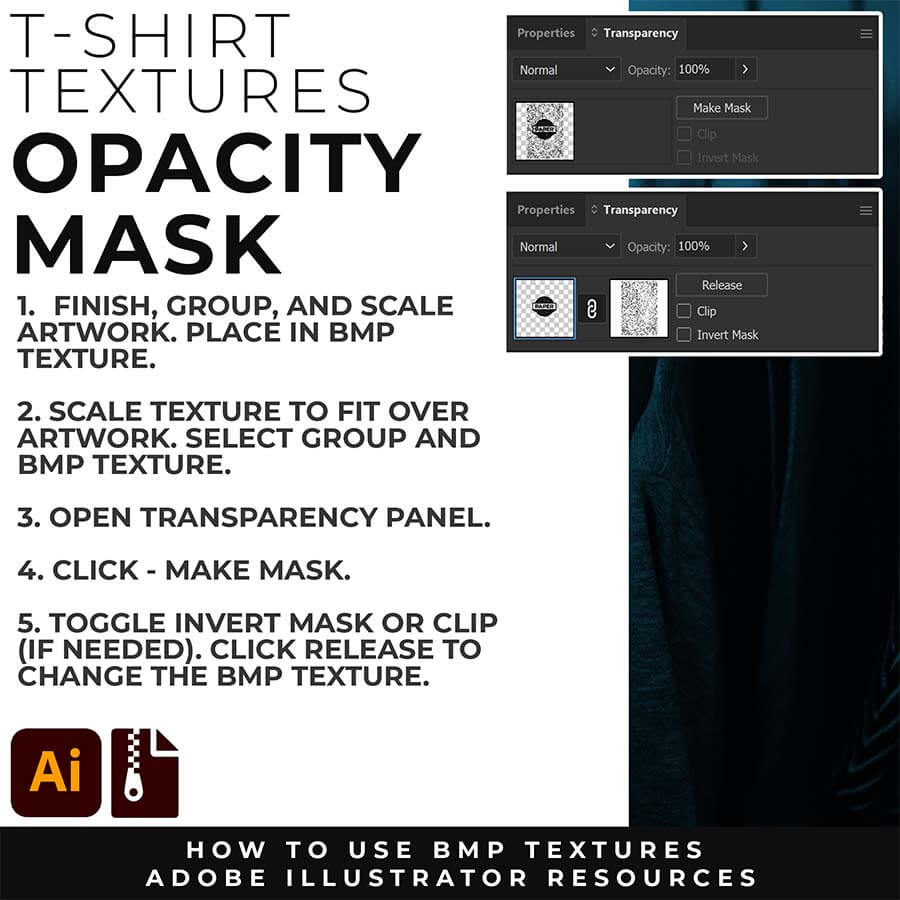
Using BMP as Opacity Masks: This method of masking is used a lot for T-Shirt Design (using your own original artwork). The idea is to have the garment color shine through your own design. The Texture will not print but rather cut through your design to give a vintage or worn appearance. First select your finished design and the BMP Texture. Go to the Transparency Panel and click "Make Mask." Toggle Invert and Clip to get to the desired look.
DOWNLOAD TEXTURES
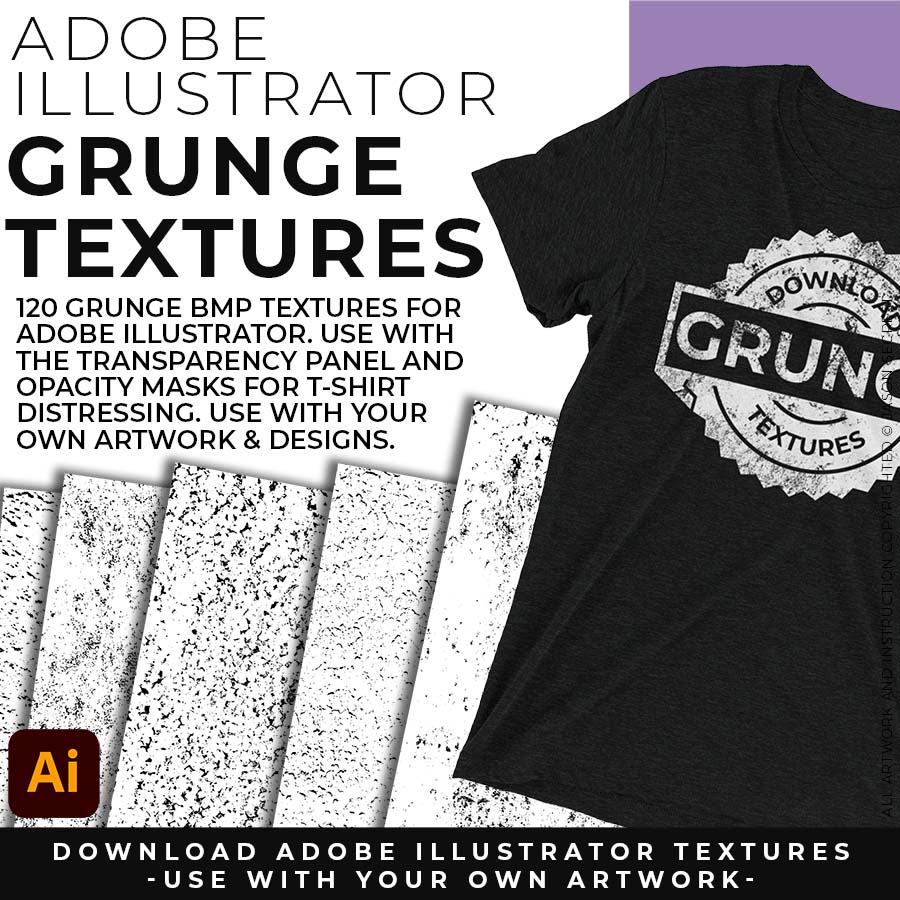
120 Grunge BMP Textures for easy T-Shirt Distressing Styles: Apply BMP Textures within Adobe Illustrator using Opacity Masks for T-Shirt Distressing.
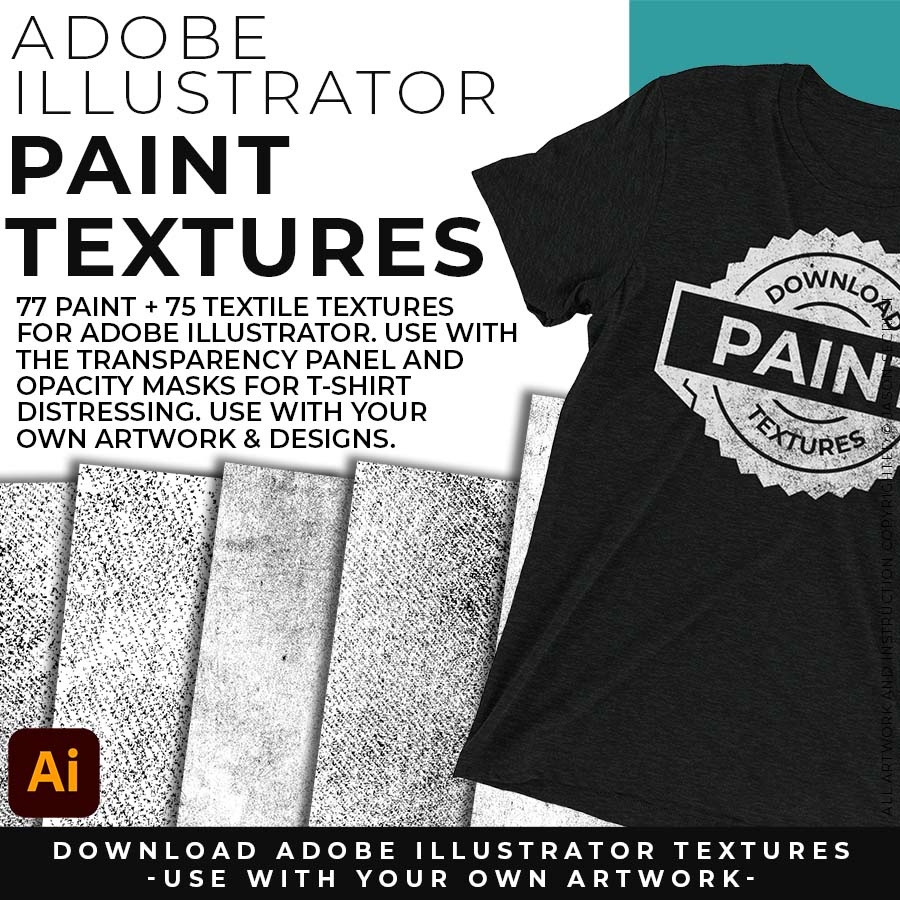
77 Paper and 75 Paint Splatter Textures for Subtle or Messy Styles: Easily Apply, Change Colors, and Transparency of BMP Textures. Clipping and Opacity Masks are Non-Destructive.
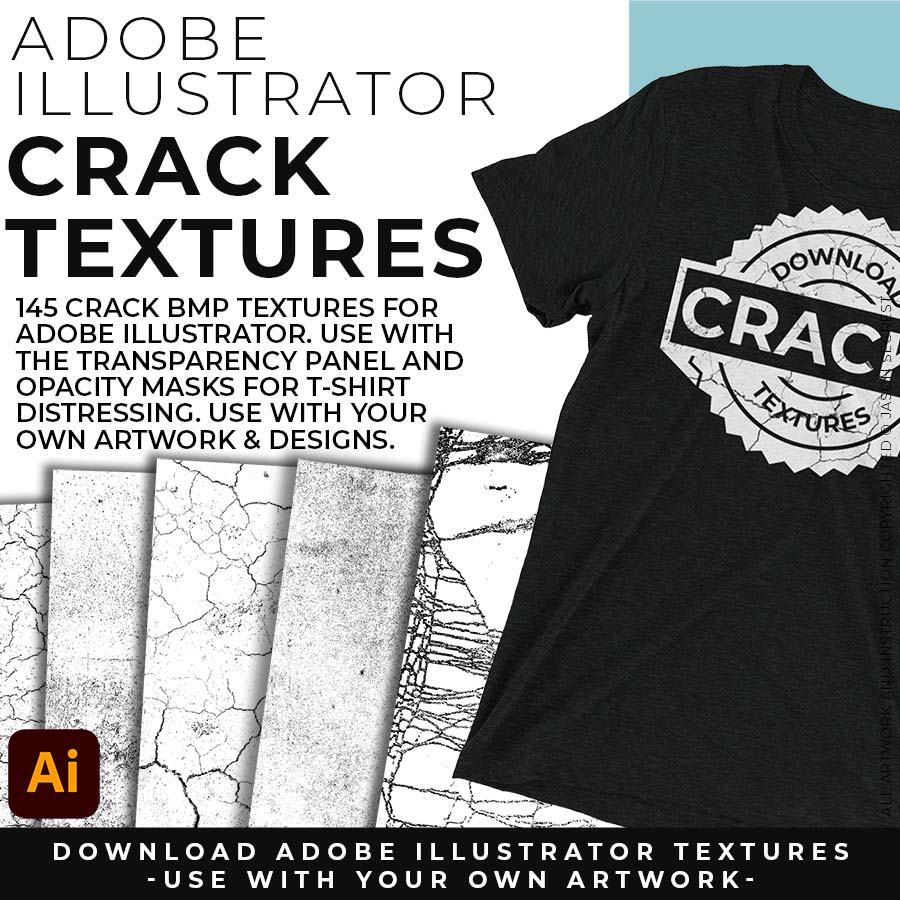
145 Cracks and Distressing Textures for easy Vintage Styles: Apply BMP Textures with the Transparency Panel and Blending Modes for subtle Texture Overlays.
RESOURCE BUNDLE