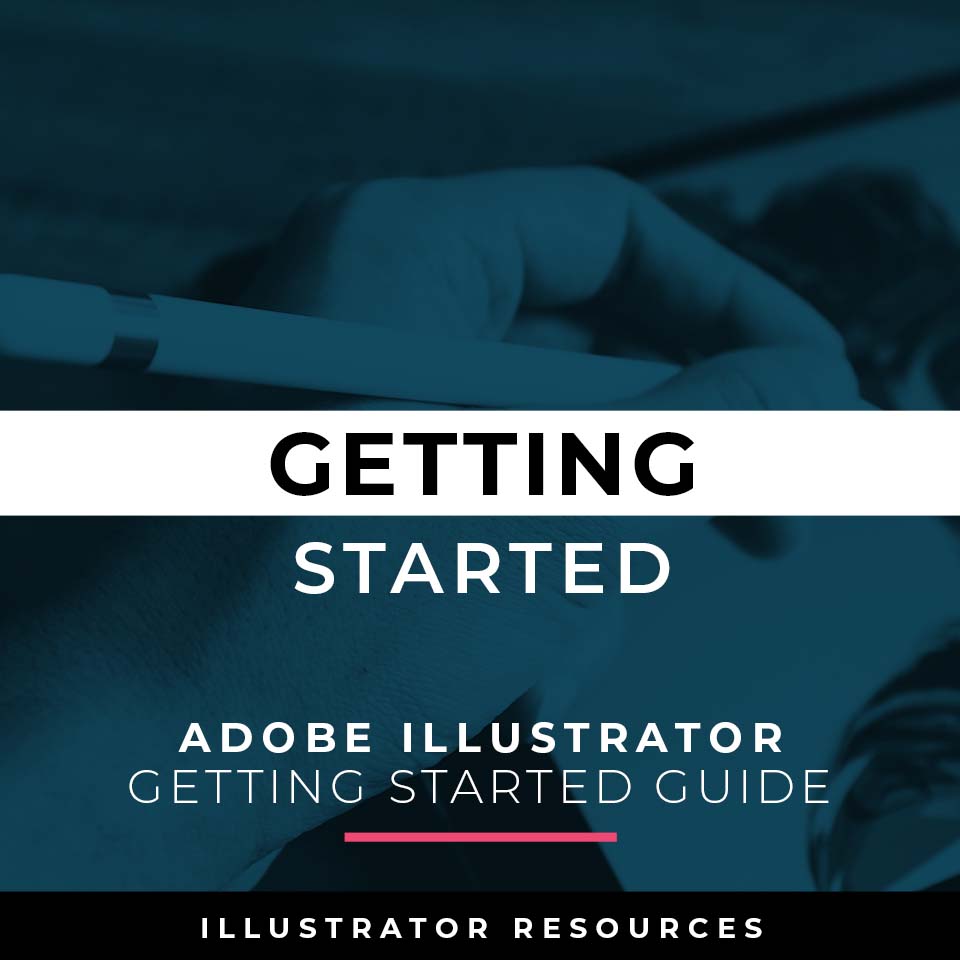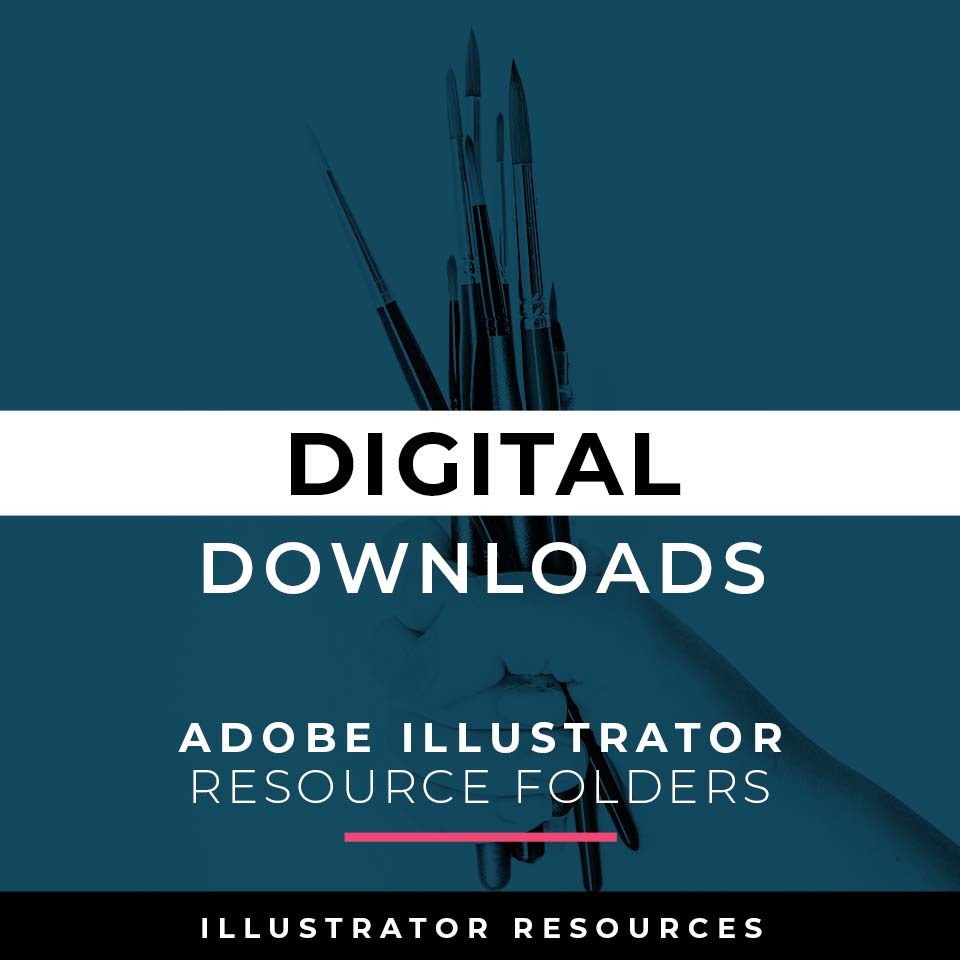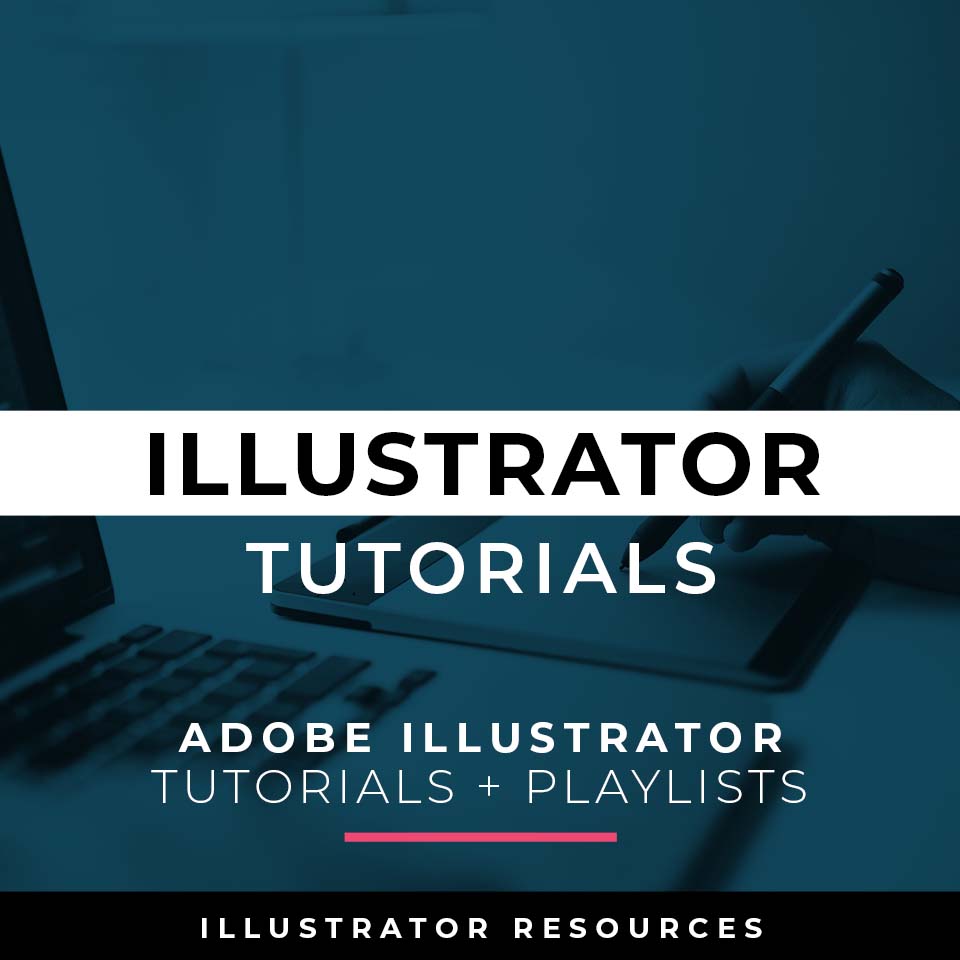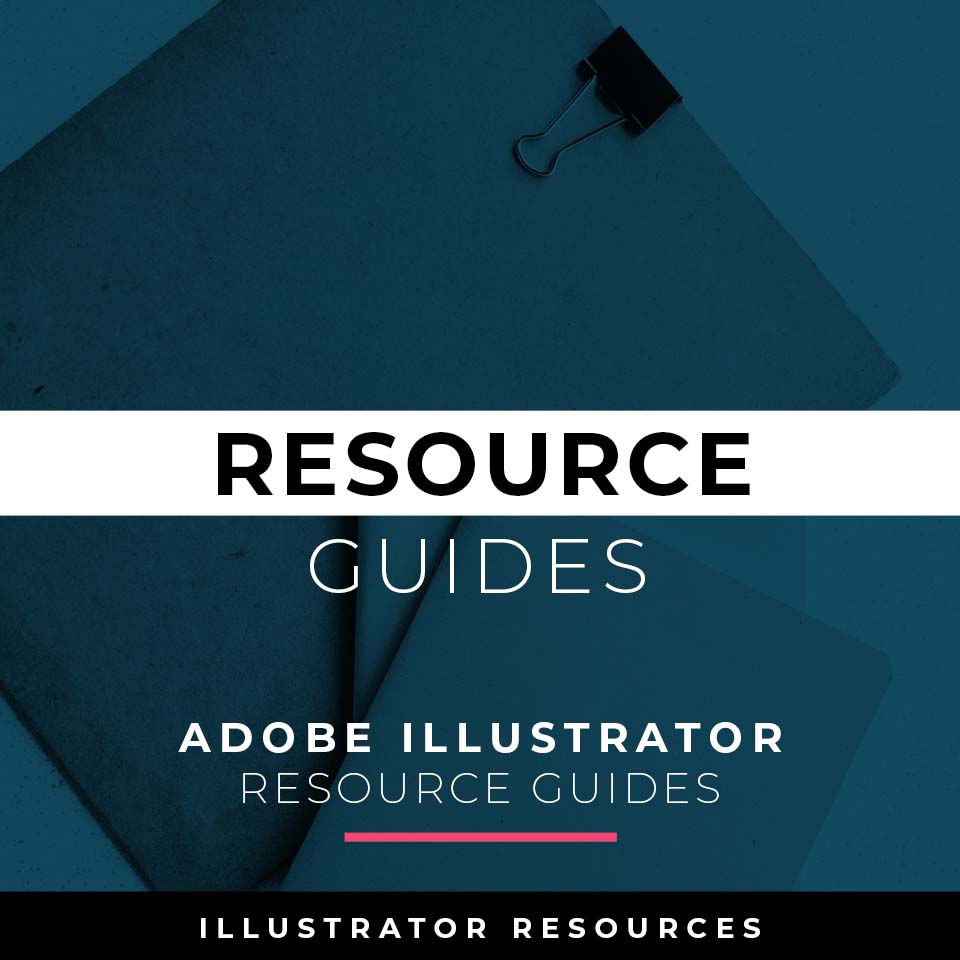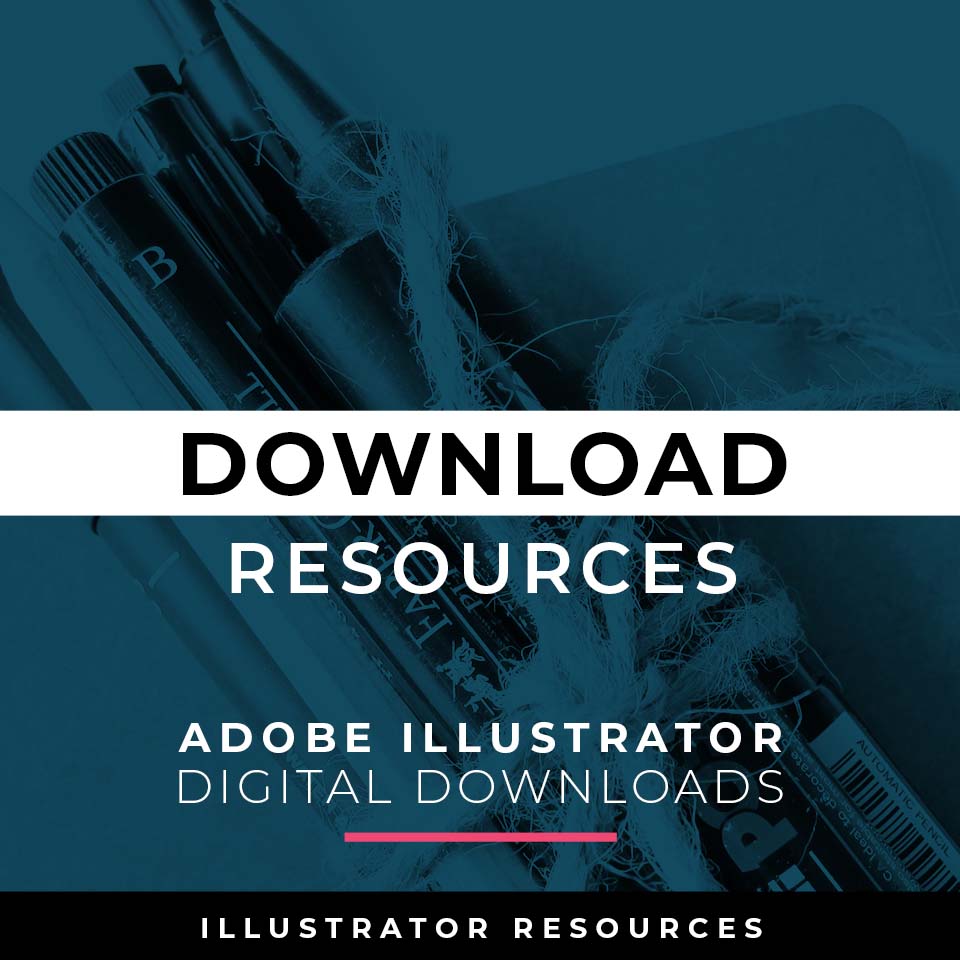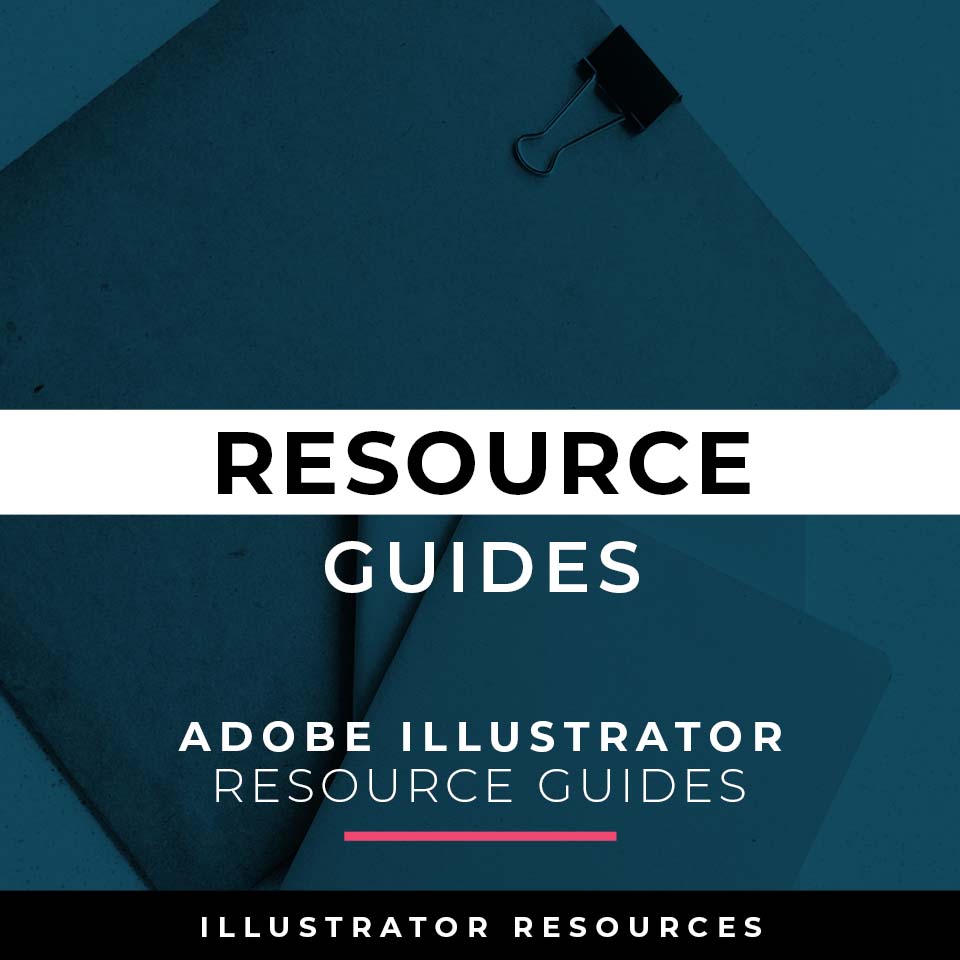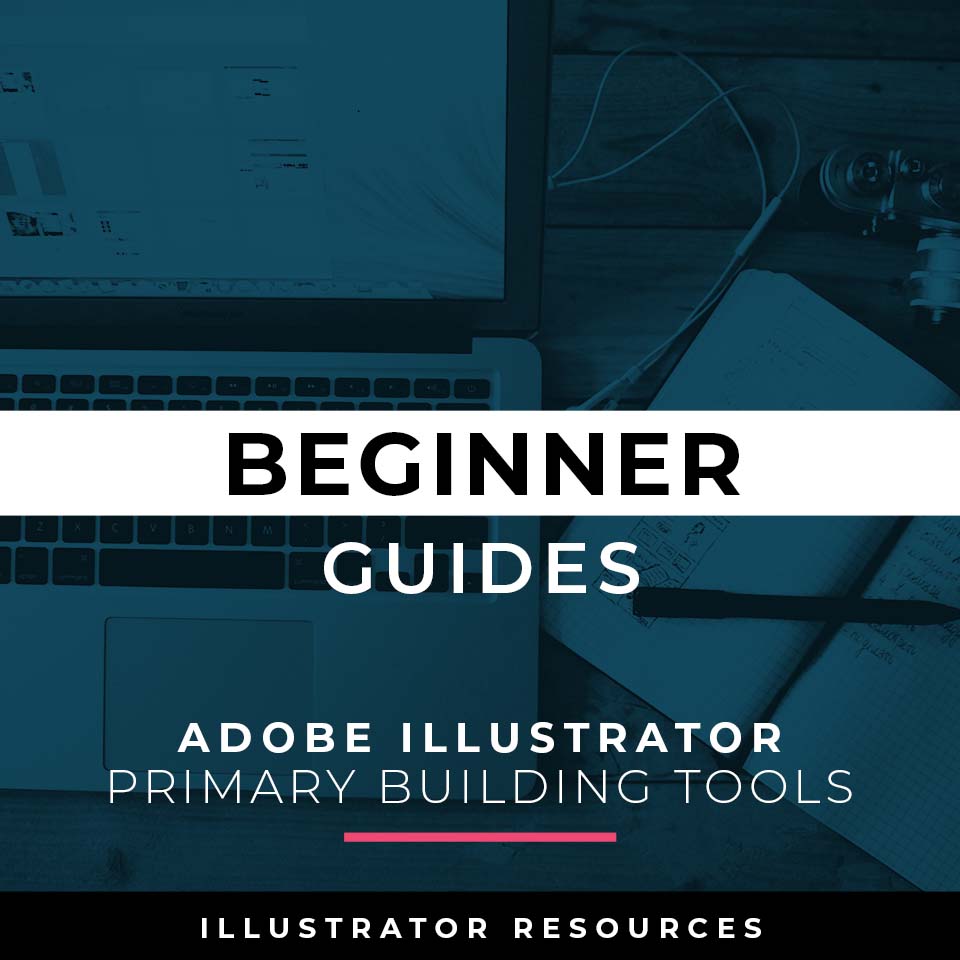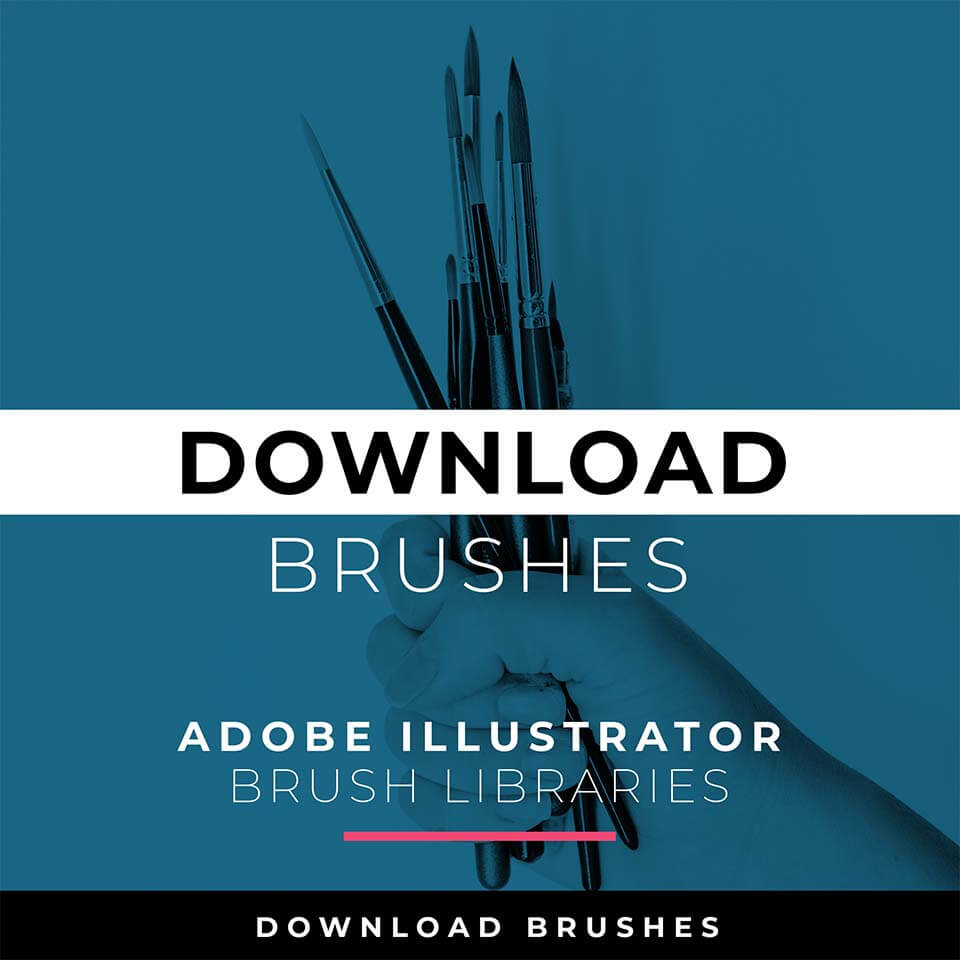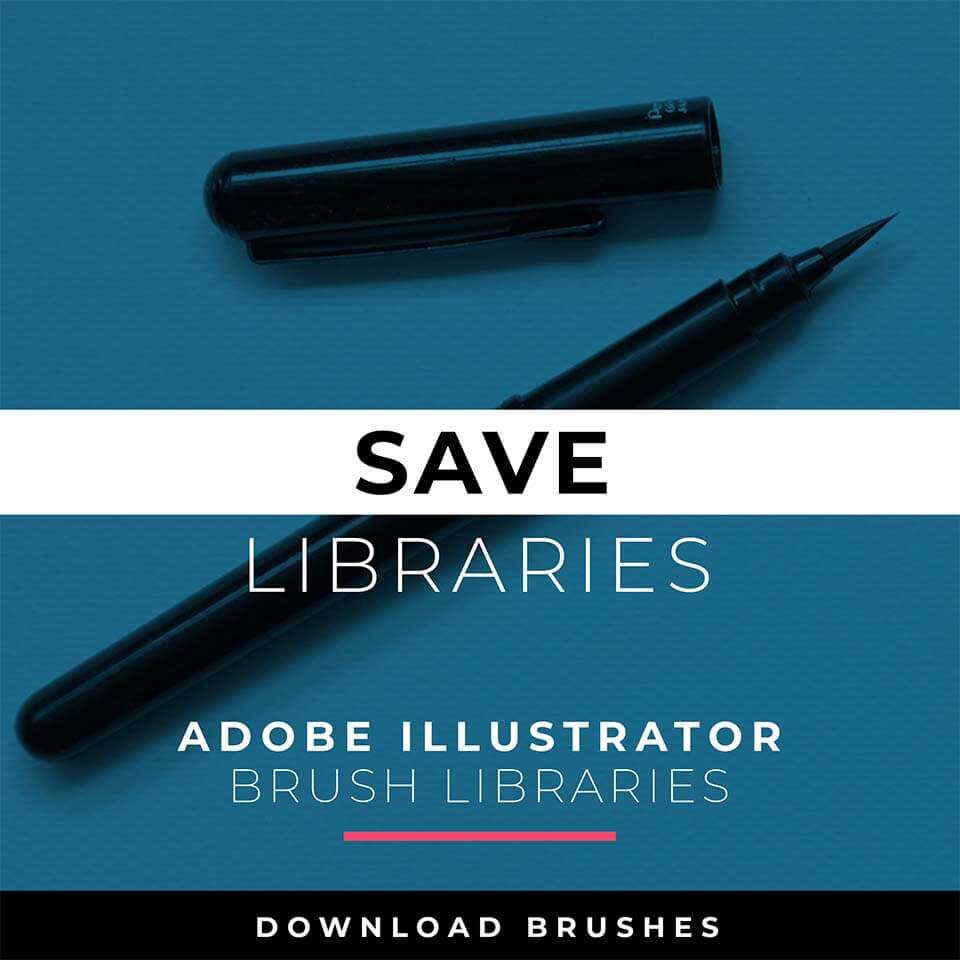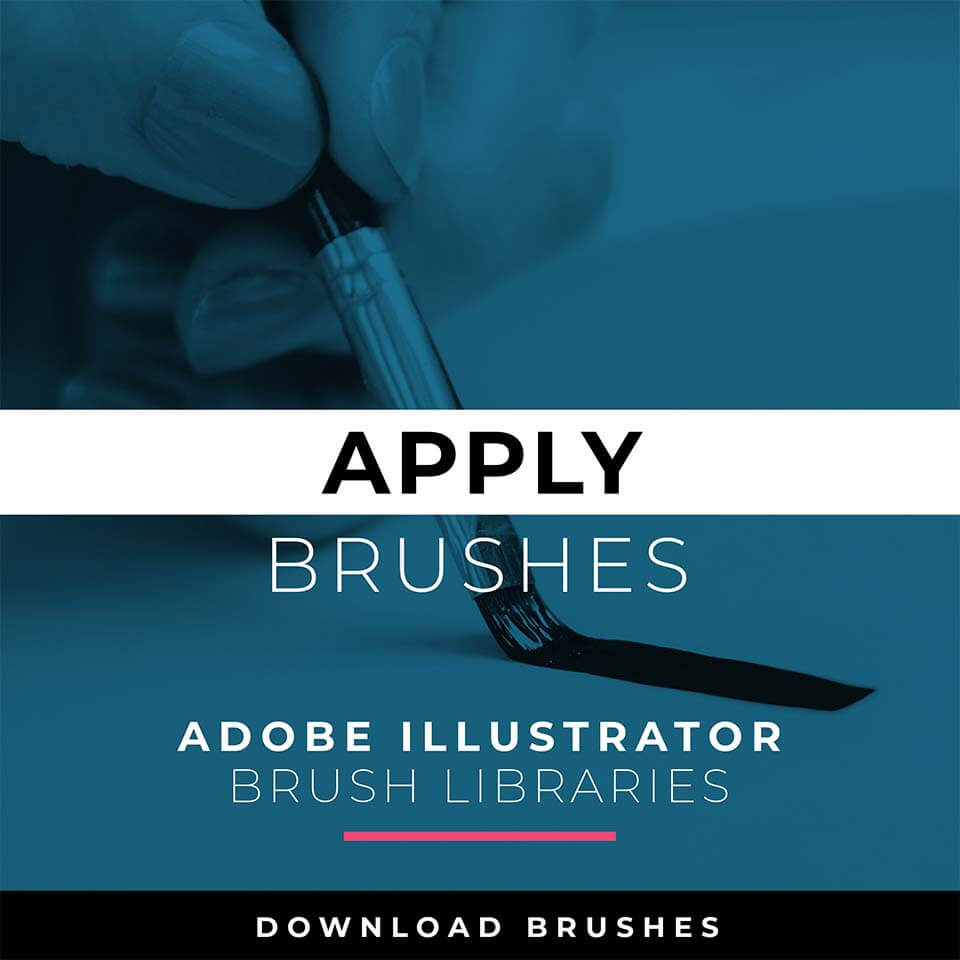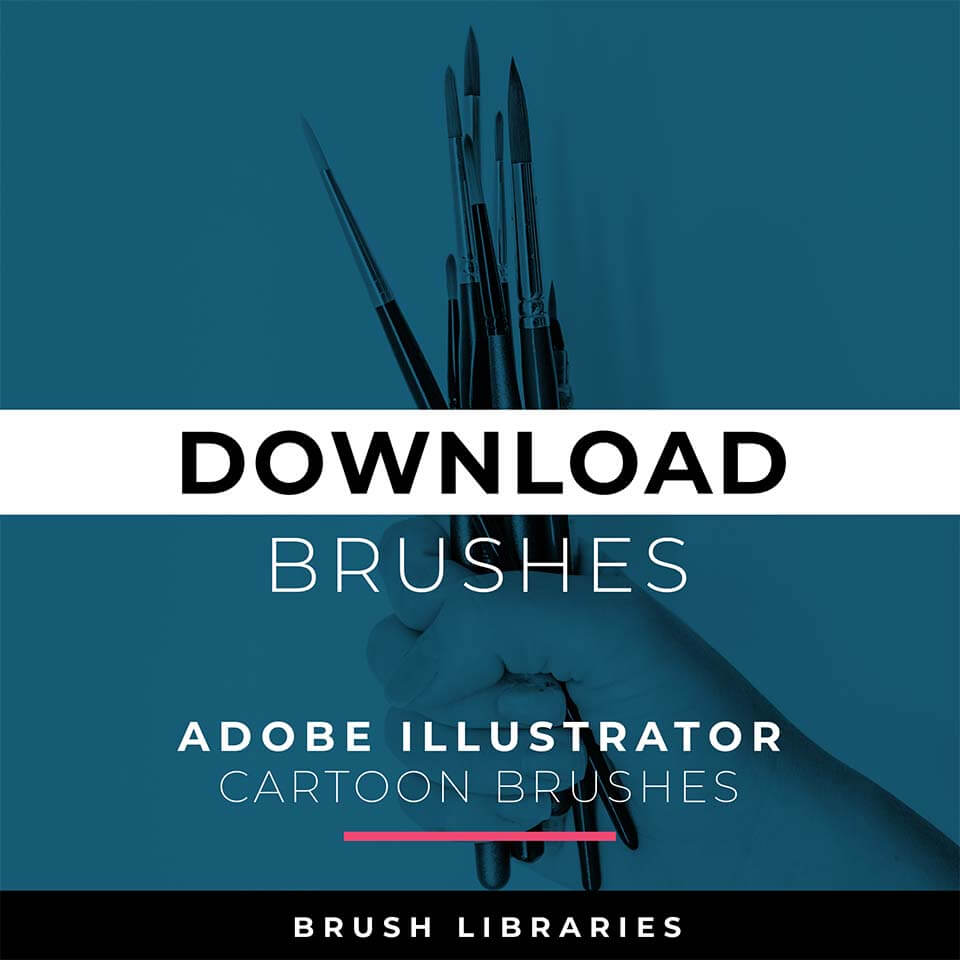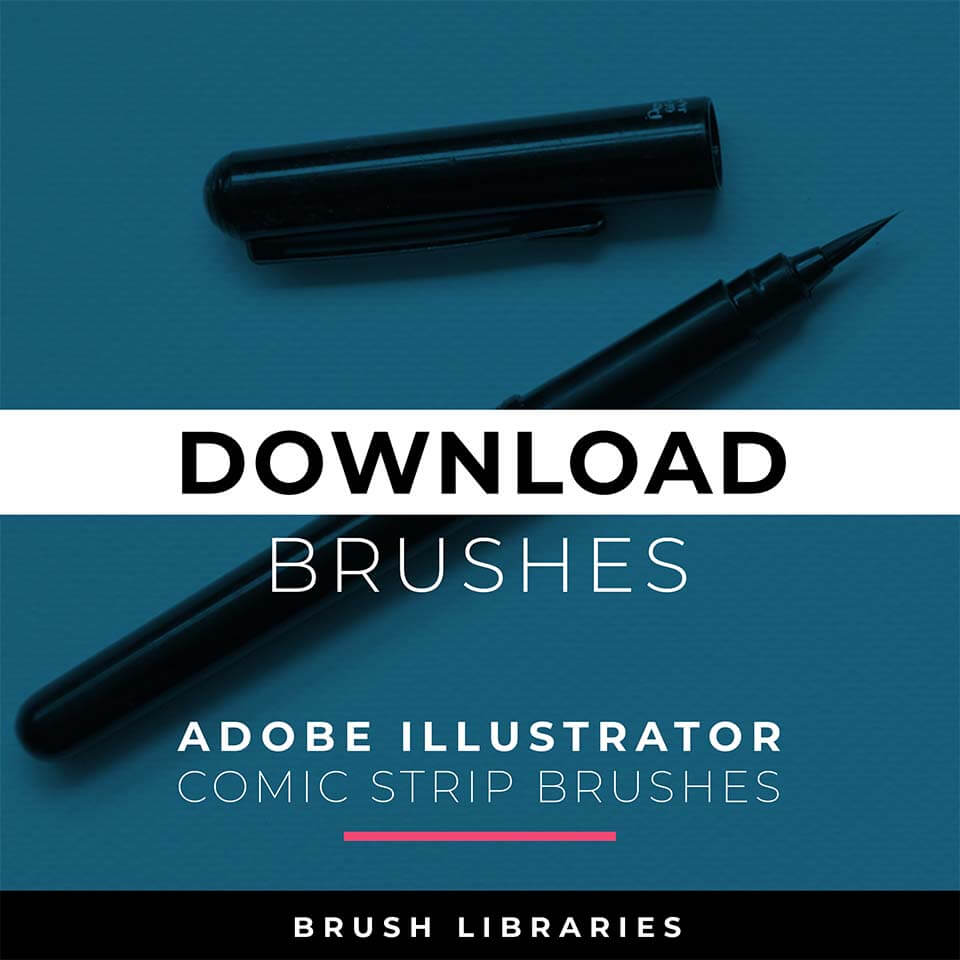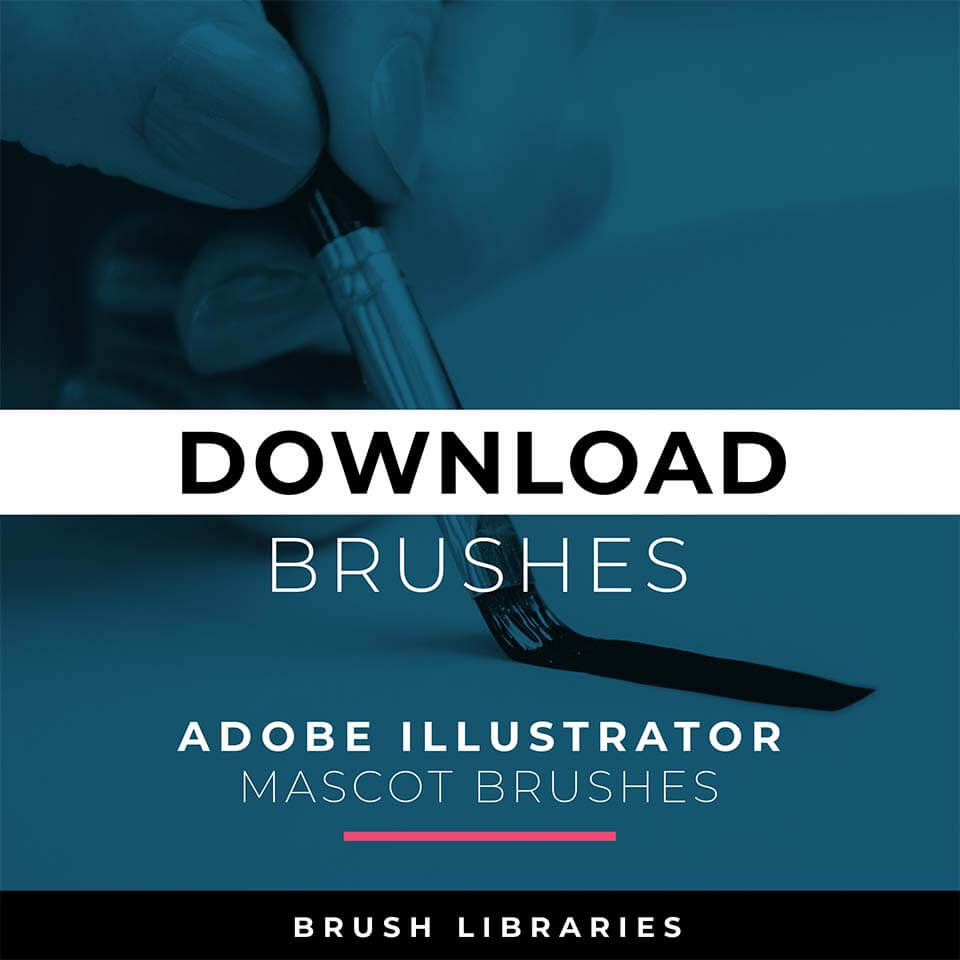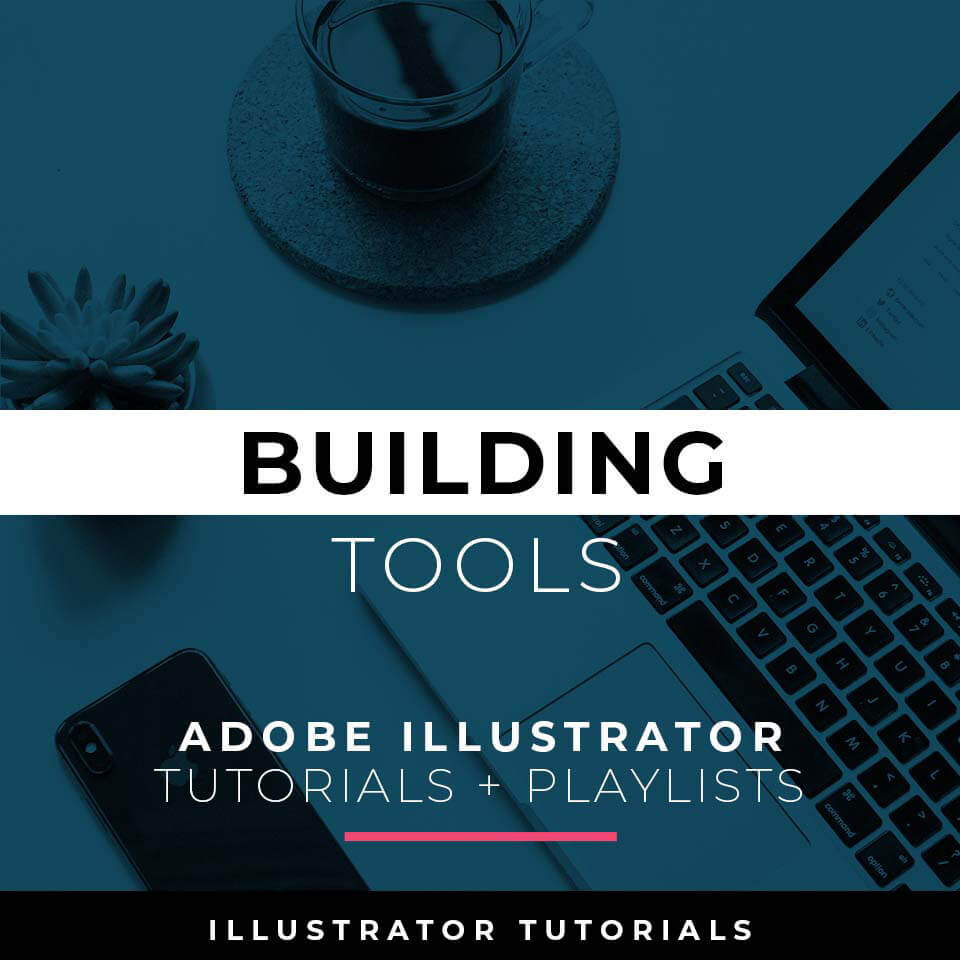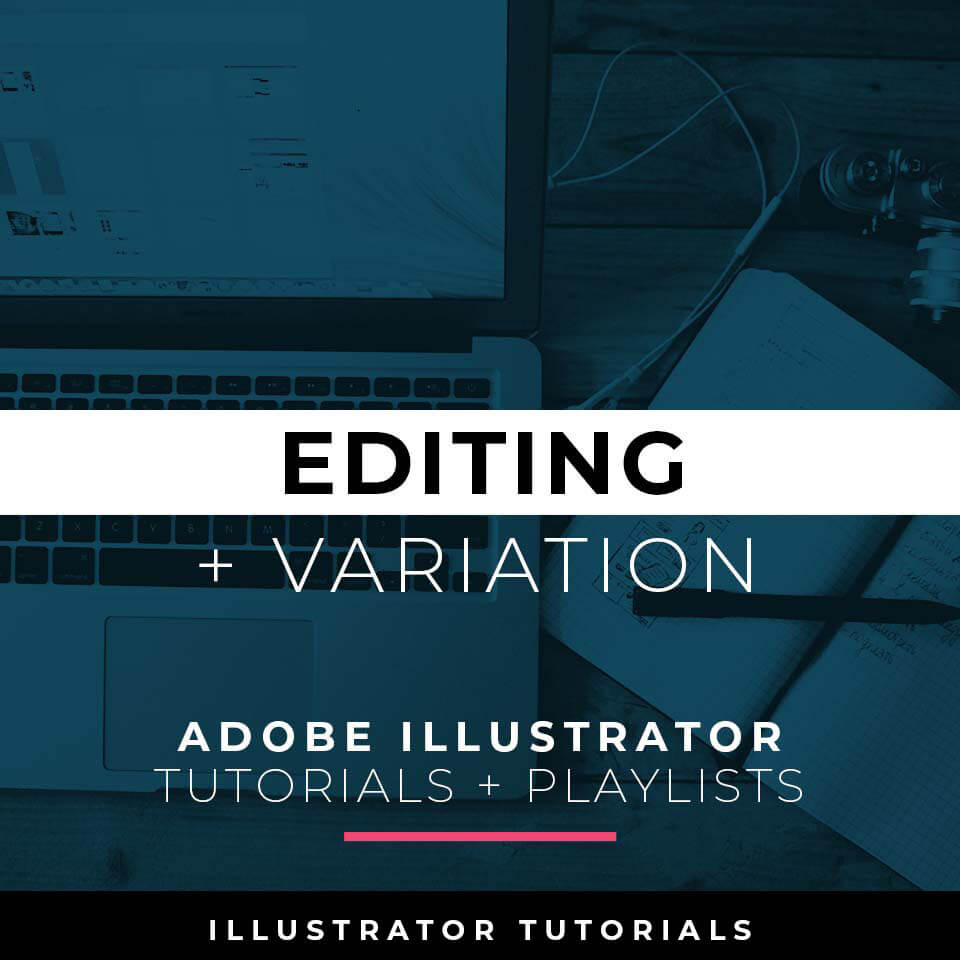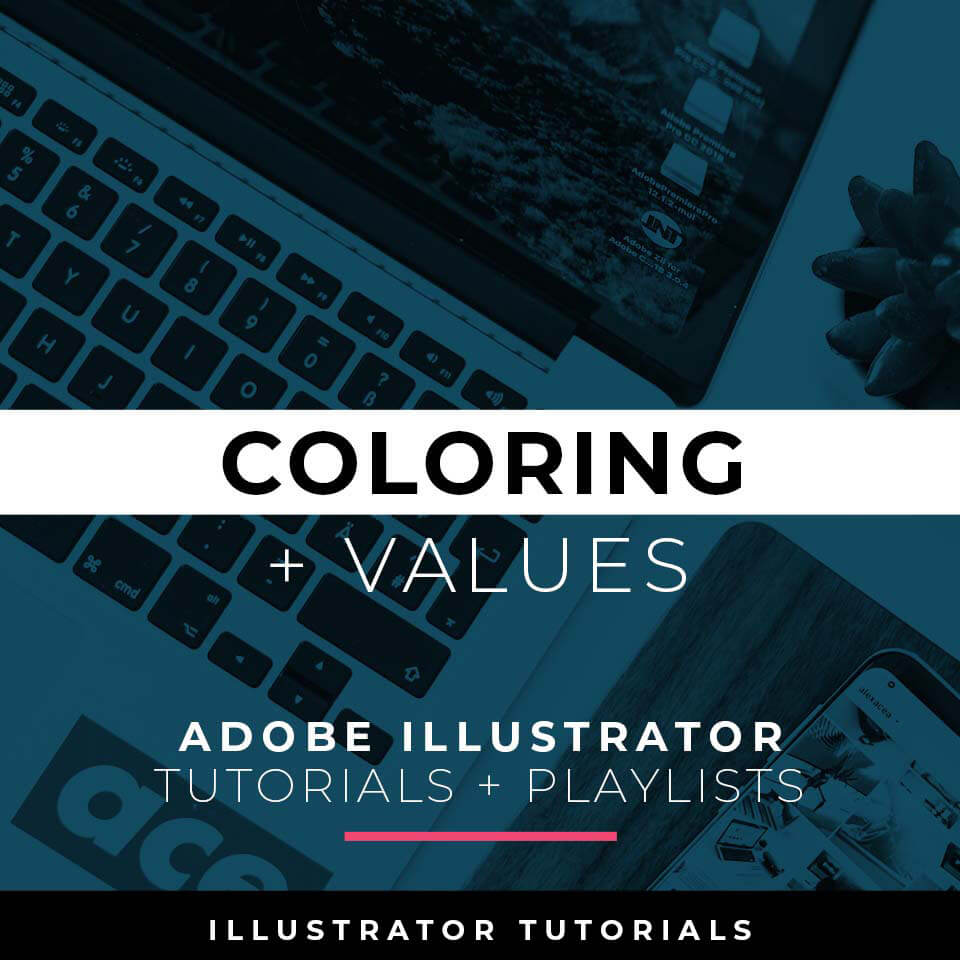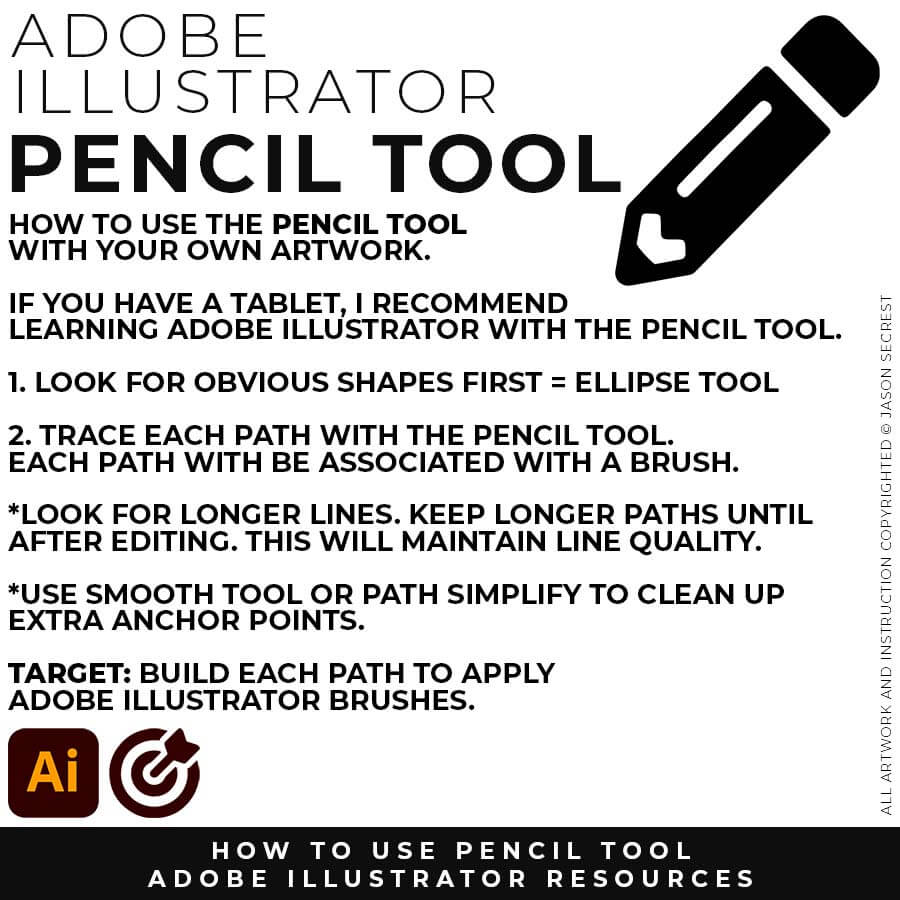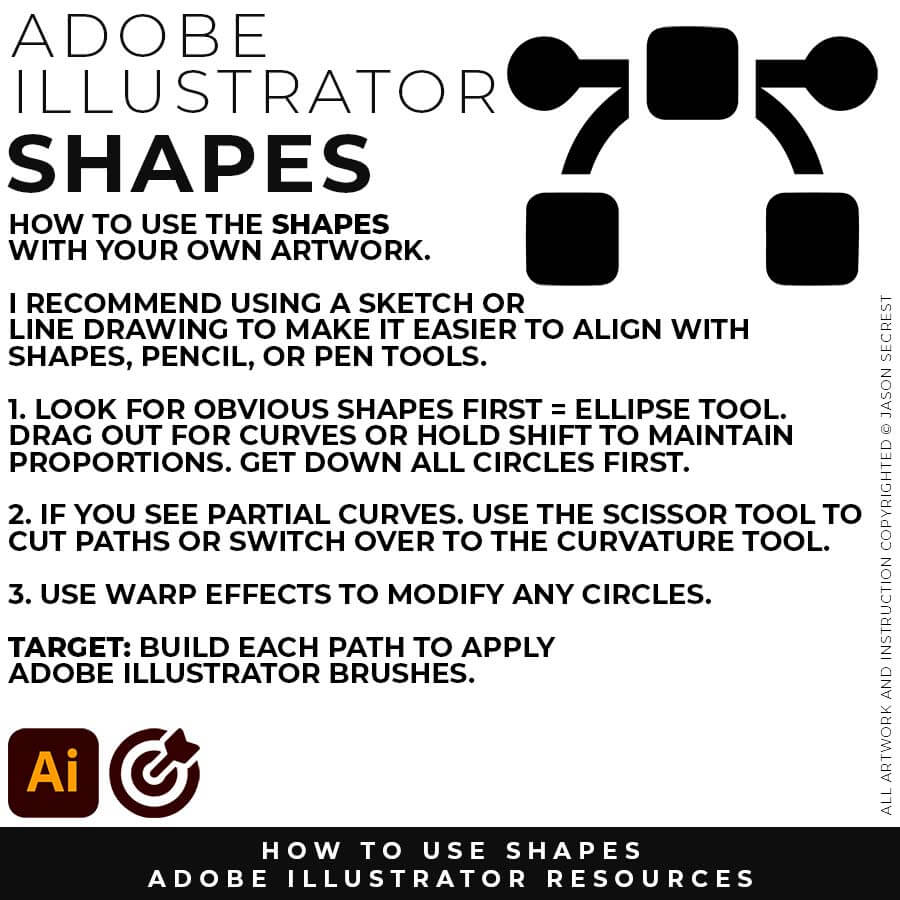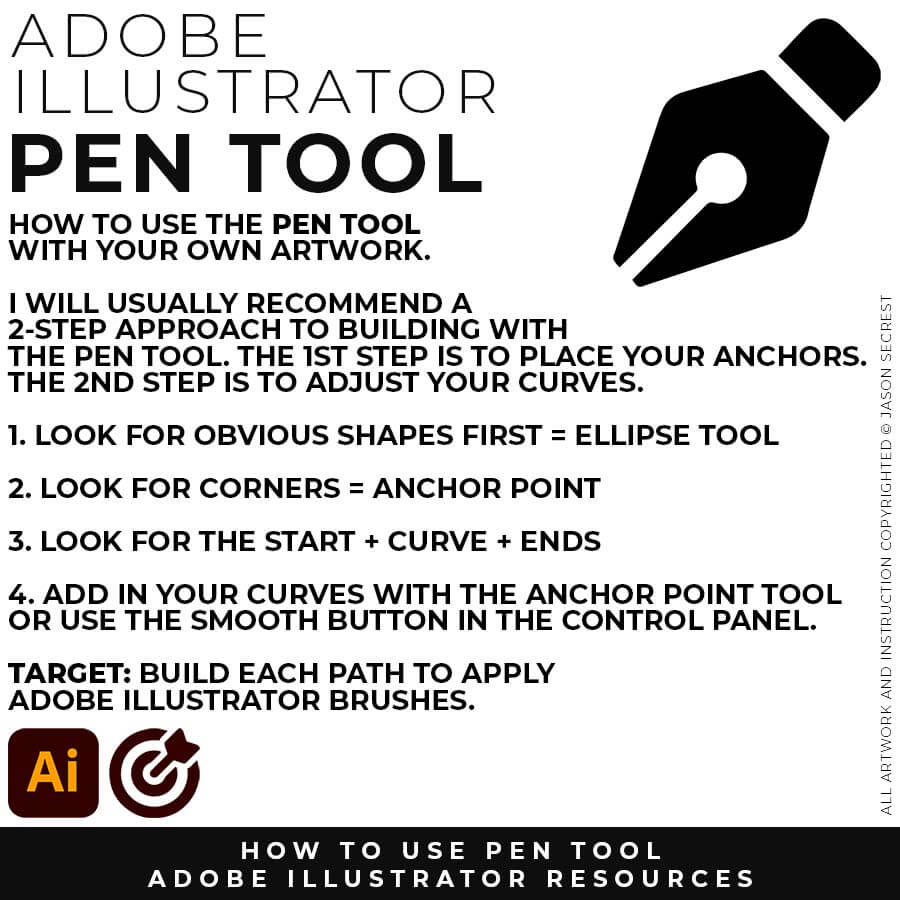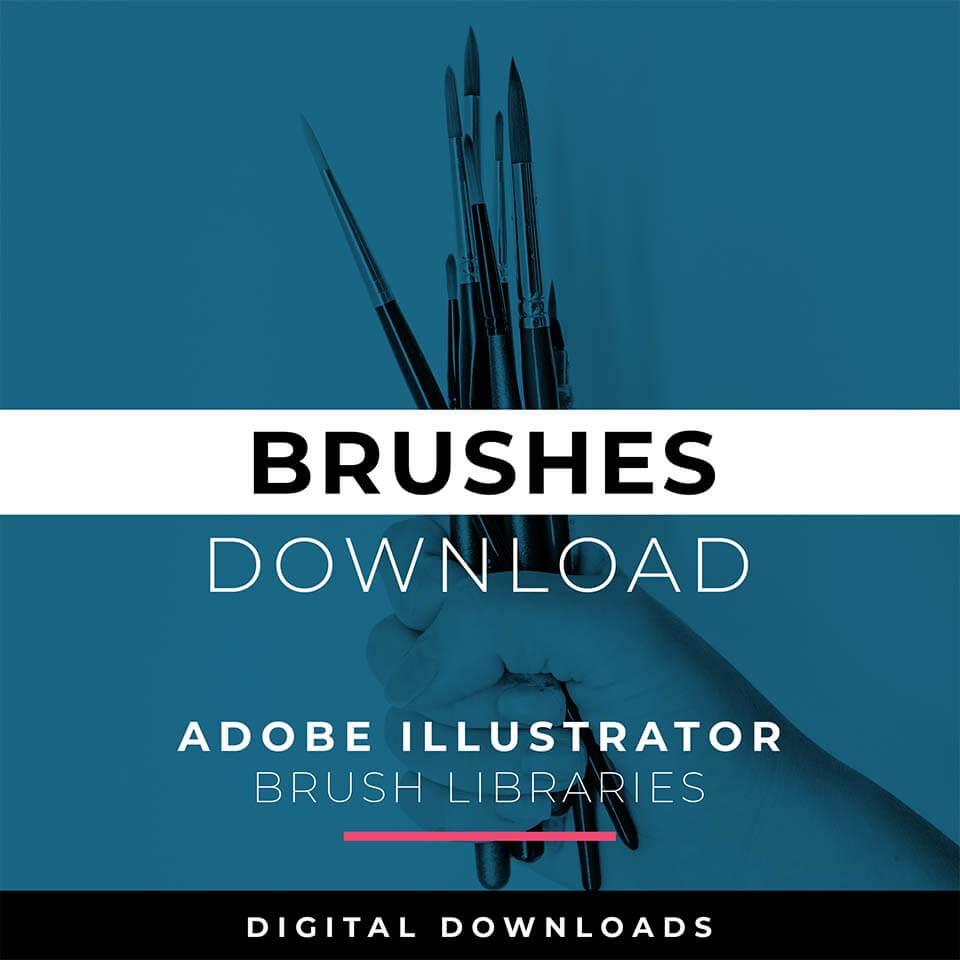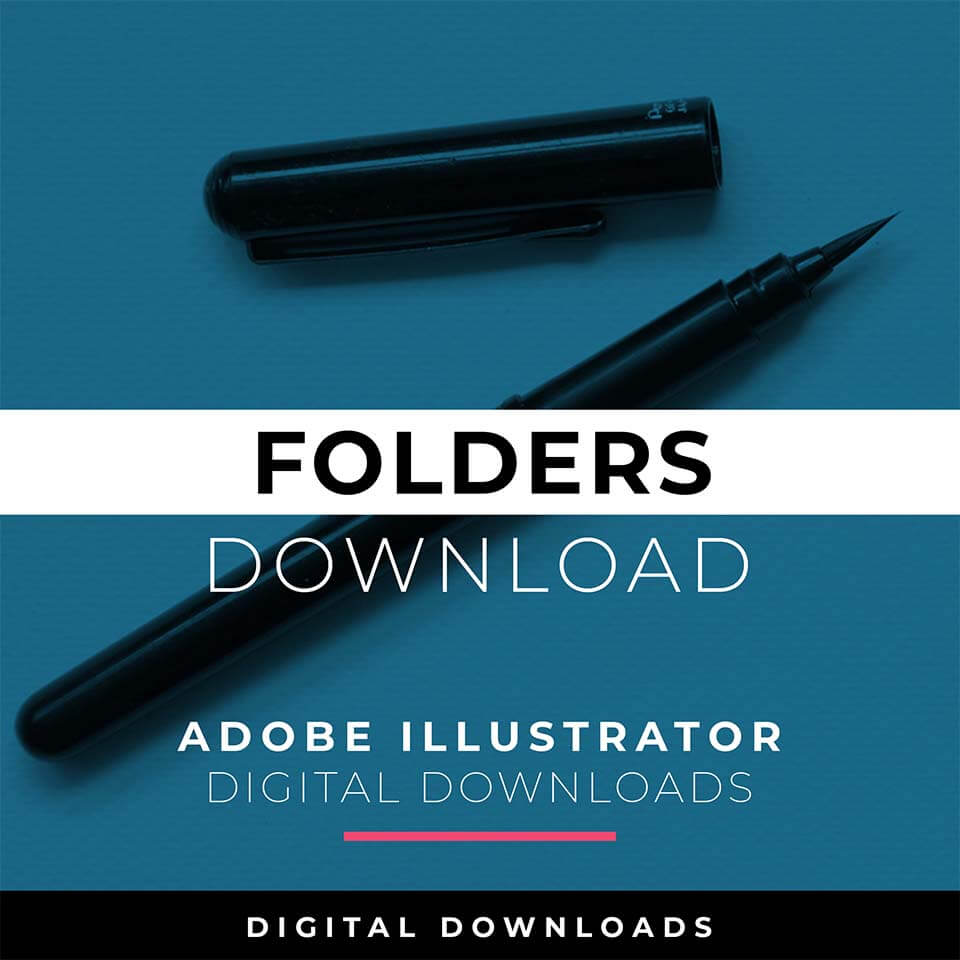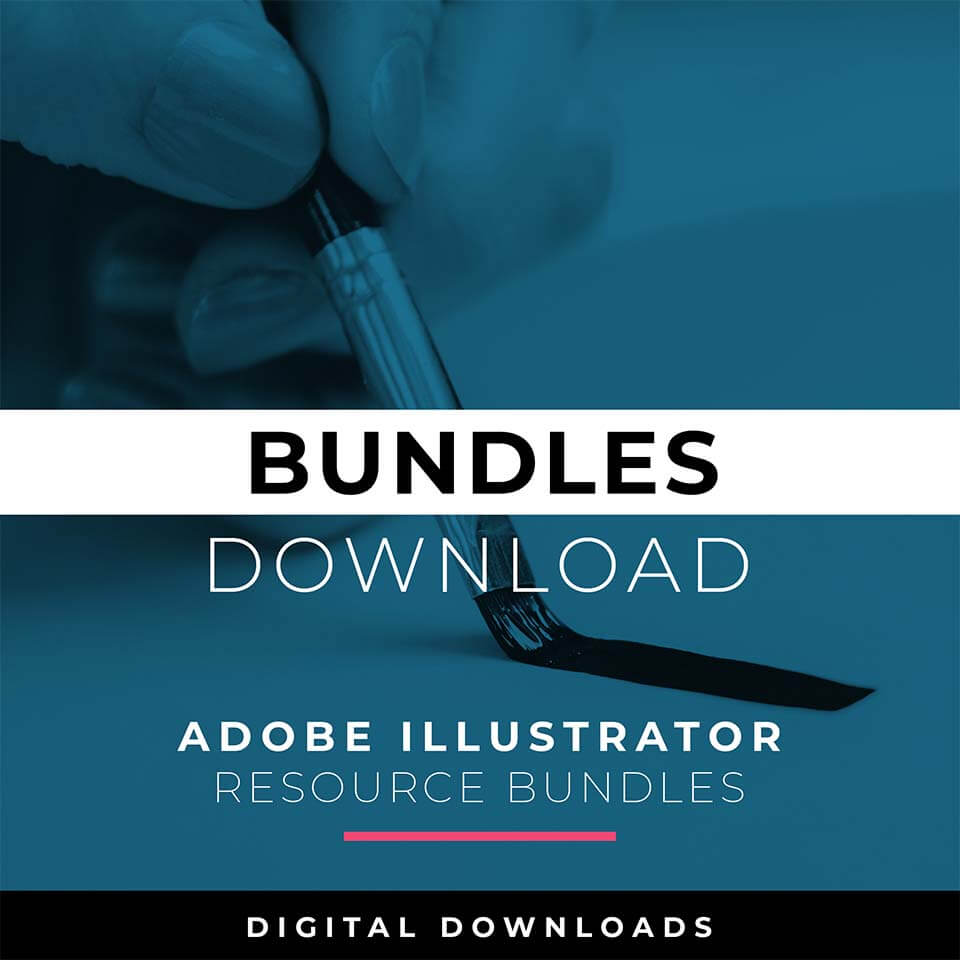GETTING STARTED
Welcome to our website if you are a visitor or a new subscriber. My name is Jason and I am an Illustrator and Teacher (BFA). (Nerd Alert) My Master's Degree is in Education, specifically in Curriculum and Instruction. We have (100+) Beginner Tutorials, Challenges, and Playlists for you to Learn Adobe Illustrator.
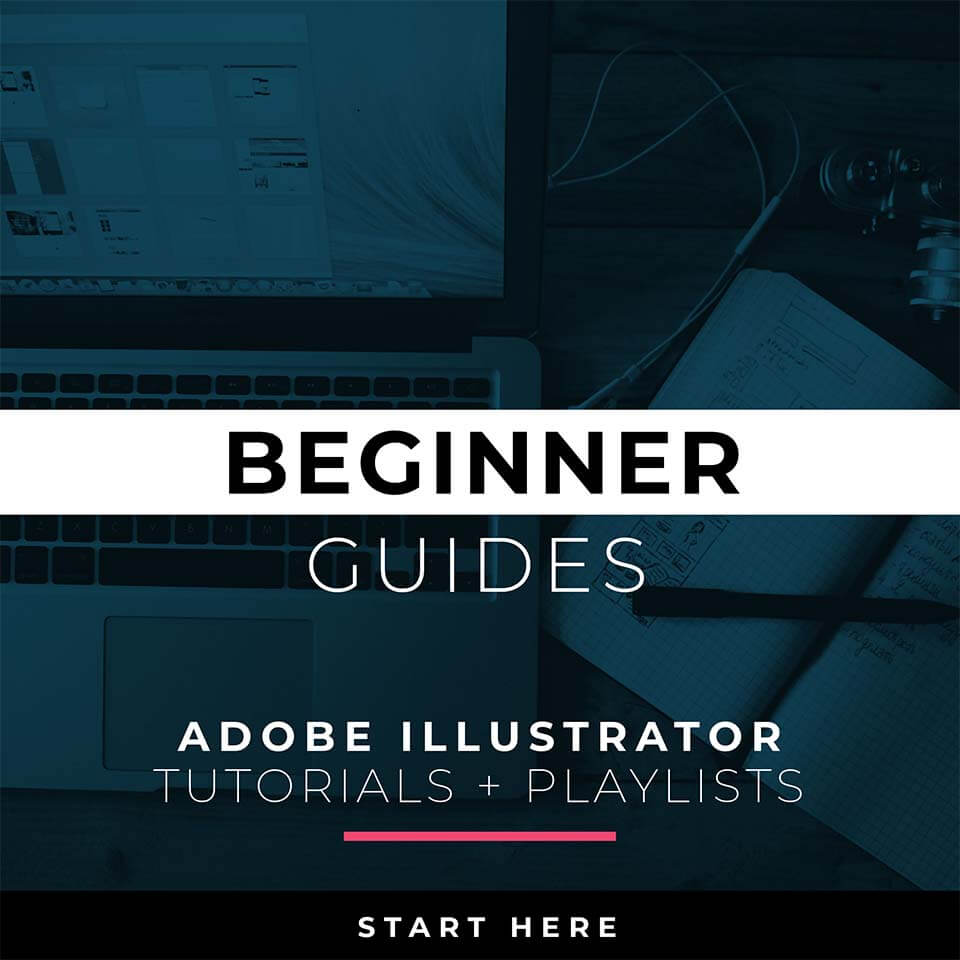
BEGINNER GUIDES: Many of our tutorials will follow an easy process for creating artwork in Adobe Illustrator. If you are new to Adobe Illustrator, start with Beginner Guides or Illustrator Tutorials. Understand how to apply the Primary Building Tools and Options in Adobe Illustrator.
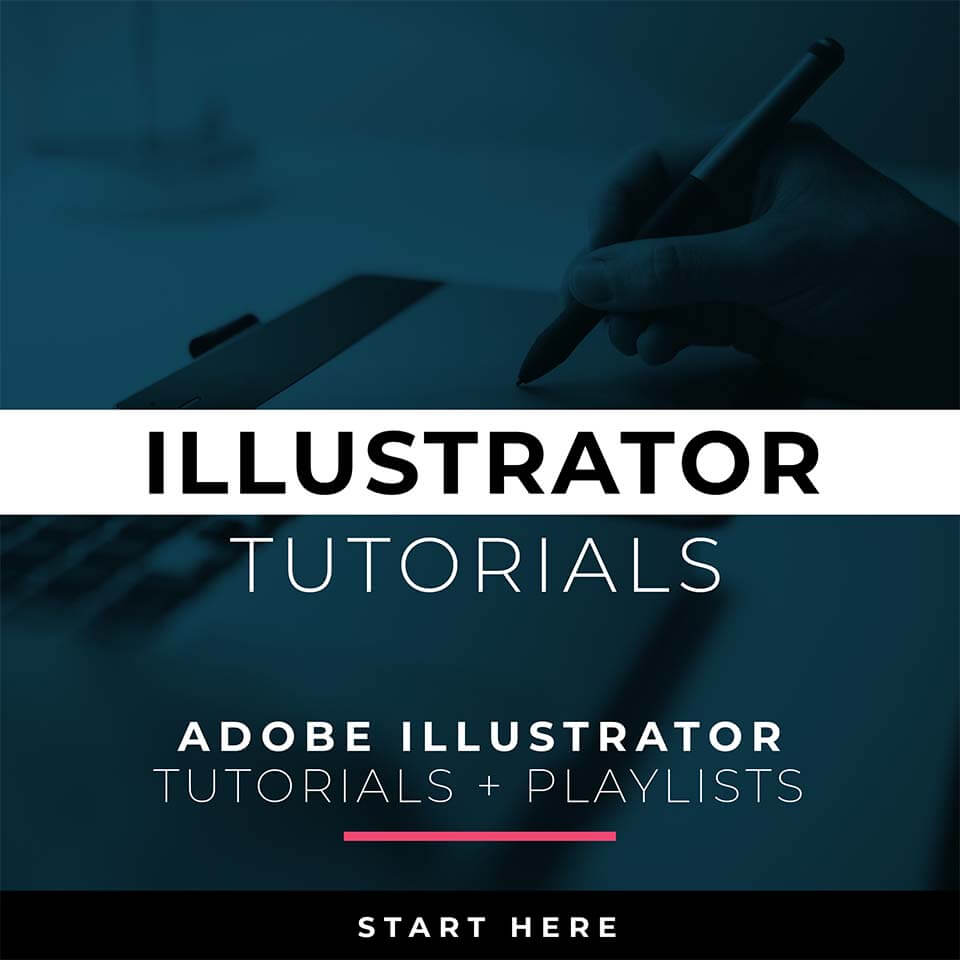
ILLUSTRATOR TUTORIALS: I have organized tutorials by core areas of your Workflow: Building, Editing, and Coloring. Pay attention to the Sequence of Events and Tool Options related to building a "Routine" or "Workflow." Understand how to apply Building, Variation, Editing, and Advanced Color Techniques.
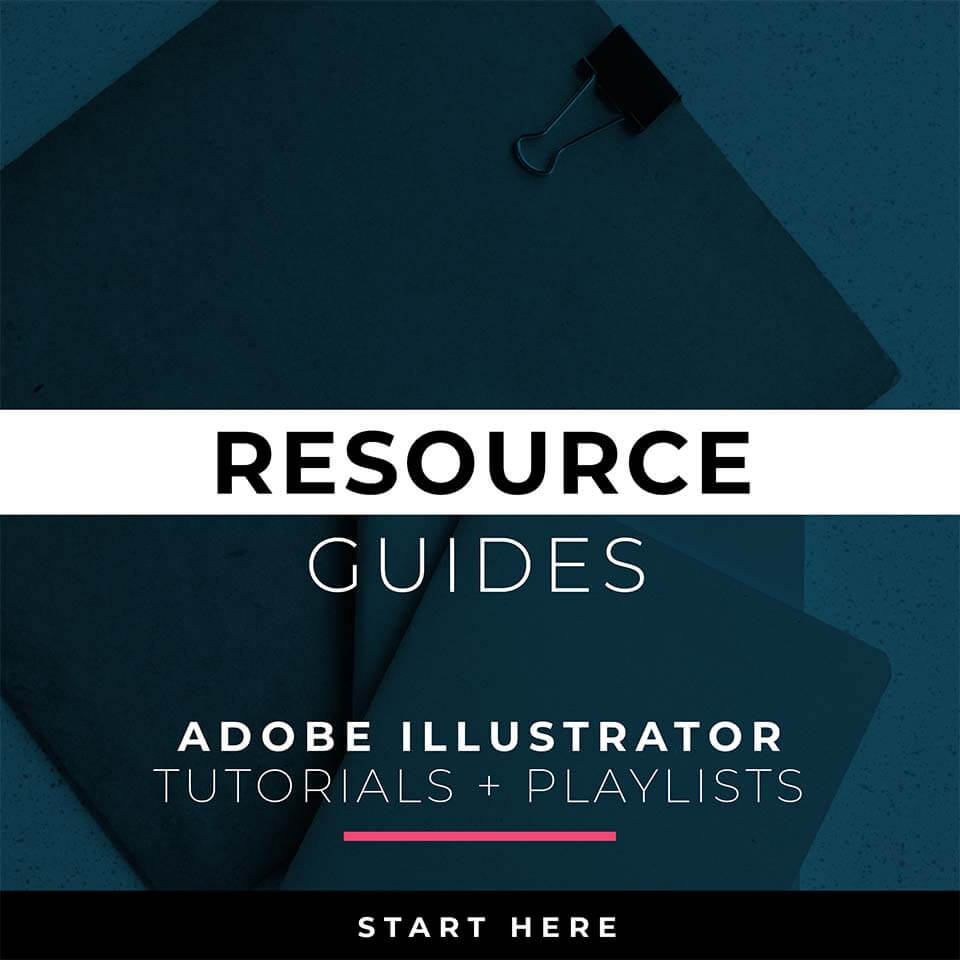
RESOURCE GUIDES: As I create my artwork, pay attention to the resources being used throughout the Workflows, Tutorials, and YouTube Playlists. Understand how to Download, Save, or Install Free Templates, Stock Photos, Color Swatches, and Font Families for Adobe Illustrator.
DOWNLOAD BRUSHES
Many of you are jumping over from YouTube looking to download our Adobe Illustrator Brush Libraries. Brushes will come to you as Zipped Folders. Once you have downloaded and extracted the folders, Brush Libraries are ready to be used in Adobe Illustrator. LEARNING TARGET: Download Cartoon, Comic Strip, and Vintage Mascot Brush Libraries.
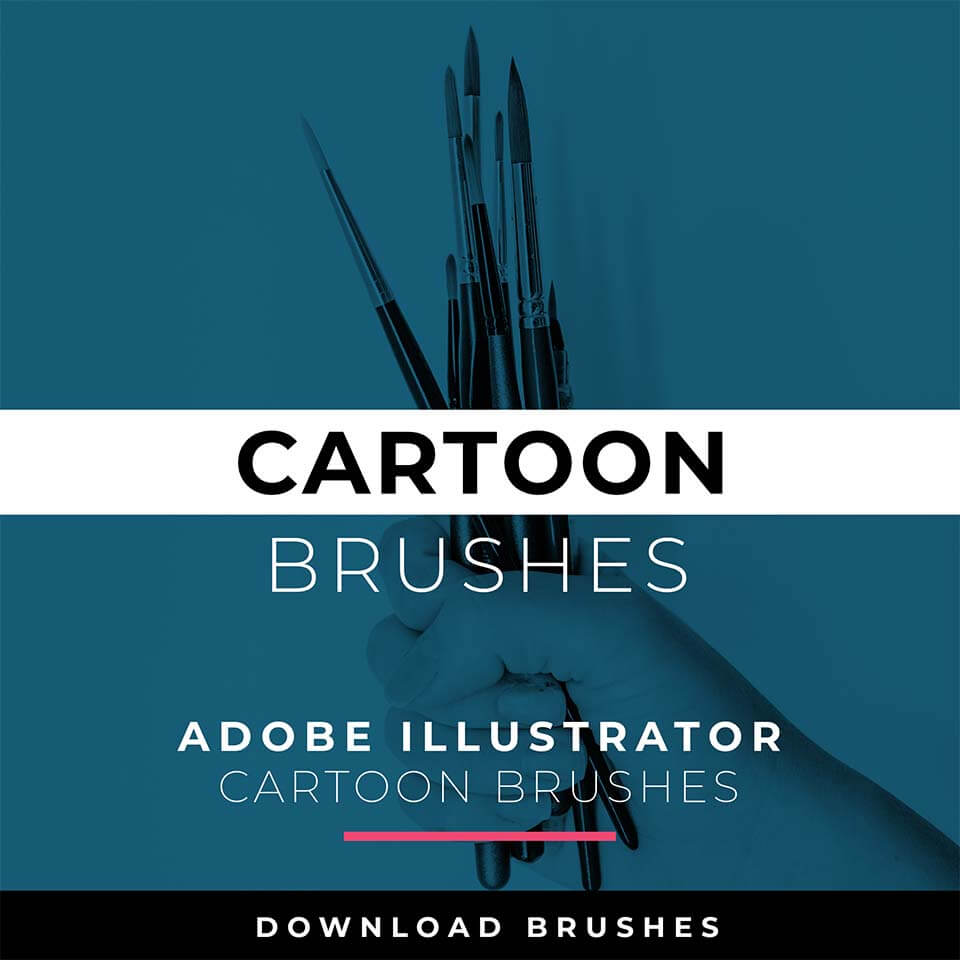
CARTOON BRUSHES: Cartoon Brushes are my go-to for Professional Logos, Cartoons, Mascots, and Branding. Use Cartoon Illustrator Brushes with the Pen, Pencil or Paint Brush Tools to Apply different Line Variation to your Vector Artwork. Updated Cartoon, Cartoon 2, and Original Cartoon Brush Libraries.
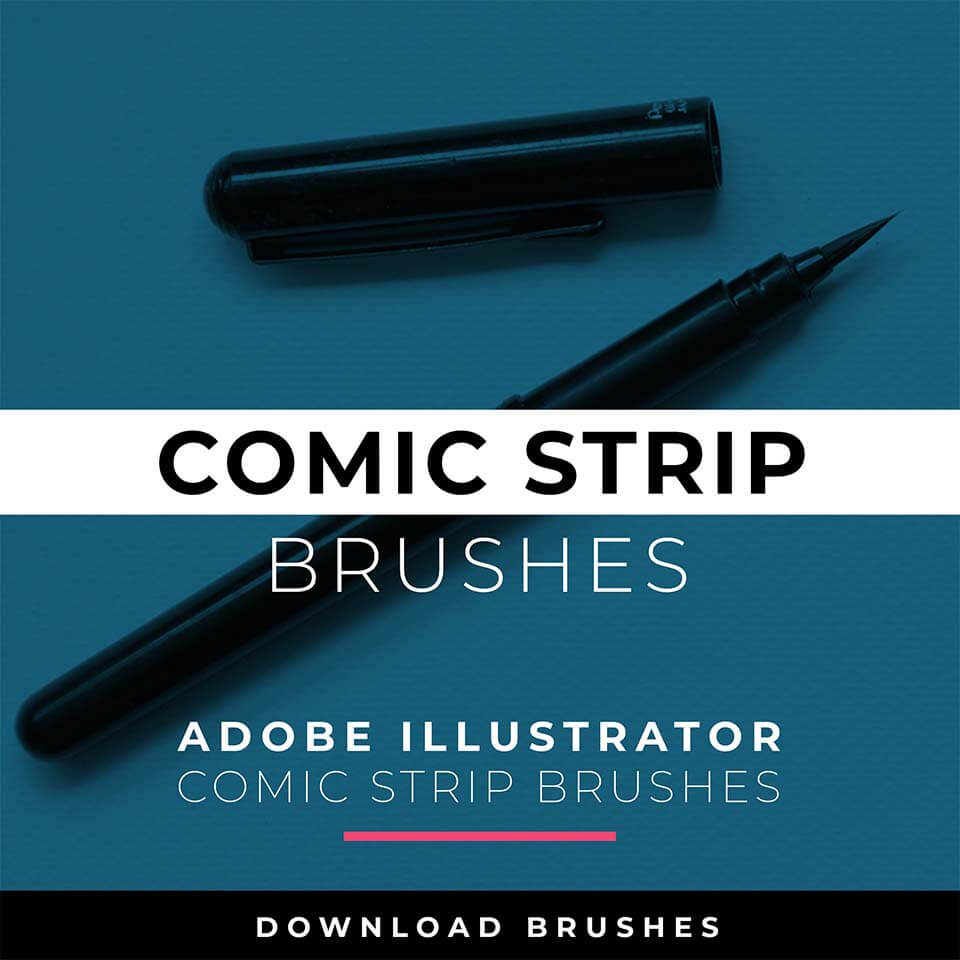
COMIC STRIP BRUSHES: Hand Painted + Comic Strip Brushes to get a lived-in feel back into your Vector Art. Comic Strips and Hand Painted are painted based on some of my favorite artists and cartoonists. These brushes are designed to look ready for the Sunday Paper. Updated Comic Strip, Hand-Painted, Paintbrush, and Fine Liner Brush Libraries.
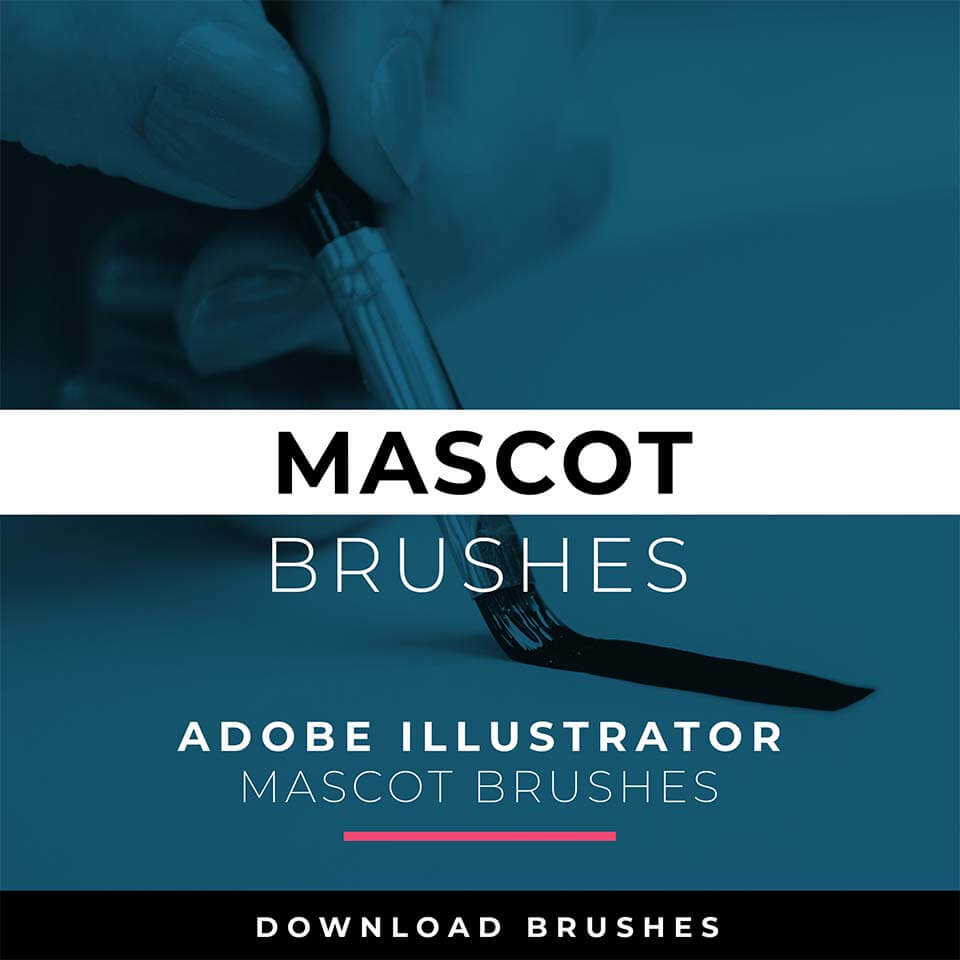
MASCOT BRUSHES: Jittery Hand, Caffeinated Cartoonist + Rough Ink Brushes to Mimic Paper Bleed and Caffeine. Designed to be a little less stiff with your vector art. Use these Brush Libraries to get a distressed or ink bleed style back in your own Vector Artwork. Updated Caffeinated Cartoonist, Rough Ink, and Jittery Hand Brush Libraries.
ILLUSTRATOR TUTORIALS
I have organized Tutorials by core areas of your Workflow: Building, Editing, and Coloring. LEARNING TARGET (1): Understand the Building Tools and Options. LEARNING TARGET (2): Understand Line Variation along with Live and Expanded Editing Tools. LEARNING TARGET (3): Understand Color, Values, and Gradients using Advanced Coloring Techniques.
DIGITAL DOWNLOADS
Many of you are jumping over from YouTube looking to download our Adobe Illustrator Resource Folders. Download and Extract the Resource Folders before using in Adobe Illustrator. LEARNING TARGET: Download our Adobe Illustrator Brushes Libraries, Comic Halftones, T-Shirt Textures, or Resource Bundle.
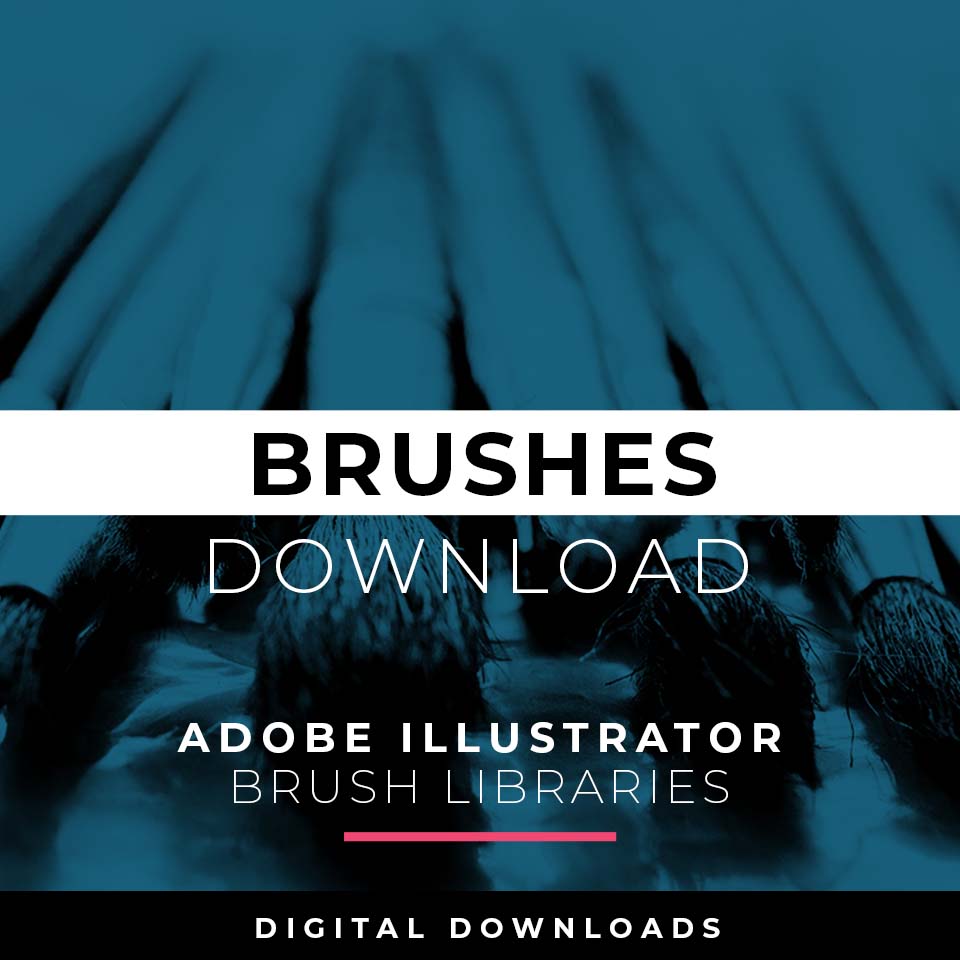
ADOBE ILLUSTRATOR BRUSHES. Brushes are specifically designed for Illustrators and Cartoonists to speed up their workflow. Brushes Libraries allow for Pressure Sensitivity if you are using a Tablet for Inking your Line Variation. Apply with Pen, Pencil, Shapes, or Paintbrush Tools. Brush Libraries: Cartoon, Comic Strip, and Vintage Mascot.
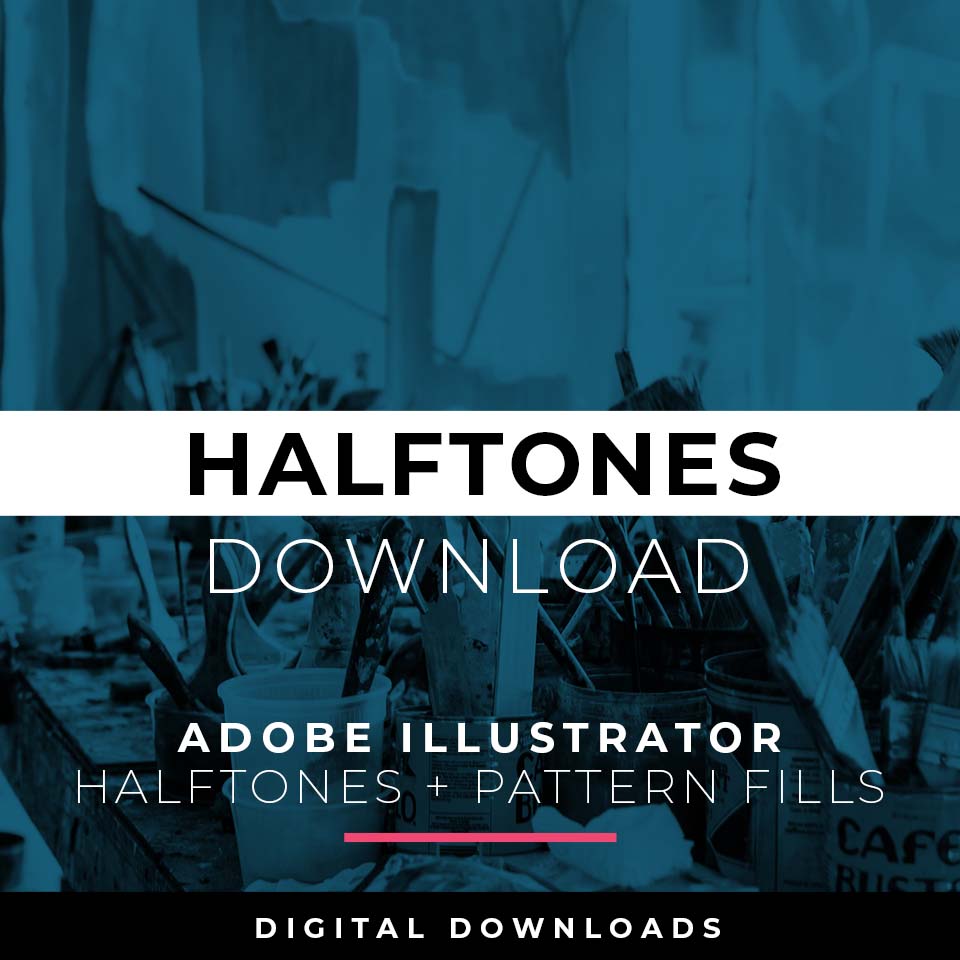
ADOBE ILLUSTRATOR HALFTONES. Halftones and Patterns Fills are designed for easy application even if you are new to Adobe Illustrator. Halftone Fills behave the same as a Color Swatch so you can apply them quickly using the Blob Brush, Live Paint, or Basic Fills. Comic Halftones: Halftone Fills and Pattern Fills.
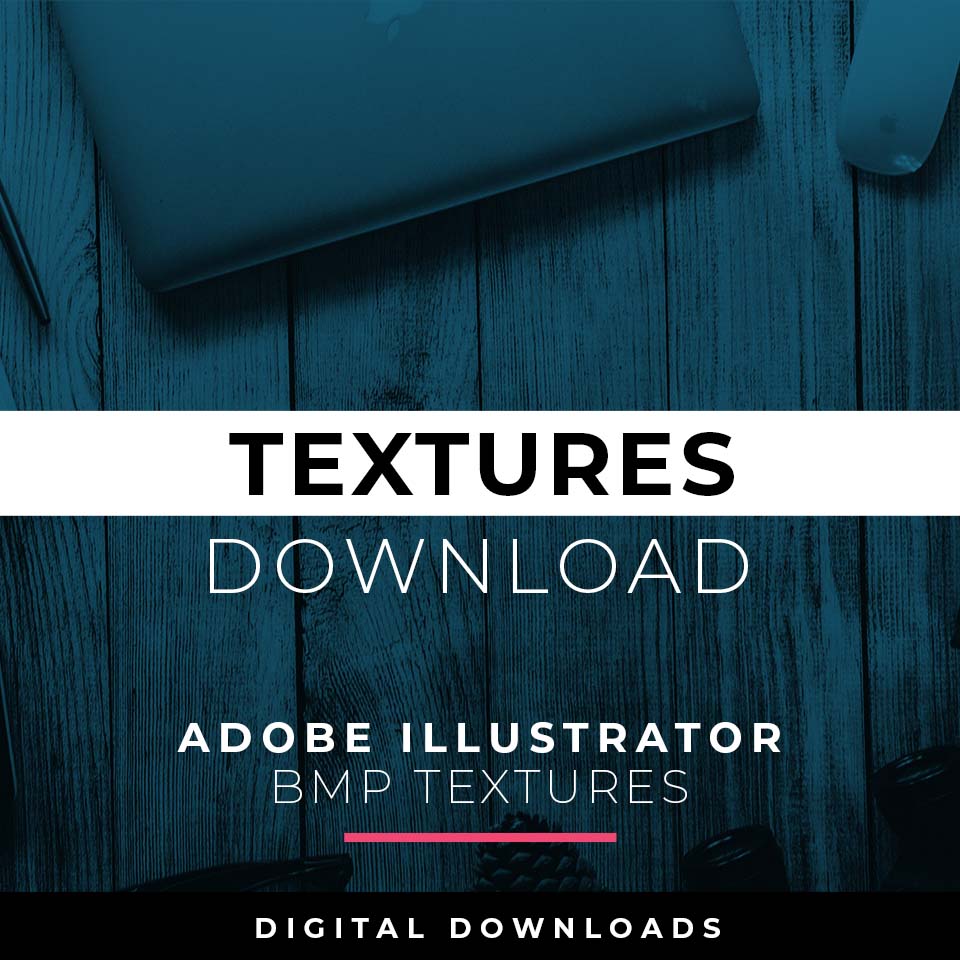
ADOBE ILLUSTRATOR TEXTURES. BMP Textures are extremely easy to use even if you are a beginner to Adobe Illustrator. Simply File-Place the Textures over your finished artwork to use with the Transparency Panel. Use with Opacity Masks for T-Shirt Distressing. BMP Textures: Cracks, Grunge Distressing, Paper, and Paint Splatter.
RESOURCE GUIDES
Digital Downloads will come as Zipped Folders. Once you have downloaded and extracted the Resource Folders, they are ready to be used in Adobe Illustrator. LEARNING TARGET: Start with our Resource Guides to understand how to download, save, and apply Brush Libraries, Comic Halftones, and T-Shirt Textures.
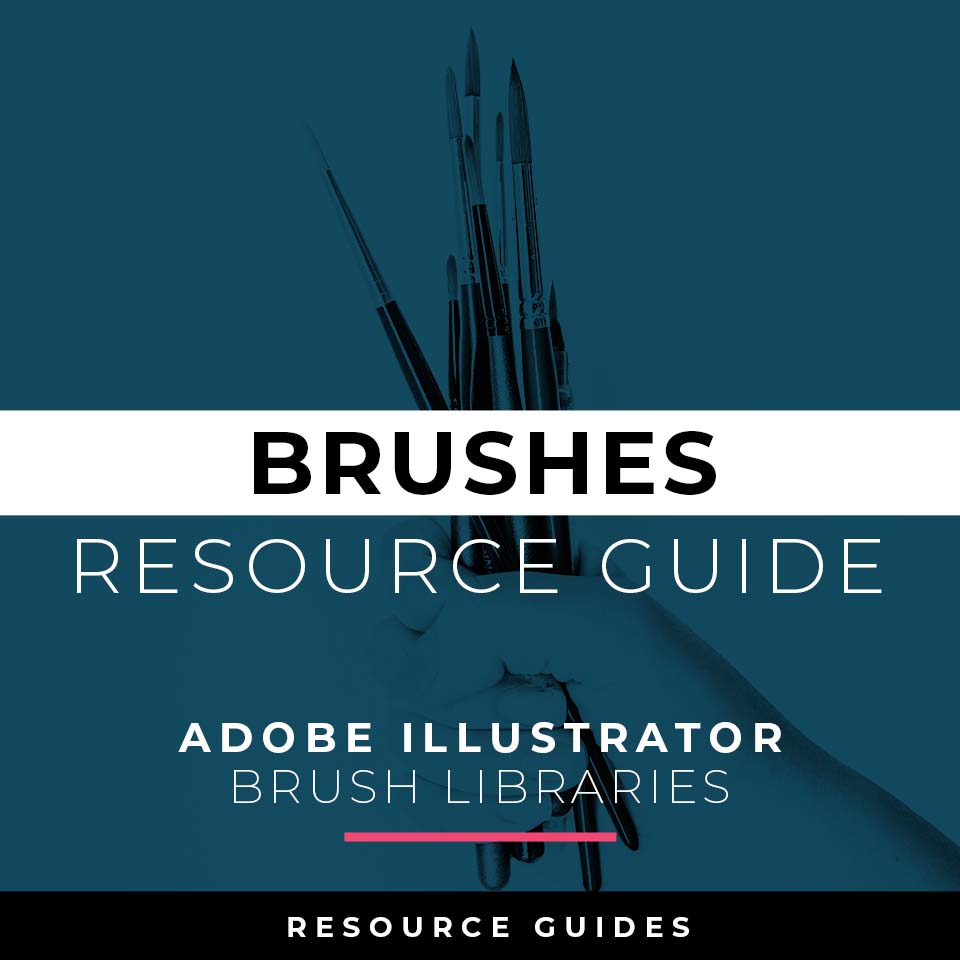
BRUSHES GUIDE: Refer to our Brushes Resource Guide for saving brush libraries, applying brushes, and using the Shape Builder tool in Adobe Illustrator.
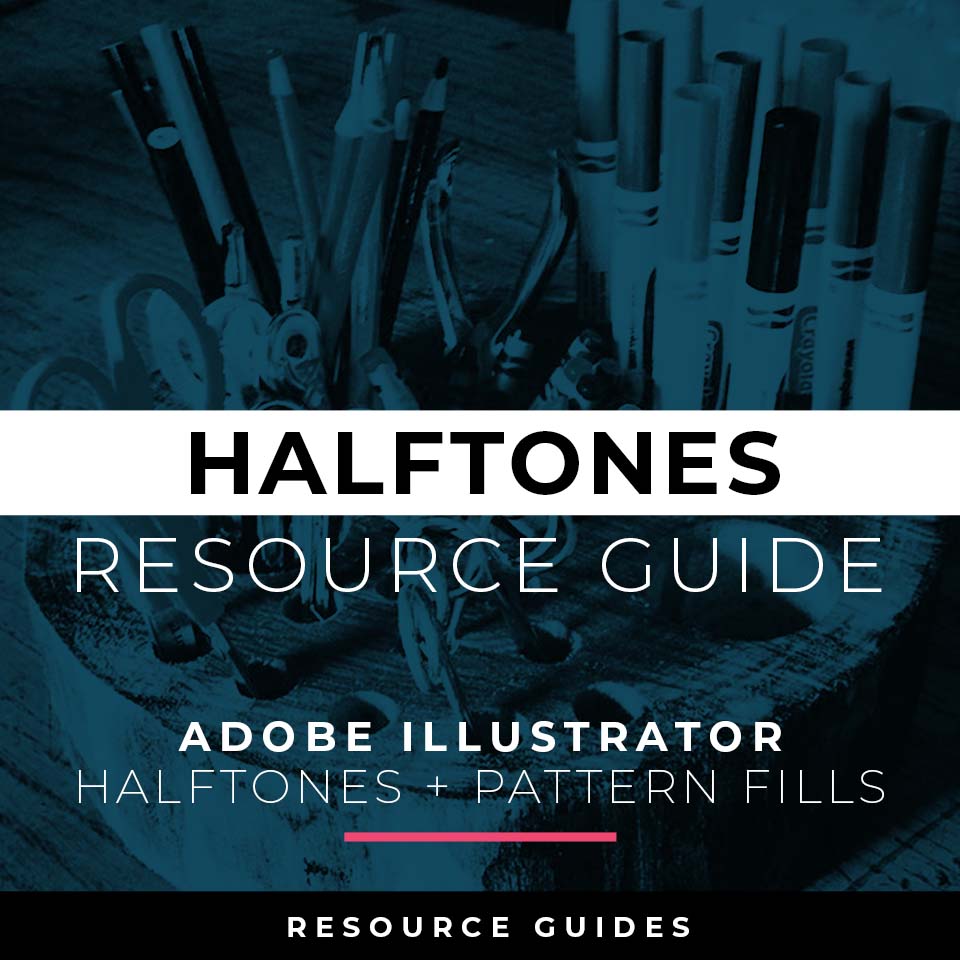
HALFTONES GUIDE: Refer to our Halftones Resource Guide for assistance with importing halftones, applying halftones, resizing pattern fills, and coloring halftones in Adobe Illustrator.
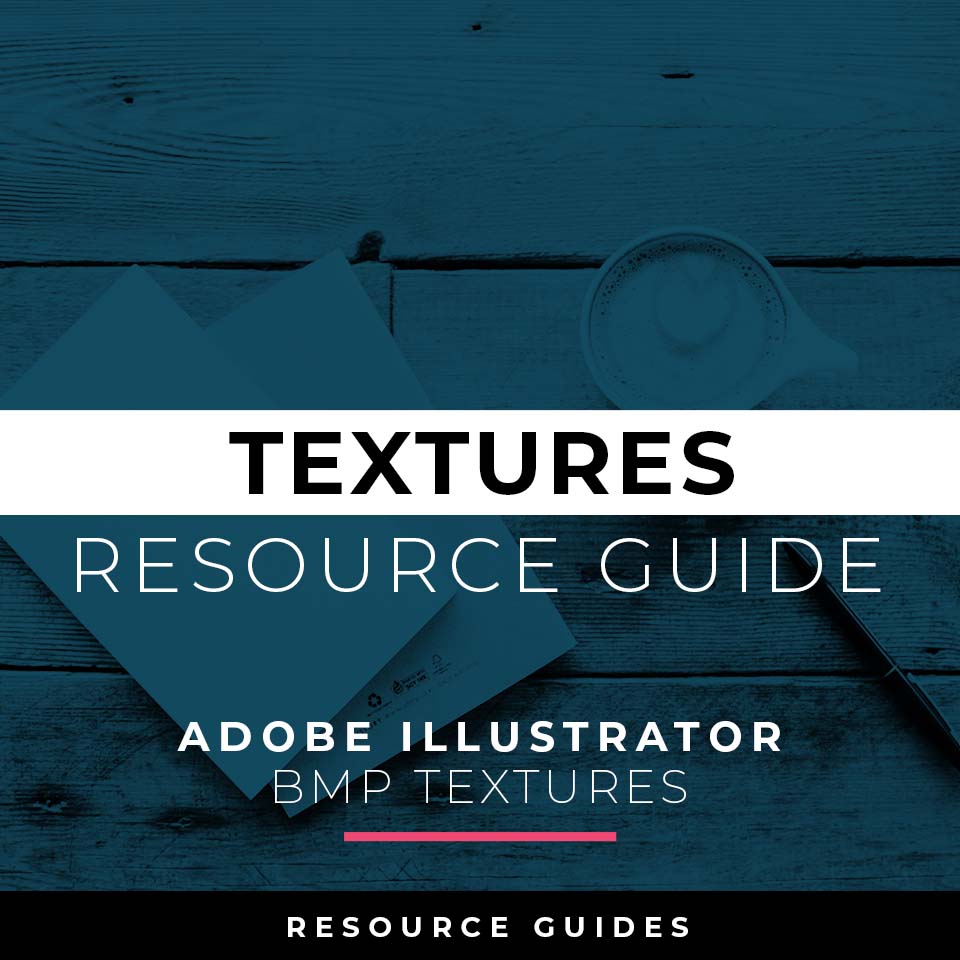
TEXTURES GUIDE: Refer to our Textures Resource Guide for assistance in placing textures, coloring BMP textures, using clipping masks, and applying textures with opacity masks in Adobe Illustrator.