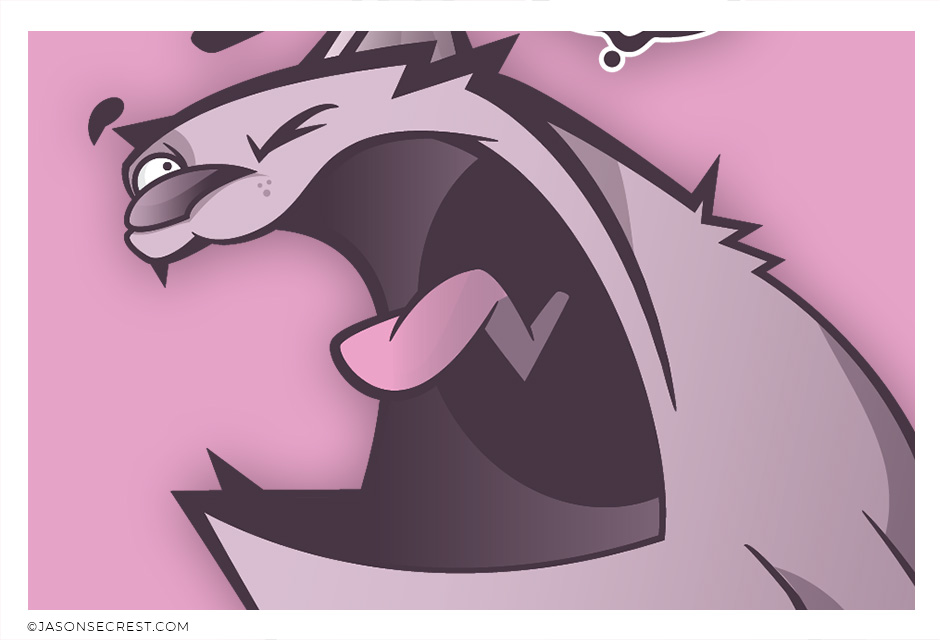ILLUSTRATOR TUTORIALS: Our Adobe Illustrator Tutorials will focus on the core areas of your workflow: building, editing, and coloring. LEARNING TARGET (1): Understand the Building Tools and Options. LEARNING TARGET (2): Understand Line Variation along with Live and Expanded Editing Tools. LEARNING TARGET (3): Understand Color, Values, and Gradients using Advanced Coloring Techniques.
BEGINNER: In our Beginner Guides and Tutorials, you will see me give Prompts and Learning Targets. These directions will simplify the process of learning Adobe Illustrator. LEARNING TARGET: Understand the Primary Building Tools and Options in Adobe Illustrator.
ADVANCED: As I am creating my artwork, pay attention to the Sequence of Events, Resources, and Tool Options as it relates to building a "Workflow." LEARNING TARGET: Apply Building, Variation, Editing, and Advanced Color Techniques to your own Artwork.
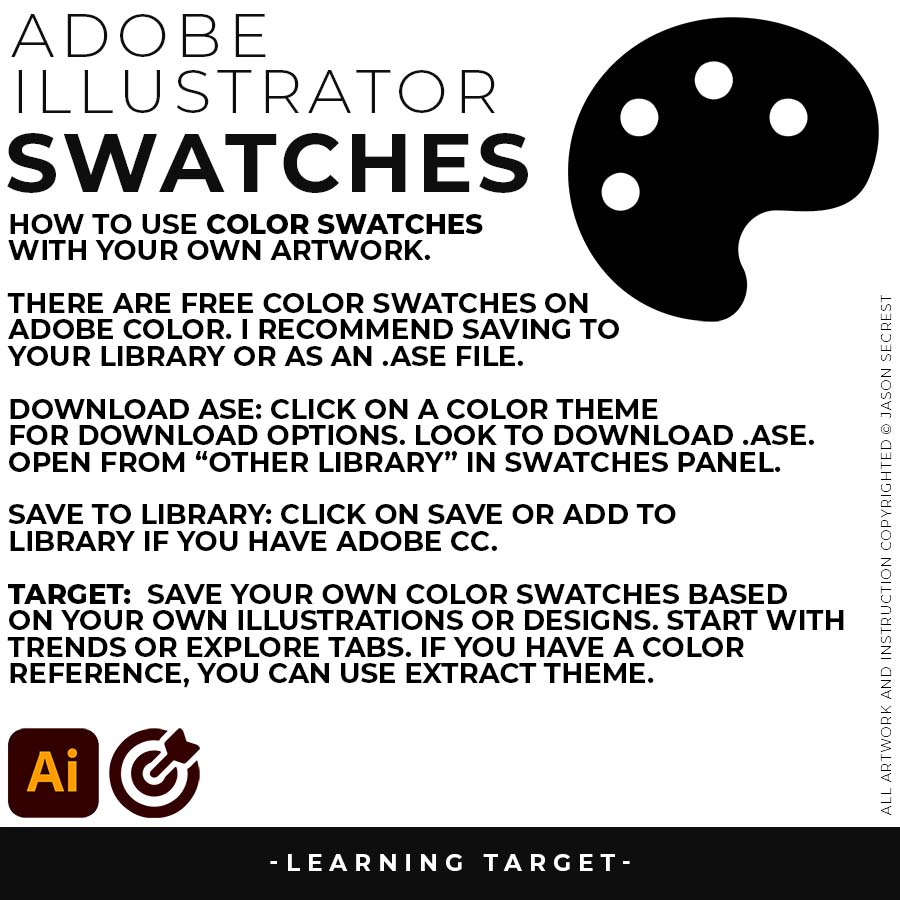
COLOR SWATCHES: Use Color Swatches from your Library or save them from Adobe Color as an .ASE File. Open Swatch Library from the “Other Library” Option. Most Color Themes will use Hues as the Base Color. We will be using Live Paint to create our Basic Fills or Flat Color Layer.
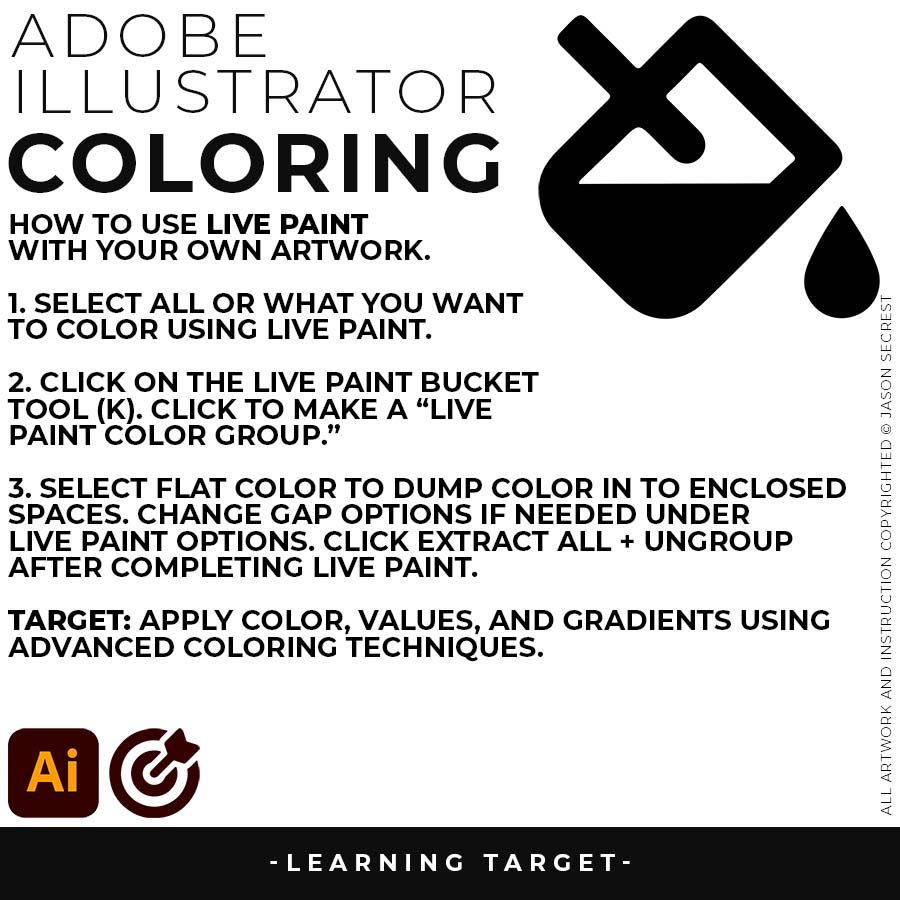
LIVE PAINT: Coloring will be extremely easy using Live Paint Bucket. The goal of Live Paint is to create Shapes that we can color using Fills. Once you have completed the Live Paint Group, it is important to Expand and Upgroup. We will leverage these shapes for our Values and Gradients.
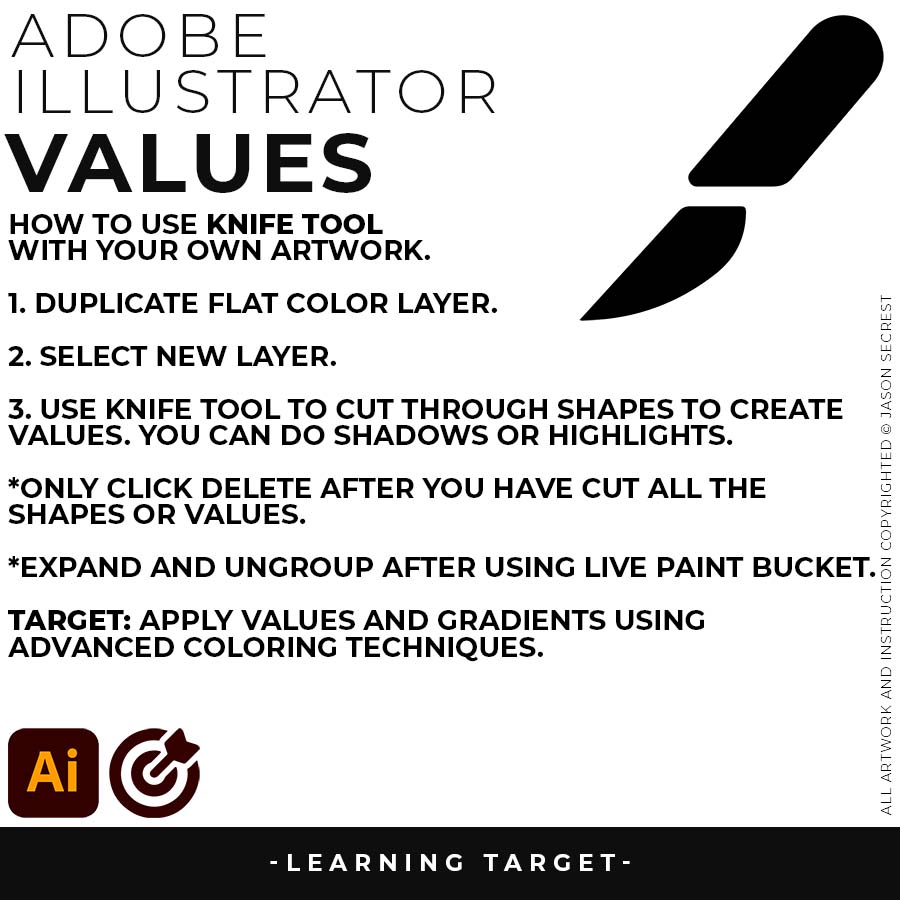
KNIFE TOOL: After using Live Paint, Expand and Ungroup. Use a Duplicated Flat Color Layer for your Value Layers. The Knife Tool will cut Shapes. I recommend cutting out all of the shapes first before deleting them. You can use this technique for Highlights, Shadows, or Cast Shadows.
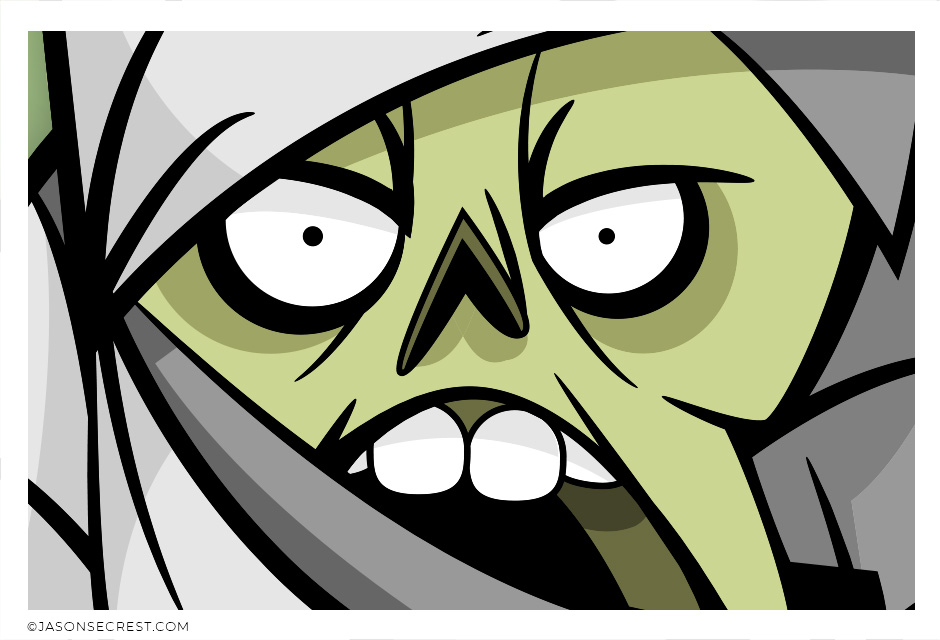
ADVANCED: Understand the Building, Variation, and Advanced Coloring Methods. VIEW MUMMY TUTORIAL
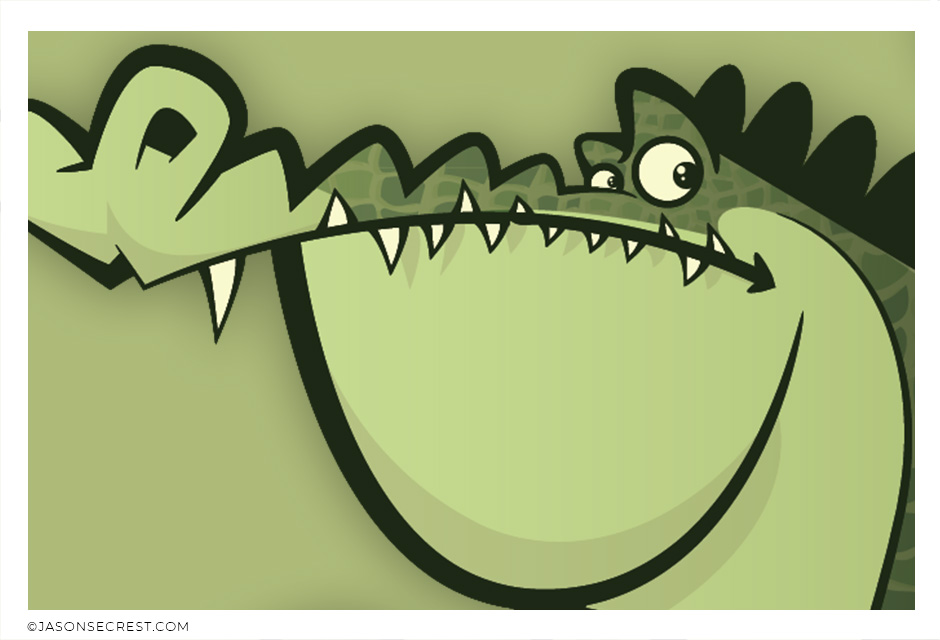
ADVANCED: Understand the Building, Variation, and Advanced Coloring Methods. VIEW GATOR TUTORIAL
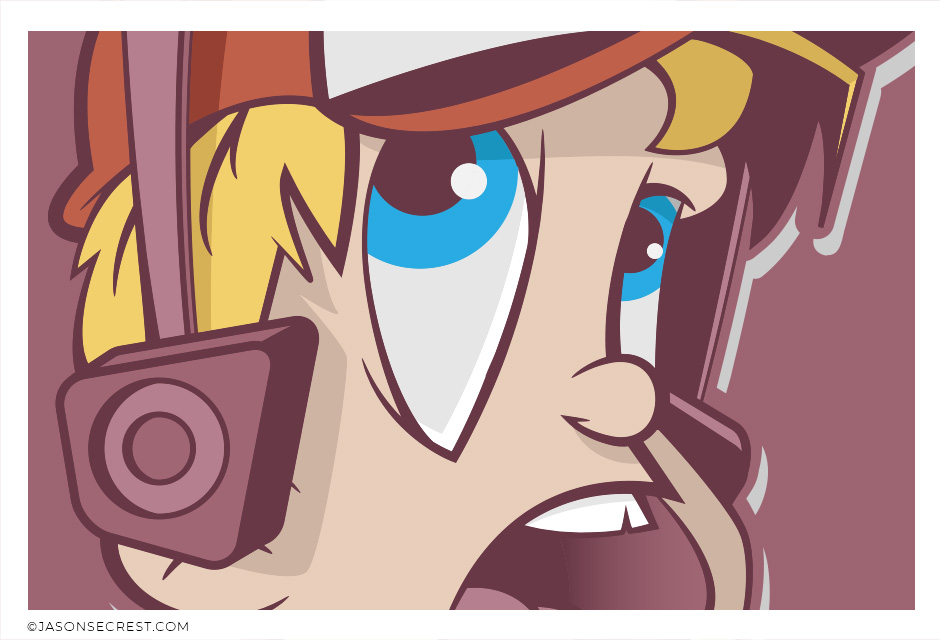
ADVANCED: Understand the Building, Variation, and Advanced Coloring Methods. VIEW KID TUTORIAL
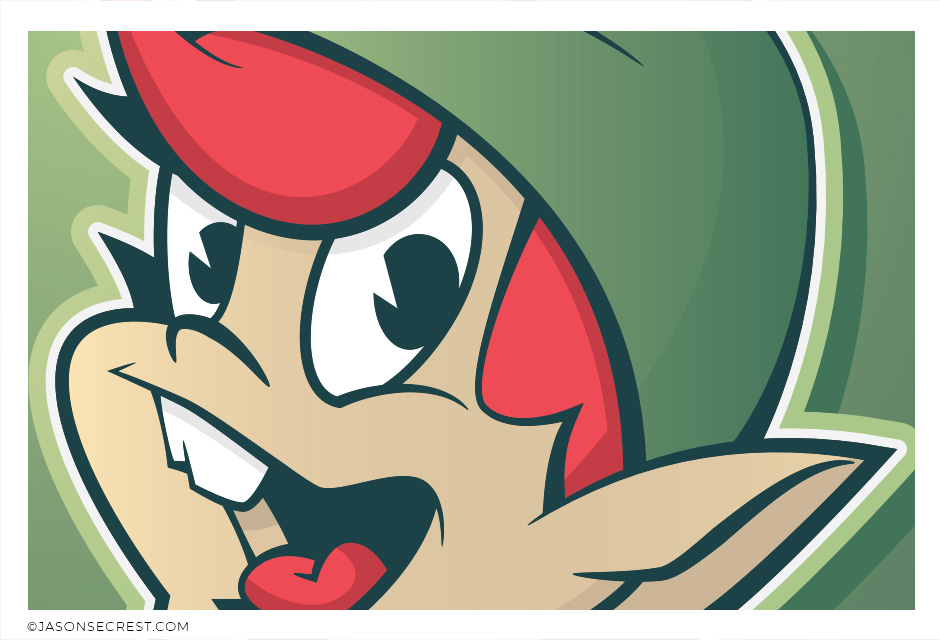
ADVANCED: Understand Variation, Editing, and Advanced Coloring Methods. VIEW ELF TUTORIAL
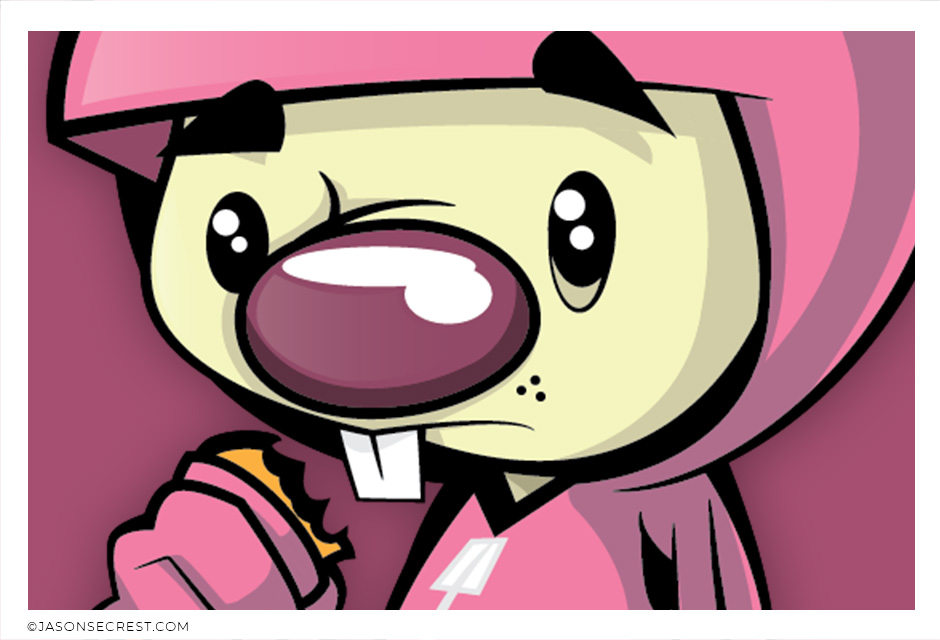
ADVANCED: Understand Variation, Editing, and Advanced Coloring Methods. VIEW BUNNY TUTORIAL
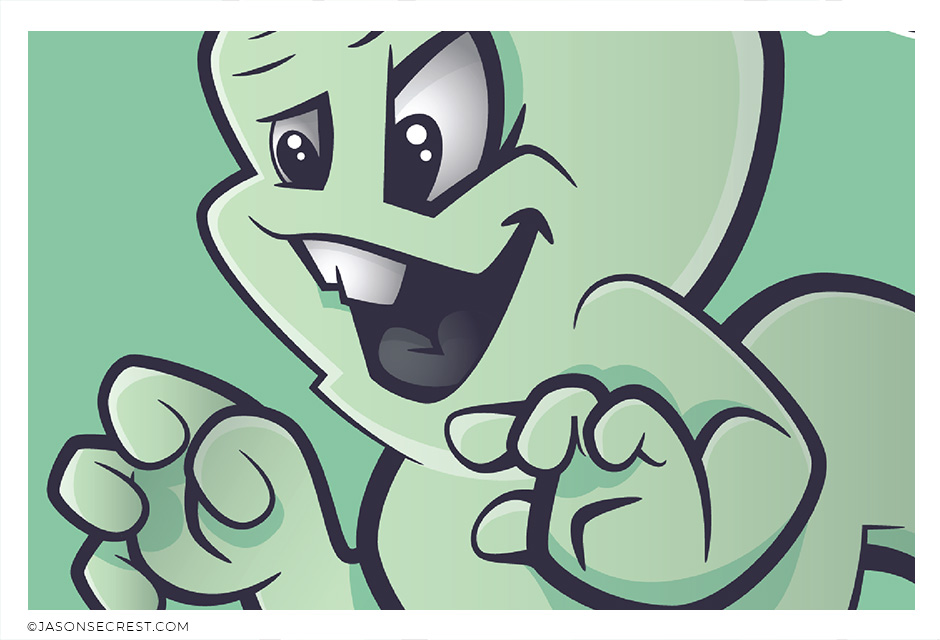
ADVANCED: Understand Variation, Editing, and Advanced Coloring Methods. VIEW GHOST TUTORIAL
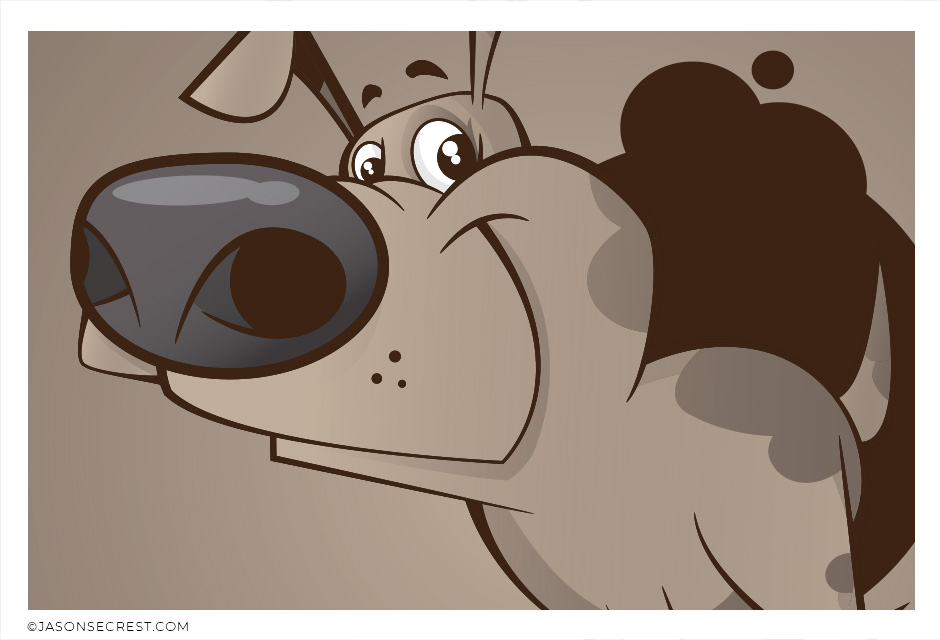
ADVANCED: Understand Variation, Editing, and Advanced Coloring Methods. VIEW PUPPY TUTORIAL

ADVANCED: Understand Variation, Editing, and Advanced Coloring Methods. VIEW MONKEY TUTORIAL
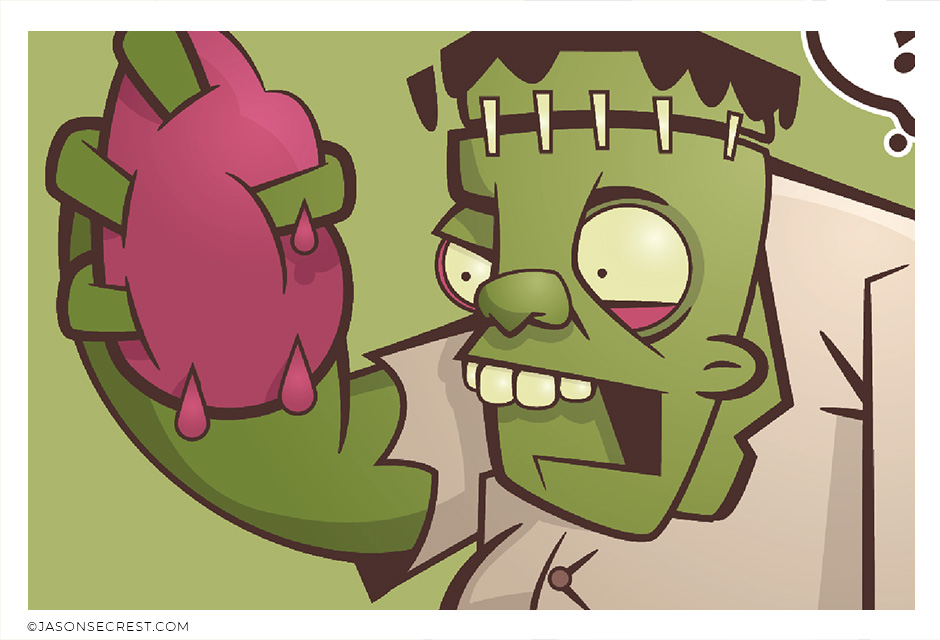
ADVANCED: Understand Variation, Editing, and Advanced Coloring Methods. VIEW MONSTER TUTORIAL
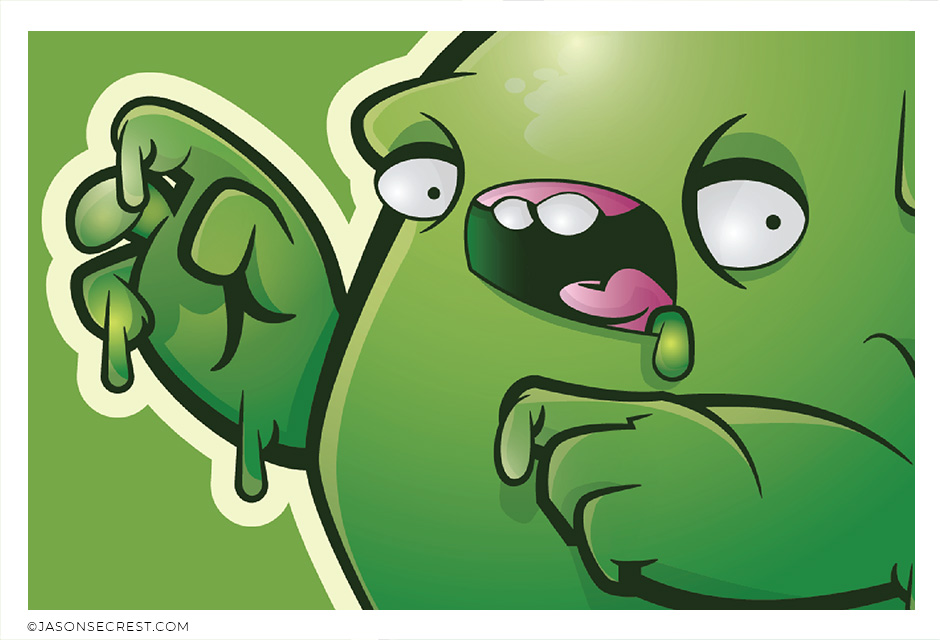
ADVANCED: Understand Variation, Editing, and Advanced Coloring Methods. VIEW SLIME TUTORIAL
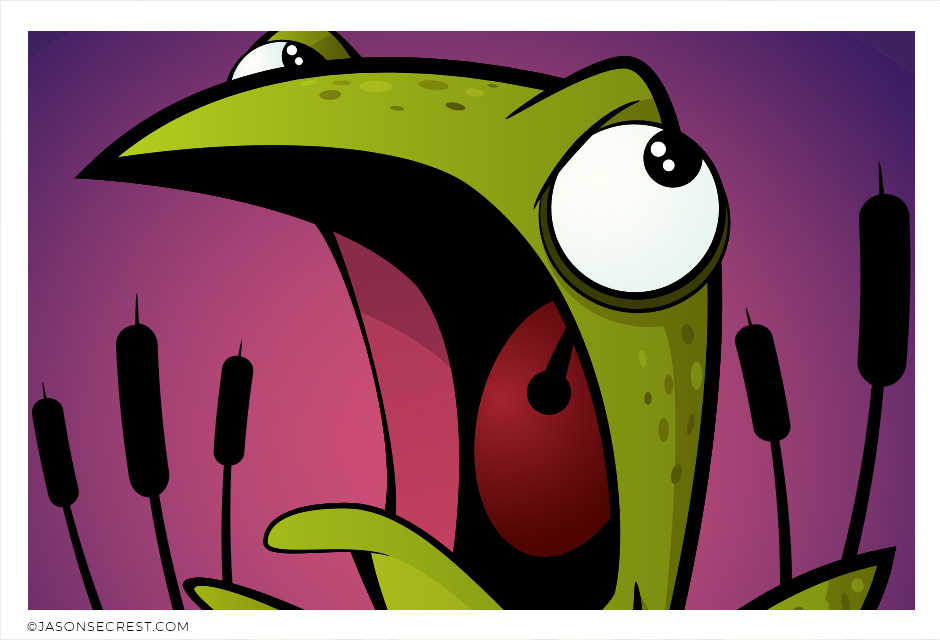
ADVANCED: Understand the Building, Variation, and Advanced Coloring Methods. VIEW FROG TUTORIAL
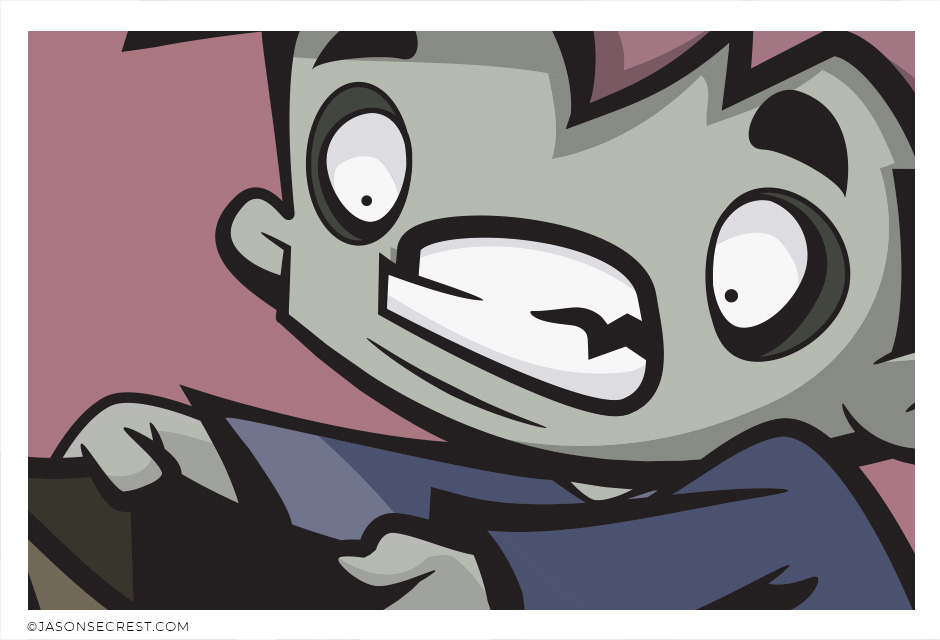
ADVANCED: Understand the Building, Variation, and Advanced Coloring Methods. VIEW CANDY TUTORIAL
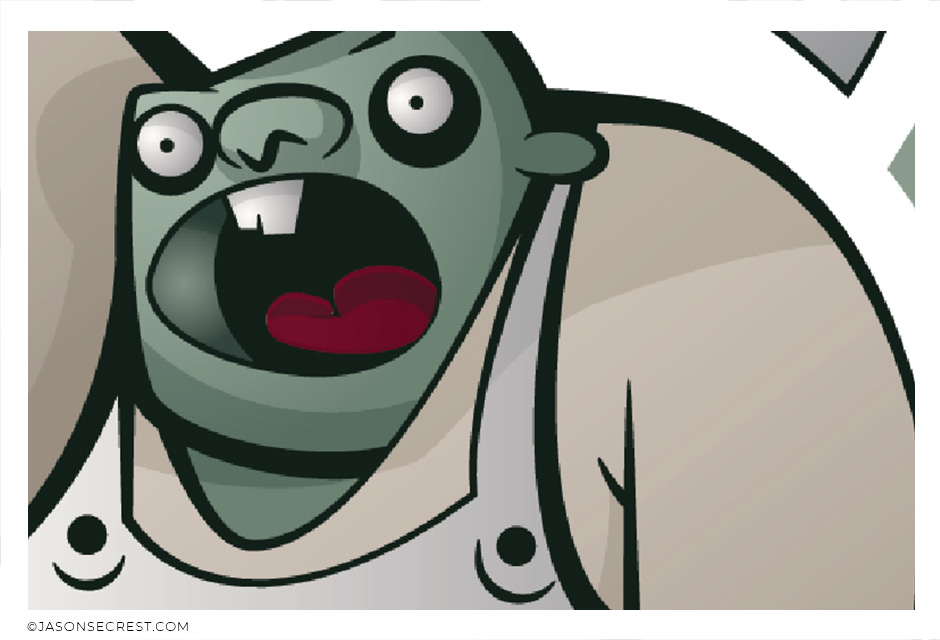
ADVANCED: Understand Variation, Editing, and Advanced Coloring Methods. VIEW BUTCHER TUTORIAL
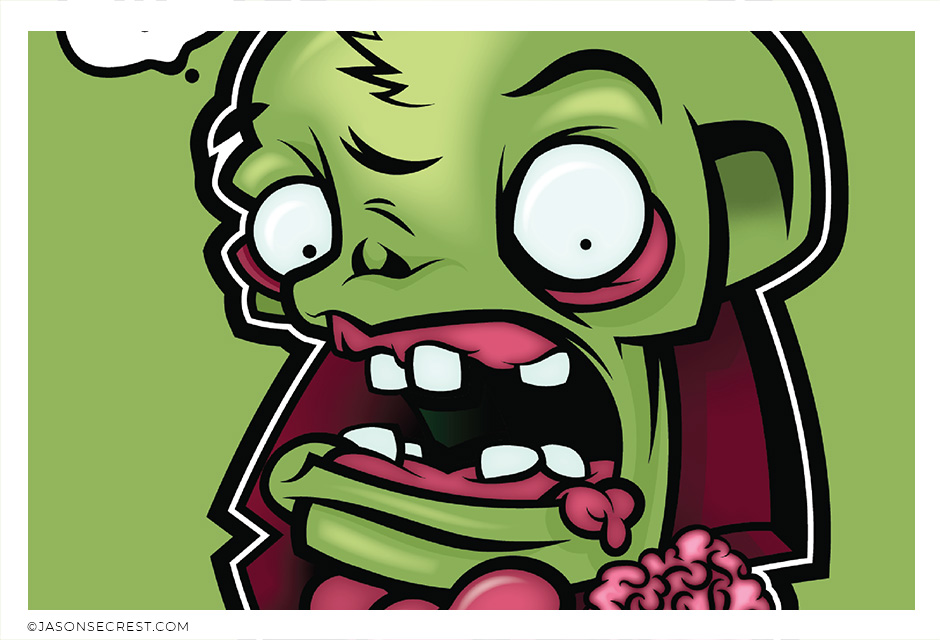
ADVANCED: Understand the Building, Variation, and Advanced Coloring Methods. VIEW ZOMBIE TUTORIAL