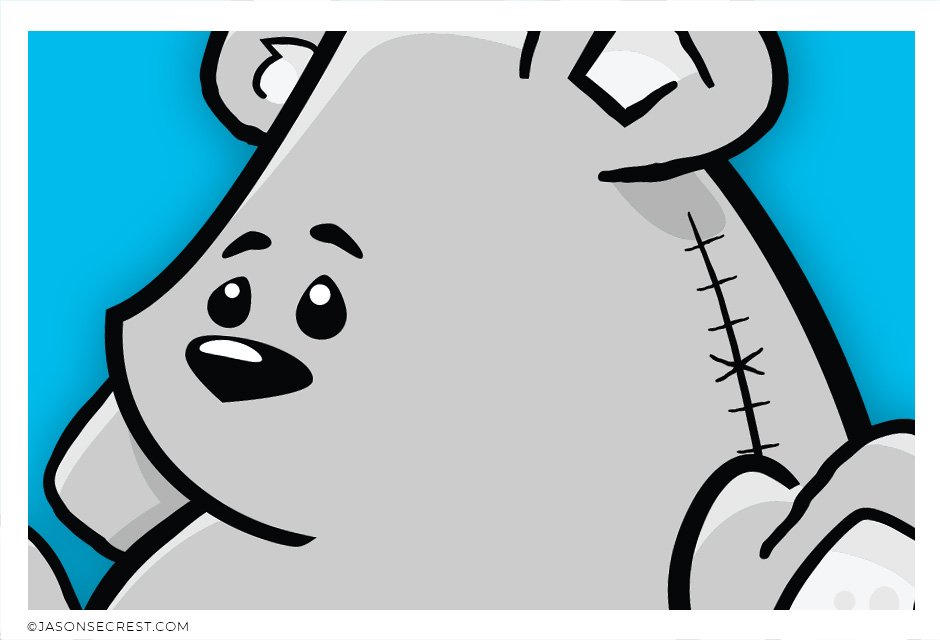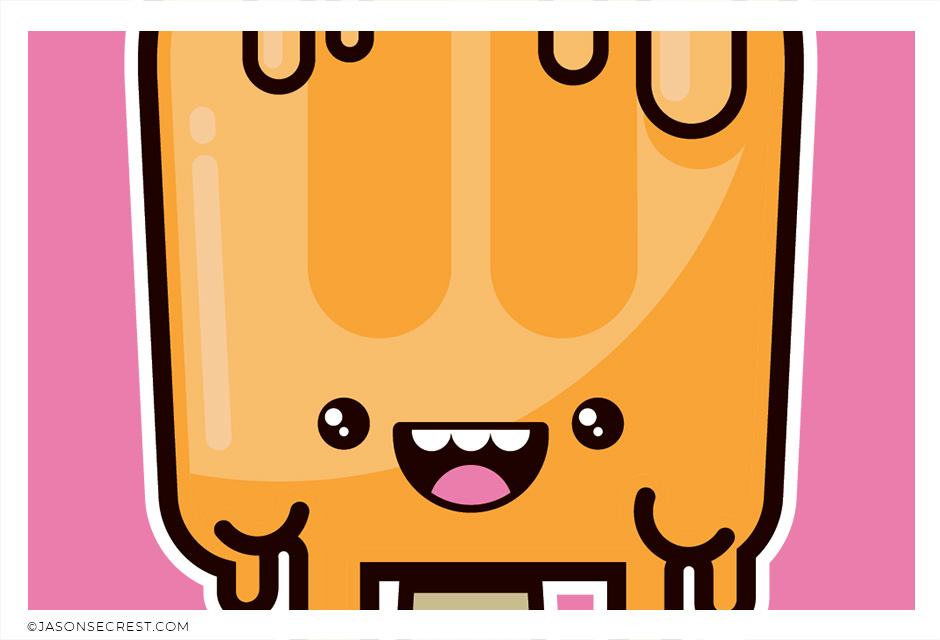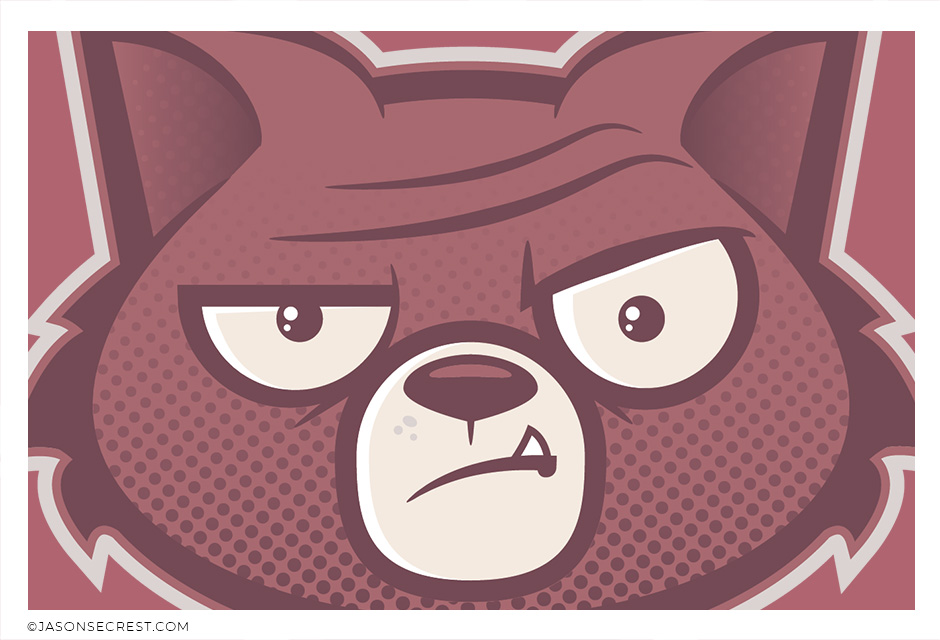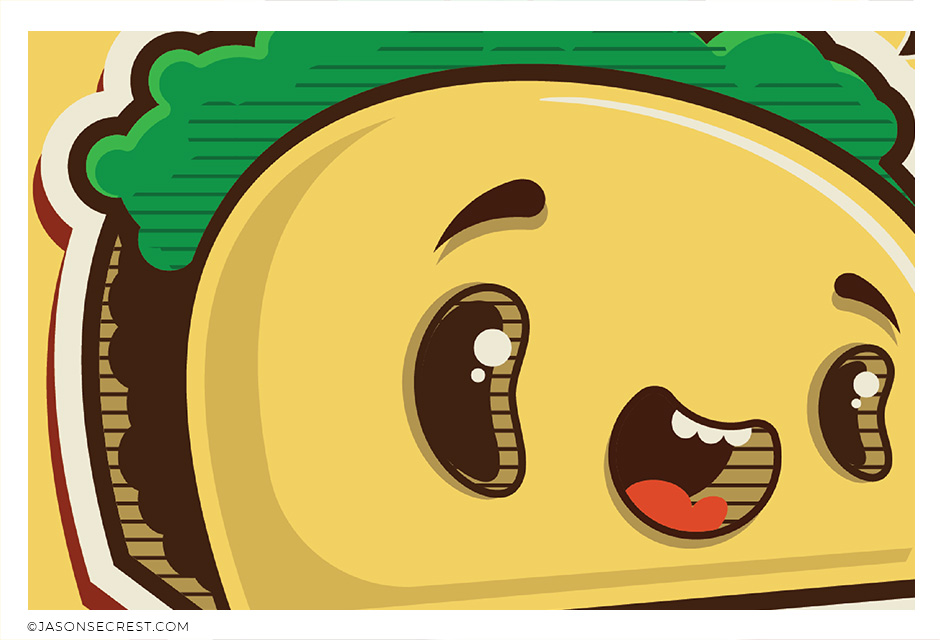ILLUSTRATOR TUTORIALS: Our Adobe Illustrator Tutorials will focus on the core areas of your workflow: building, editing, and coloring. LEARNING TARGET (1): Understand the Building Tools and Options. LEARNING TARGET (2): Understand Line Variation along with Live and Expanded Editing Tools. LEARNING TARGET (3): Understand Color, Values, and Gradients using Advanced Coloring Techniques.
BEGINNER: In our Beginner Guides and Tutorials, you will see me give Prompts and Learning Targets. These directions will simplify the process of learning Adobe Illustrator. LEARNING TARGET: Understand the Primary Building Tools and Options in Adobe Illustrator.
ADVANCED: As I am creating my artwork, pay attention to the Sequence of Events, Resources, and Tool Options as it relates to building a "Workflow." LEARNING TARGET: Apply Building, Variation, Editing, and Advanced Color Techniques to your own Artwork.
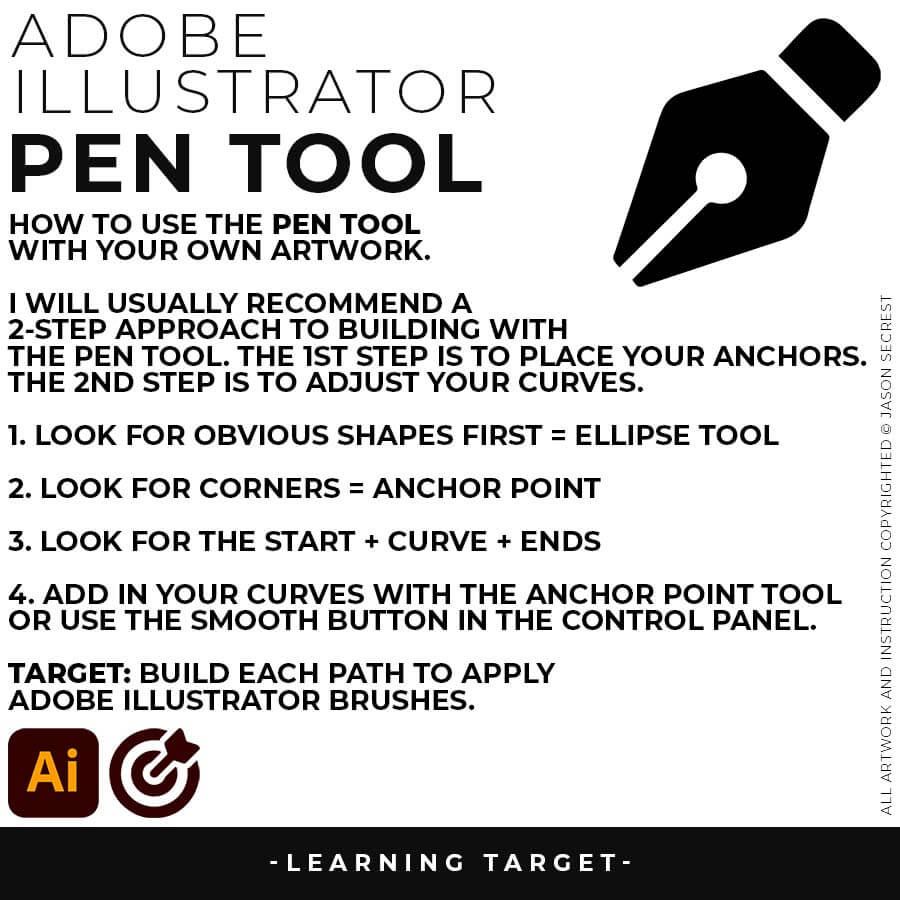
PEN TOOL: If you are frustrated with the Pen Tool, a simple tip is to break down the process into 2 Steps. The first step is to just apply Anchor Points to the start-curve-end of a line or path. The second step is to adjust the Curves with the Anchor Point Tool or Smooth Curve Button in the Control Panel.
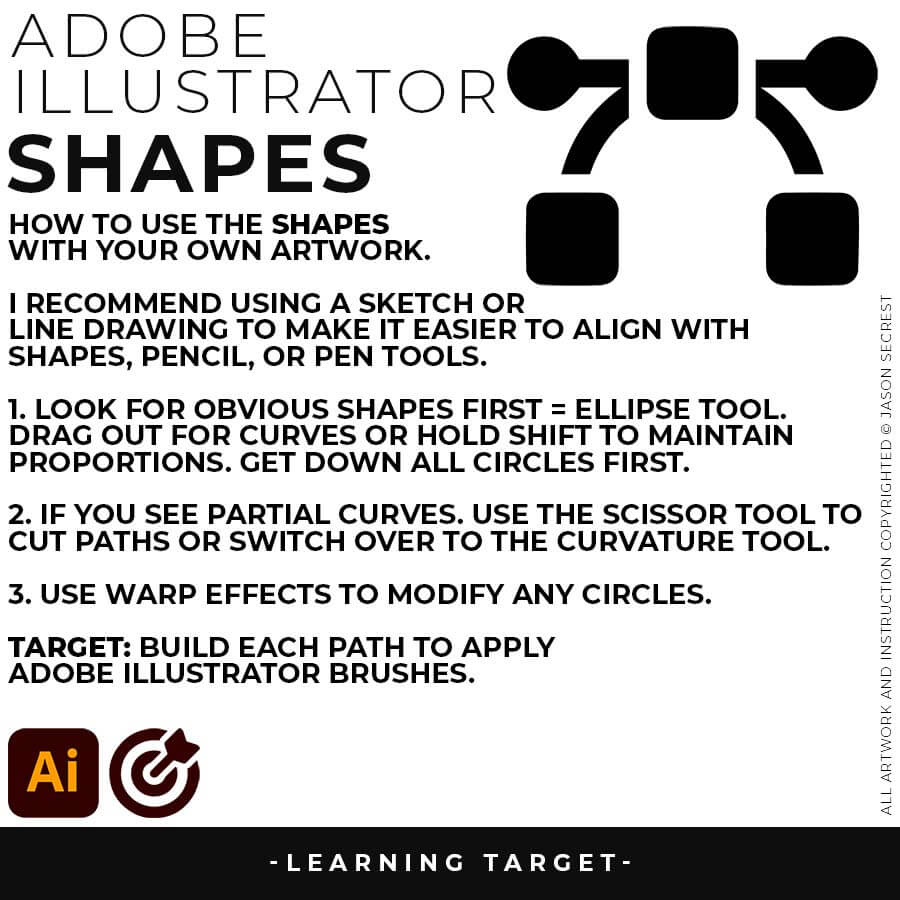
ELLIPSE TOOL: A good place to start if you are new to Adobe Illustrator is our Beginner Guide (Shapes). We will be going through Building with Shapes, Align Panel, Pathfinder, and Basic Color Fills. There are Beginner Guides for the Pen Tool and Tablet if you are new to the website or Adobe Illustrator.
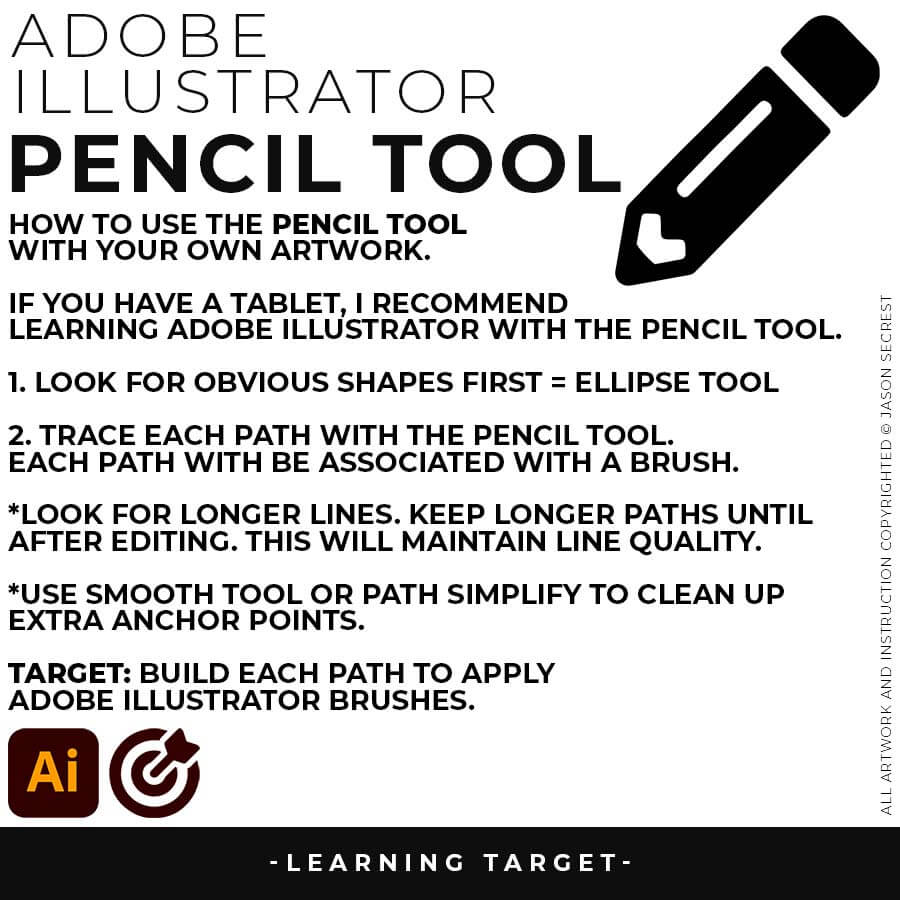
PENCIL TOOL: Many of you are looking to use your Tablet with Adobe Illustrator. I am going to recommend breaking down your current tablet workflow into multiple steps. I do see a lot of mistakes when people try to combine too many steps all at once with their new tablets.

BEGINNER: Understand the Building, Variation, and Advanced Coloring Methods. VIEW PUG TUTORIAL

BEGINNER: Understand the Building, Variation, and Advanced Coloring Methods. VIEW WHALE TUTORIAL
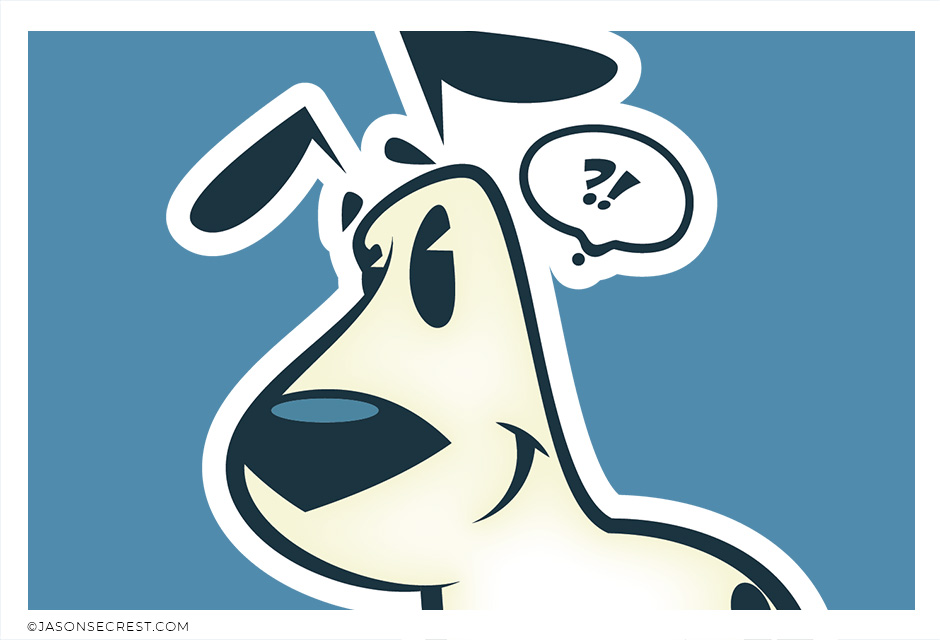
BEGINNER: Understand the Building, Variation, and Coloring Methods VIEW DOG TUTORIAL
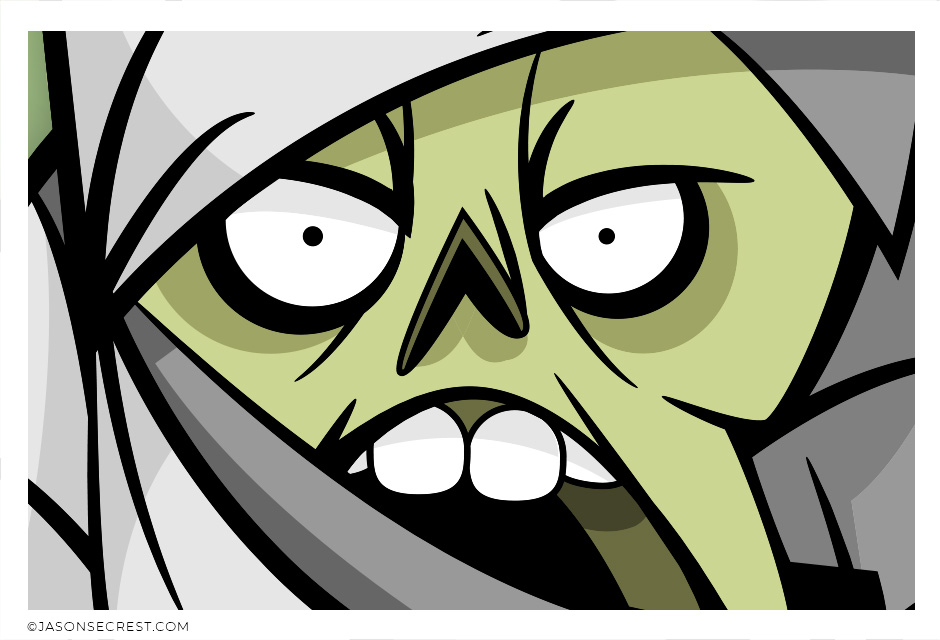
BEGINNER: Understand the Building, Variation, and Advanced Coloring Methods. VIEW MUMMY TUTORIAL

BEGINNER: Understand Building, Variation, Editing, and Basic Coloring Methods. VIEW DUCK TUTORIAL

BEGINNER: Understand Building, Variation, Editing, and Basic Coloring Methods. VIEW ICE CREAM TUTORIAL
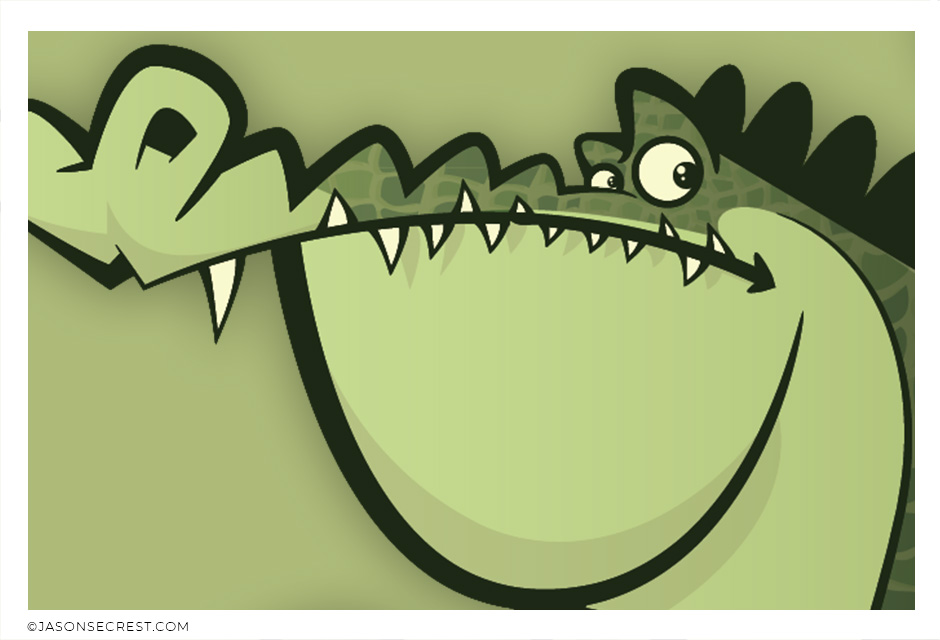
BEGINNER: Understand the Building, Variation, and Advanced Coloring Methods. VIEW GATOR TUTORIAL
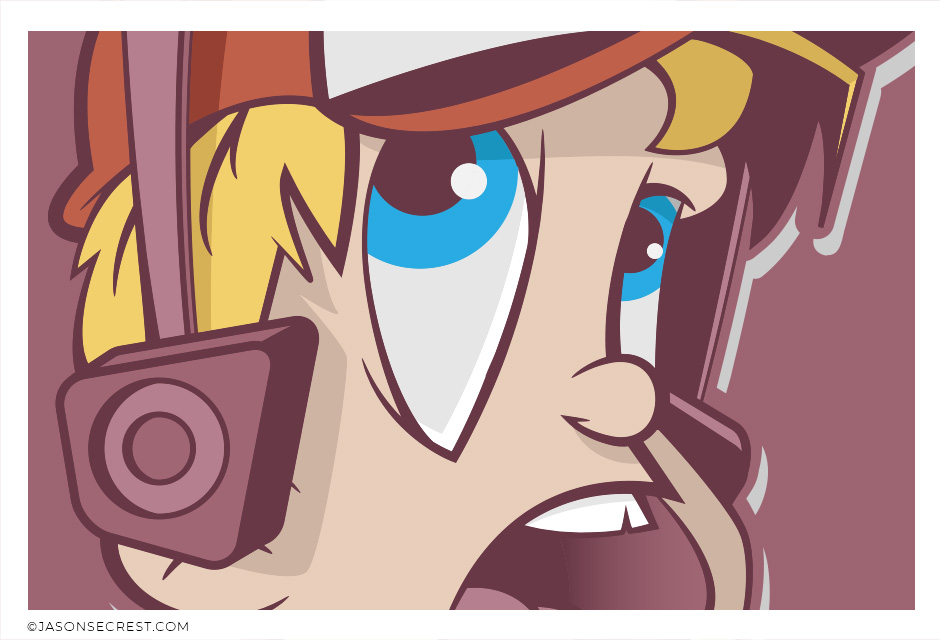
BEGINNER: Understand the Building, Variation, and Advanced Coloring Methods. VIEW KID TUTORIAL
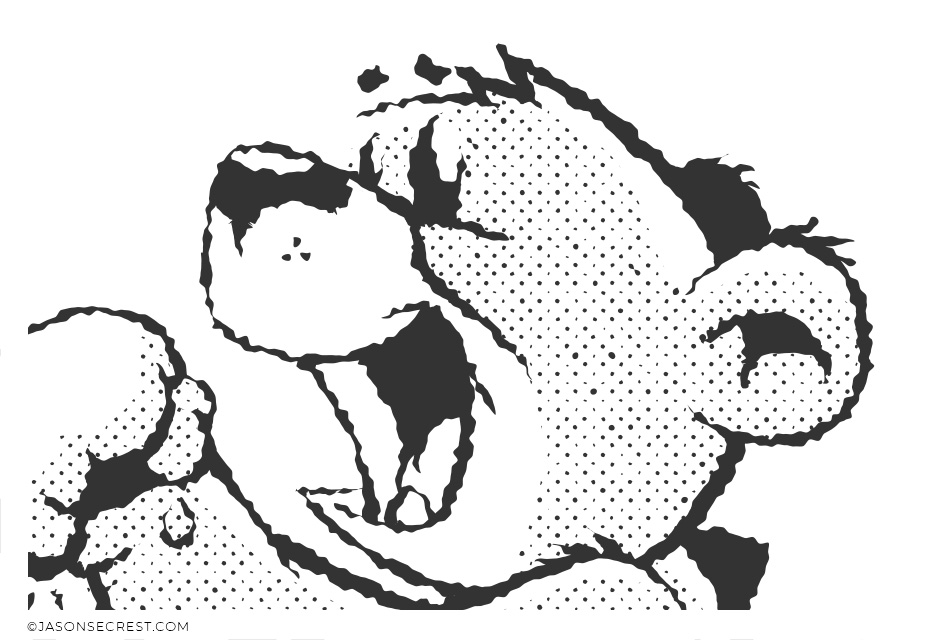
BEGINNER: Understand the Building, Variation, and Basic Coloring Methods. VIEW TEDDY TUTORIAL
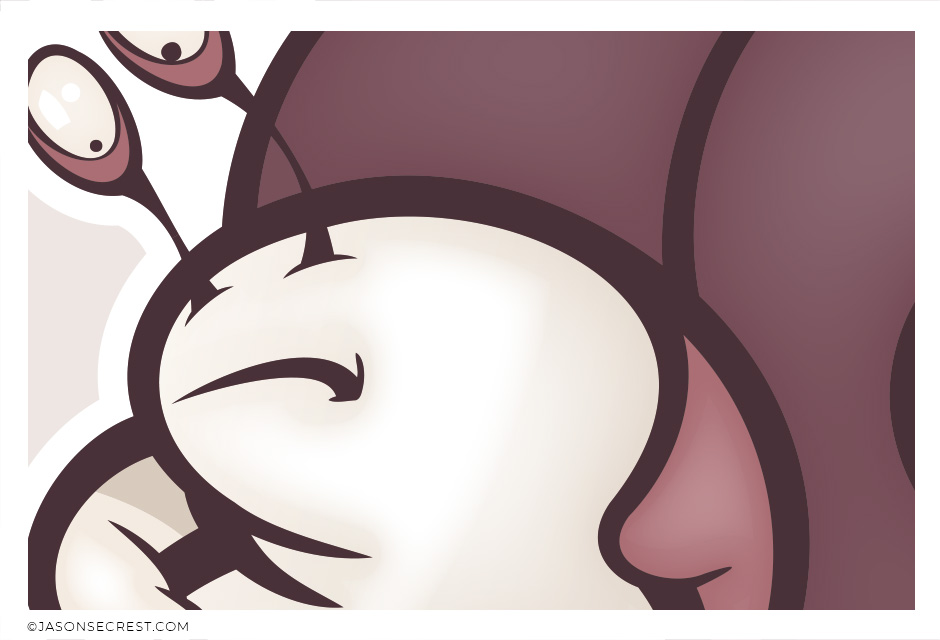
BEGINNER: Understand Building, Variation, and Expanded Editing Methods. VIEW SNAIL TUTORIAL

BEGINNER: Understand the Building, Variation, and Basic Coloring Methods. VIEW COYOTE TUTORIAL
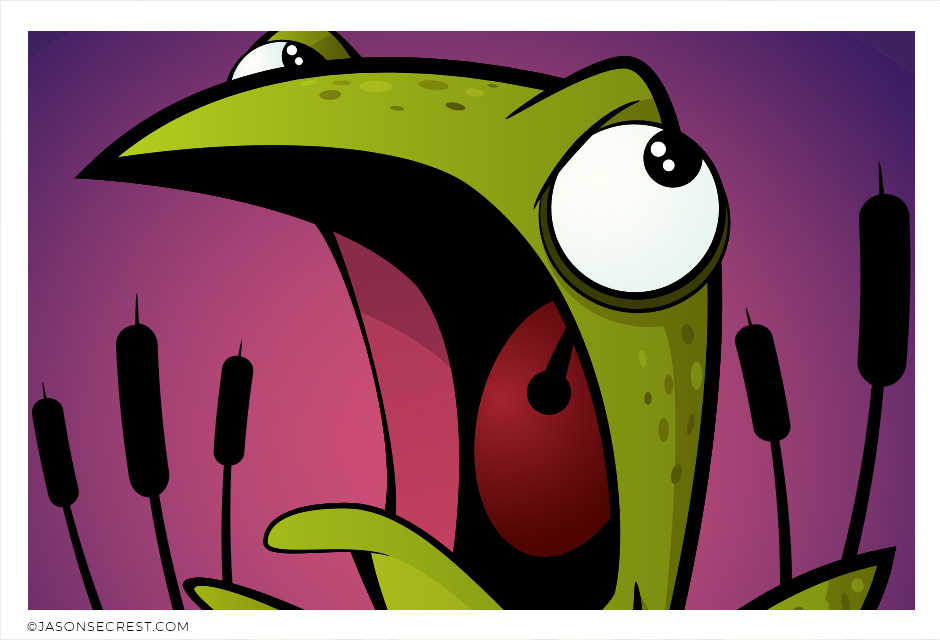
BEGINNER: Understand the Building, Variation, and Advanced Coloring Methods. VIEW FROG TUTORIAL
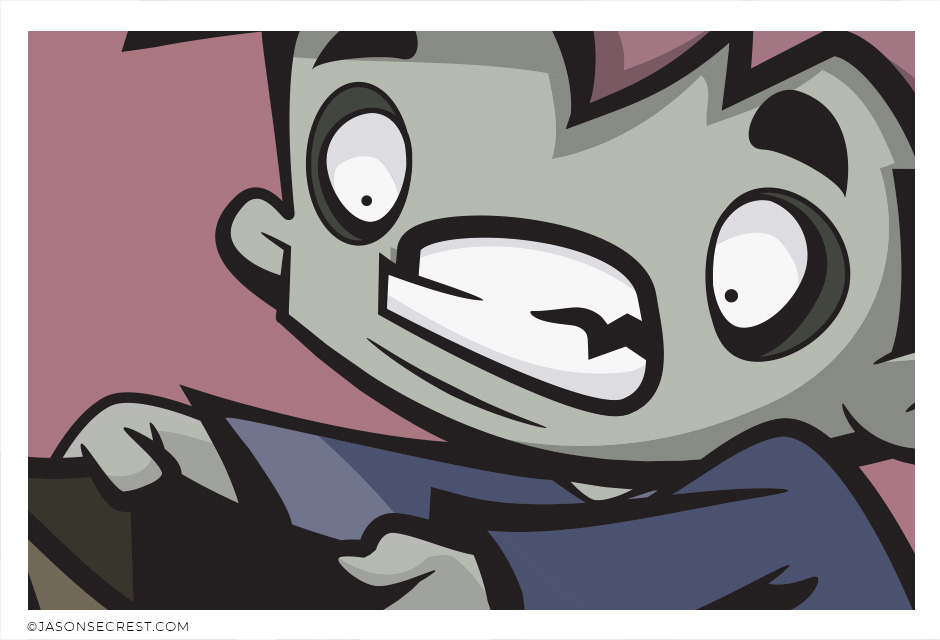
BEGINNER: Understand the Building, Variation, and Advanced Coloring Methods. VIEW CANDY TUTORIAL
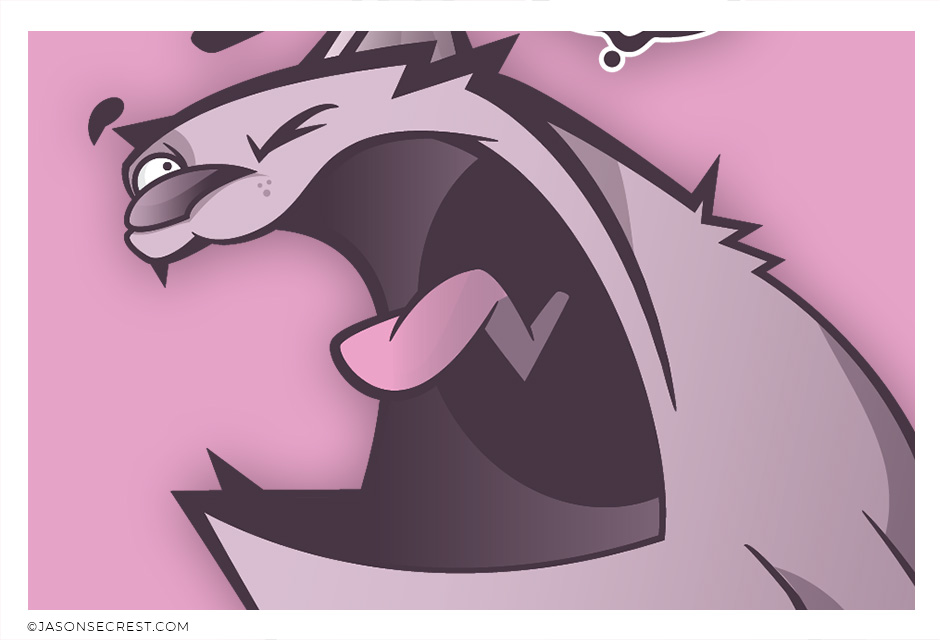
BEGINNER: Understand the Building, Variation, and Advanced Coloring Methods. VIEW CAT TUTORIAL
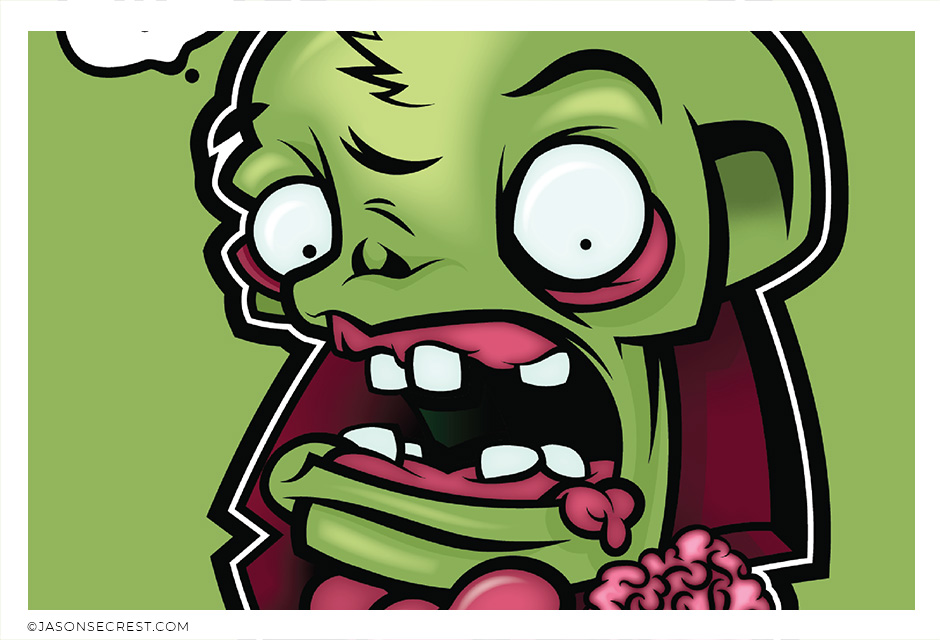
BEGINNER: Understand the Building, Variation, and Advanced Coloring Methods. VIEW ZOMBIE TUTORIAL