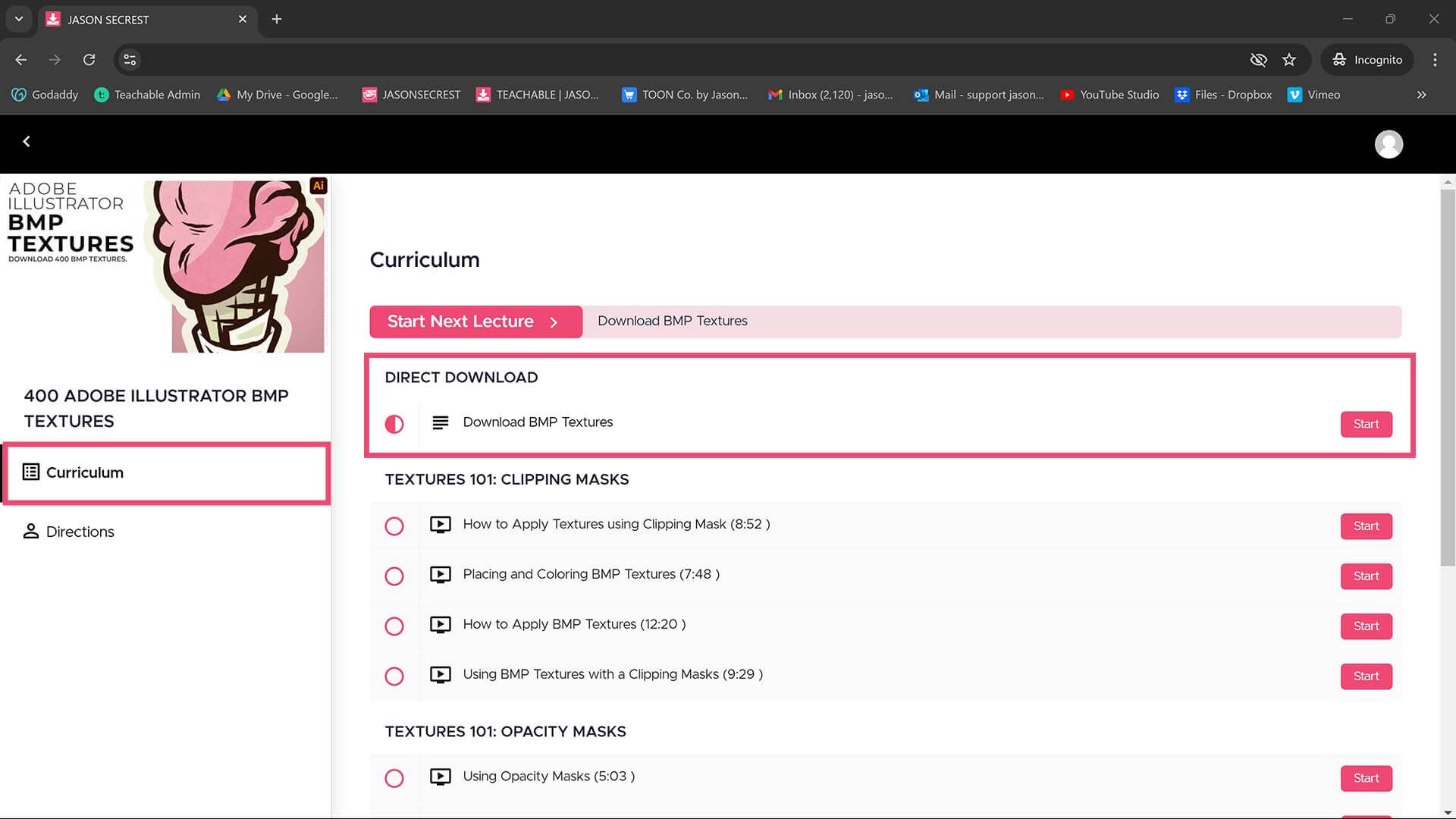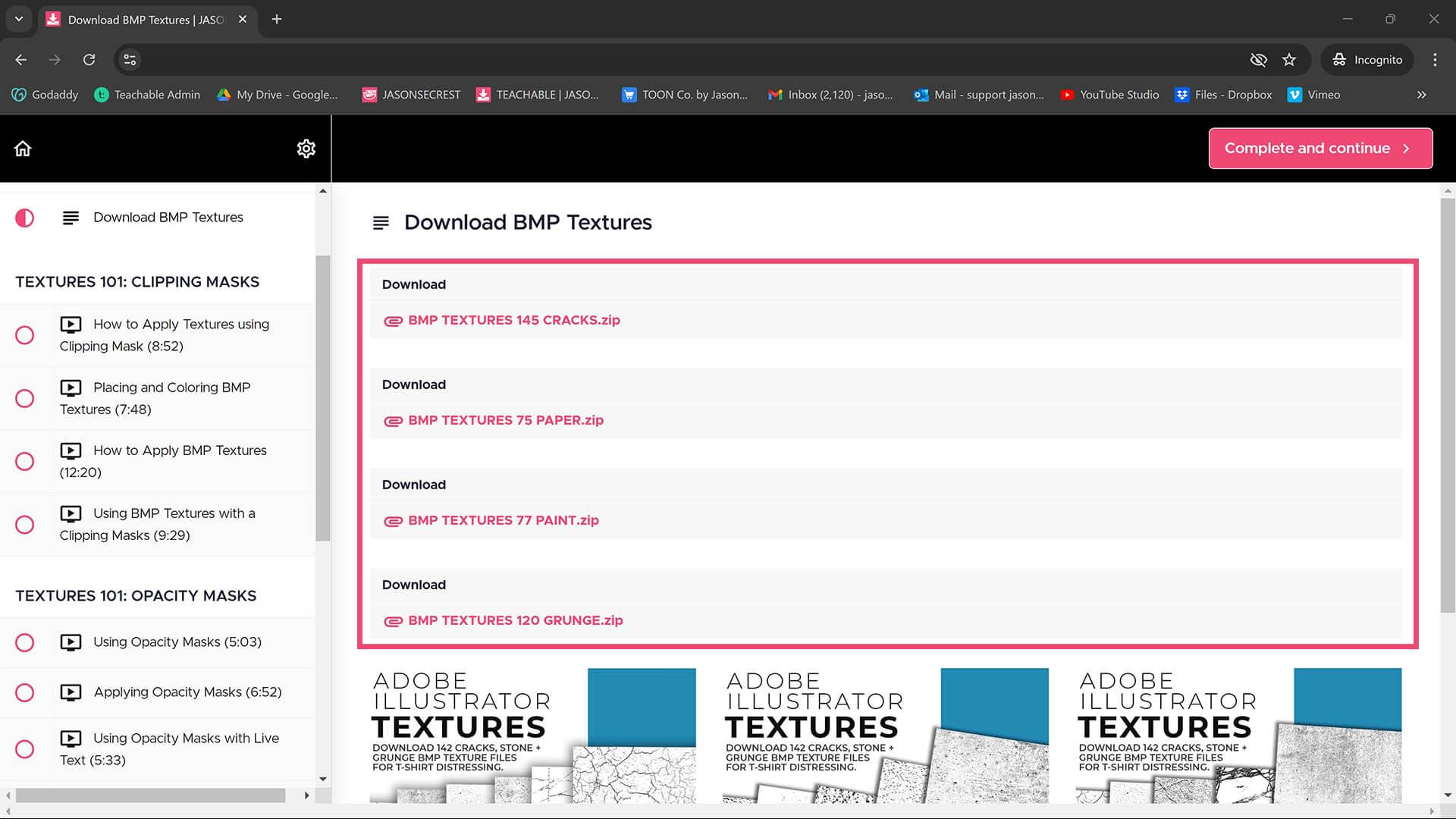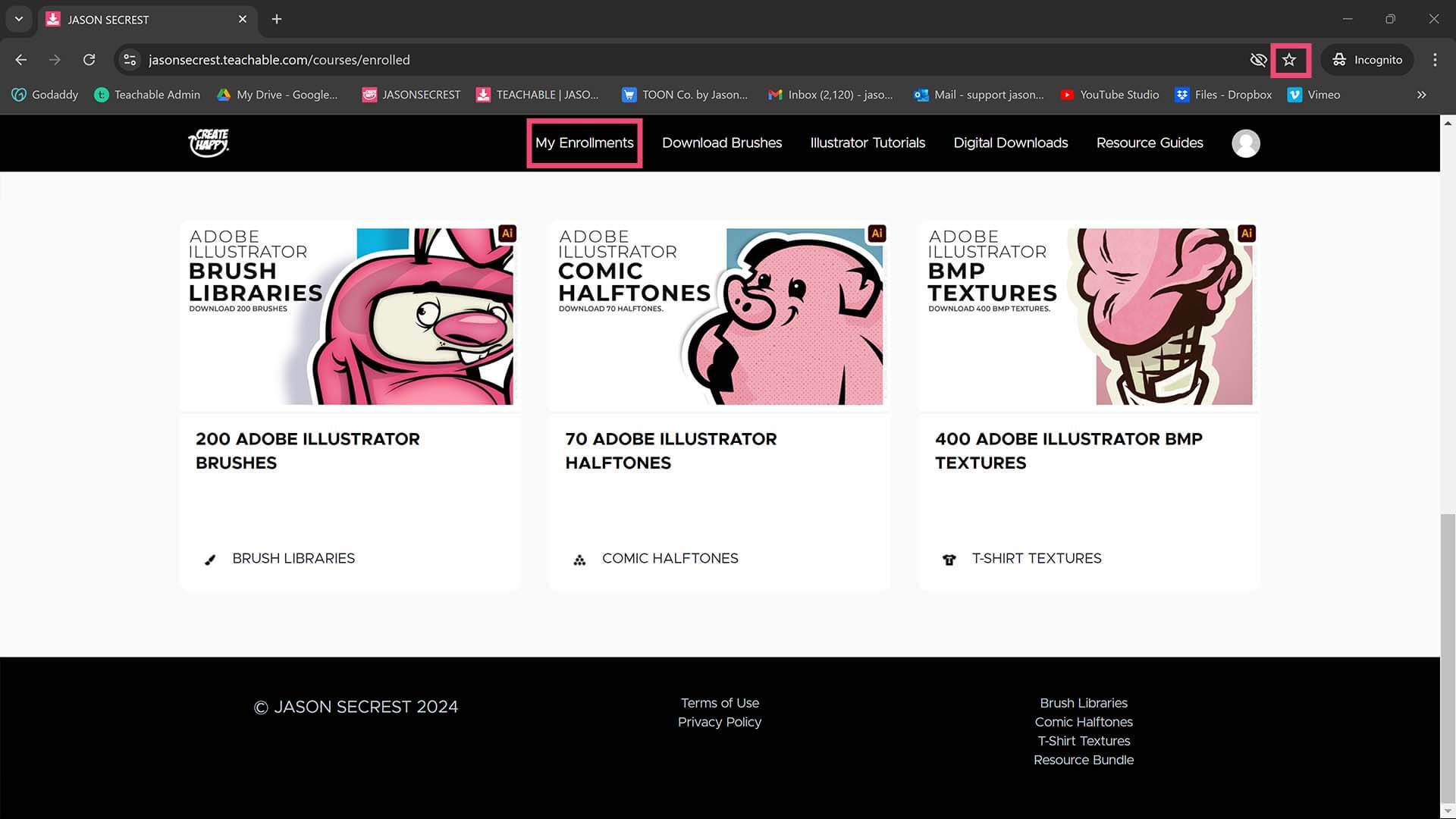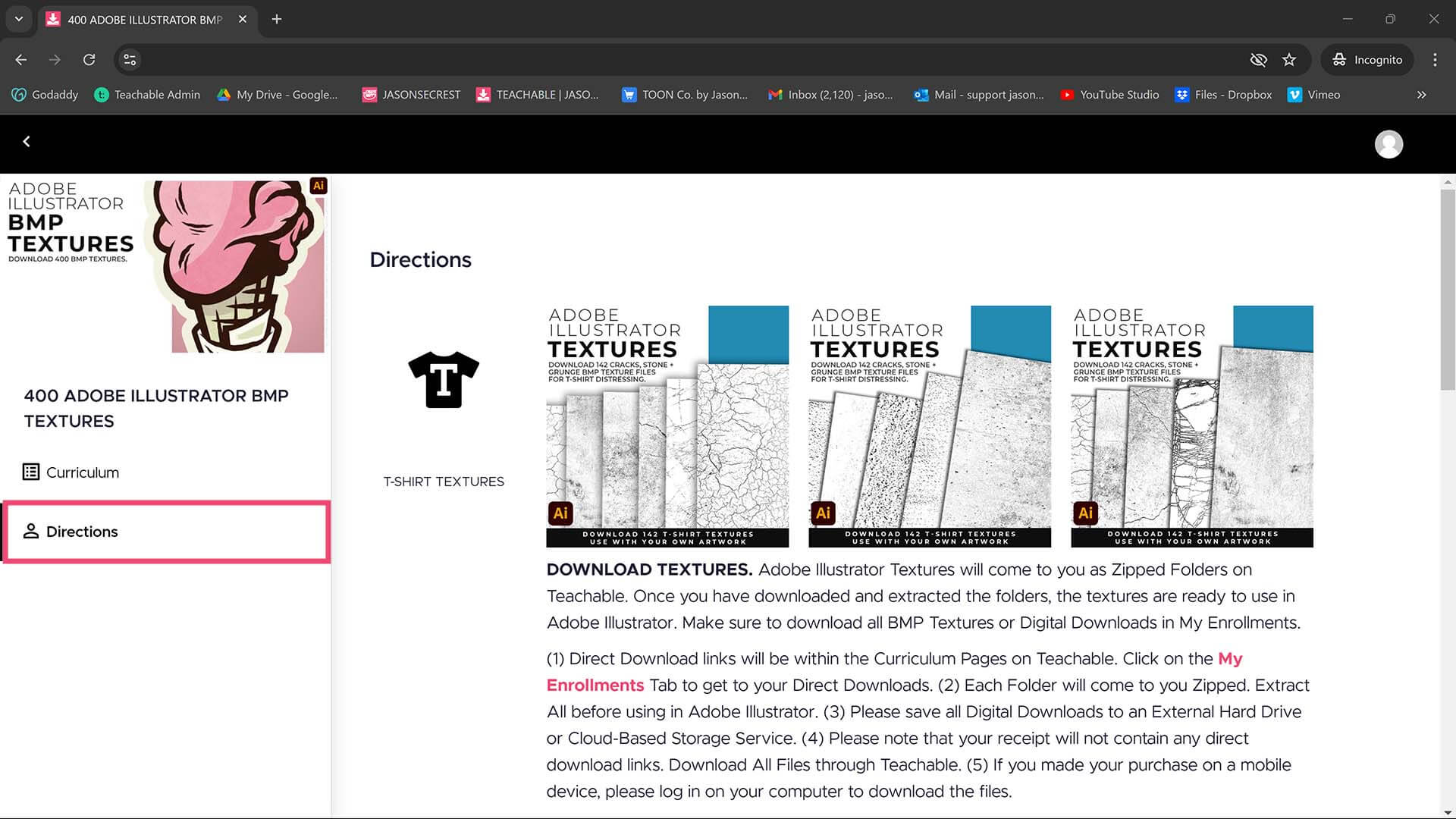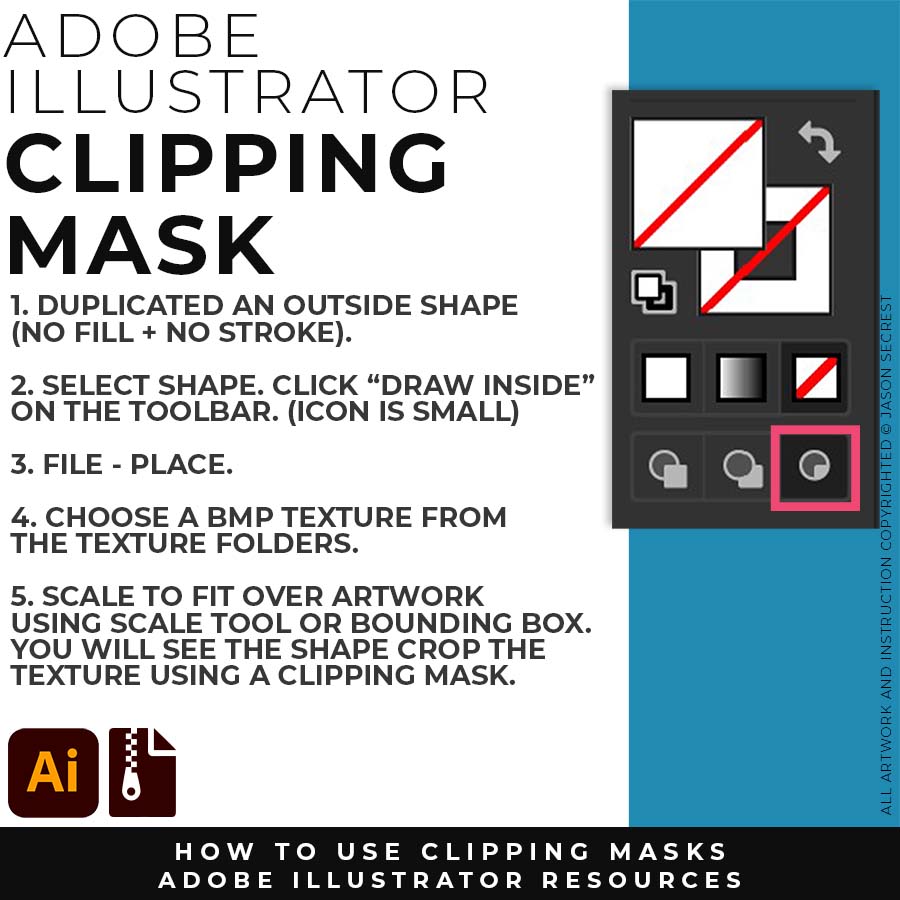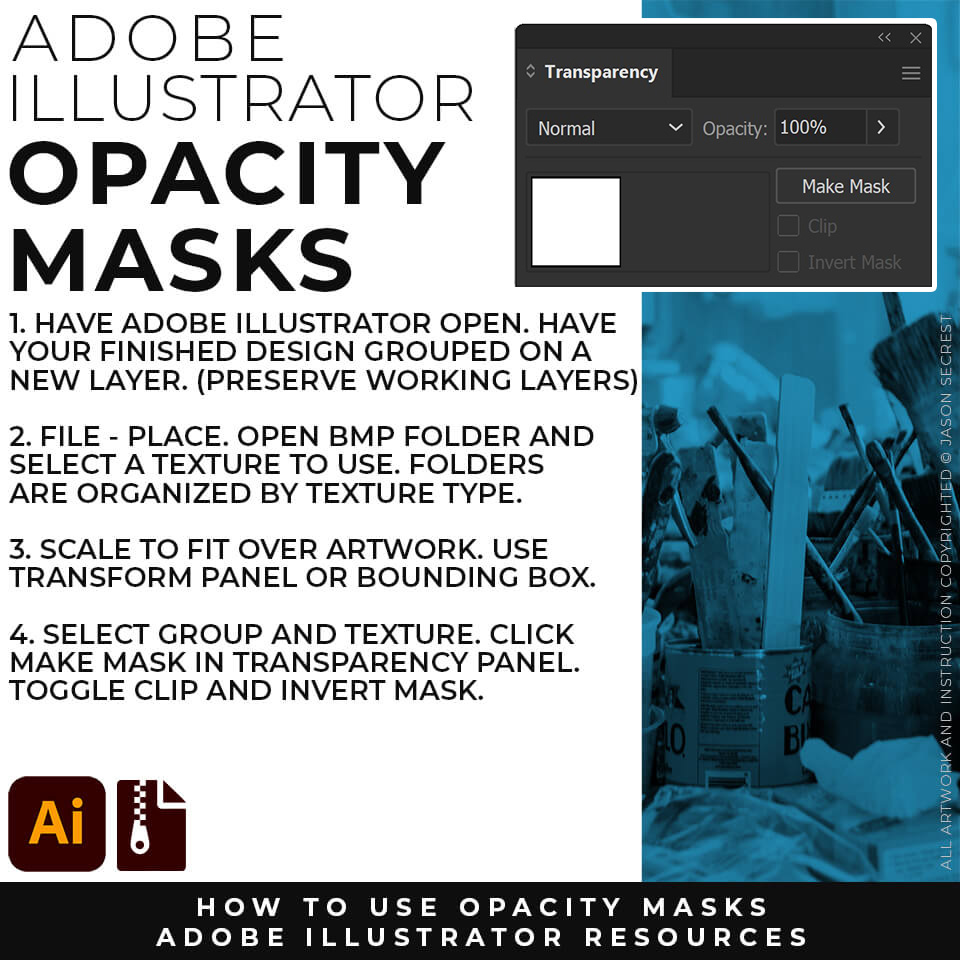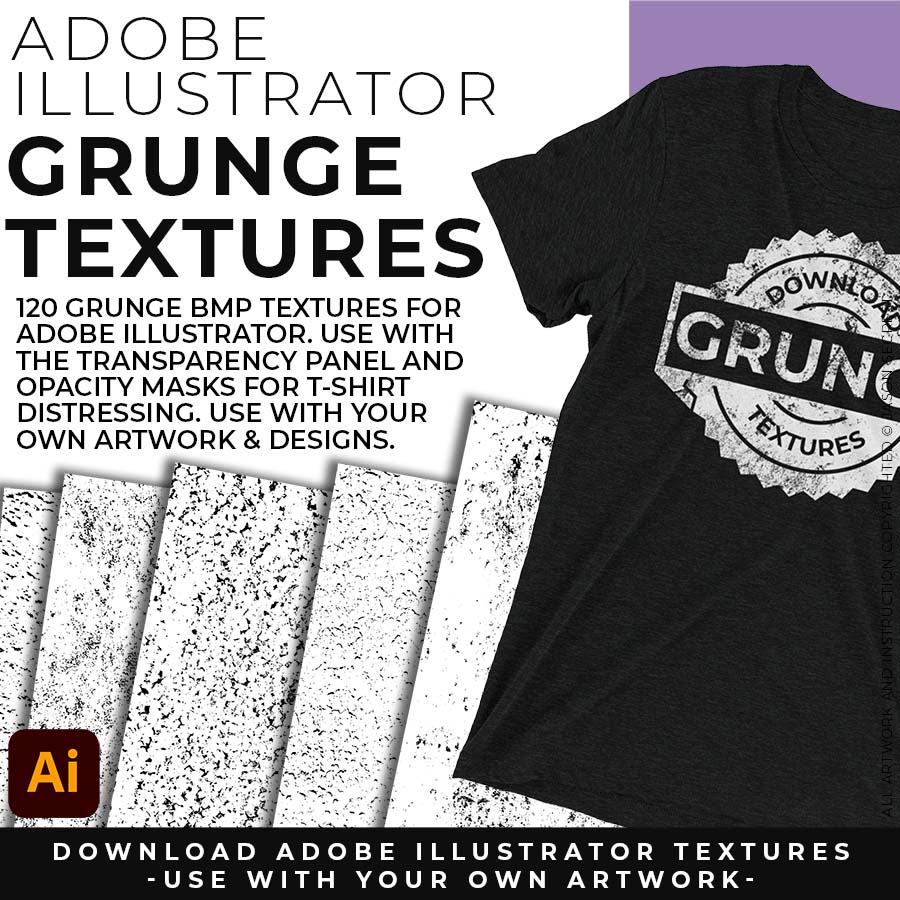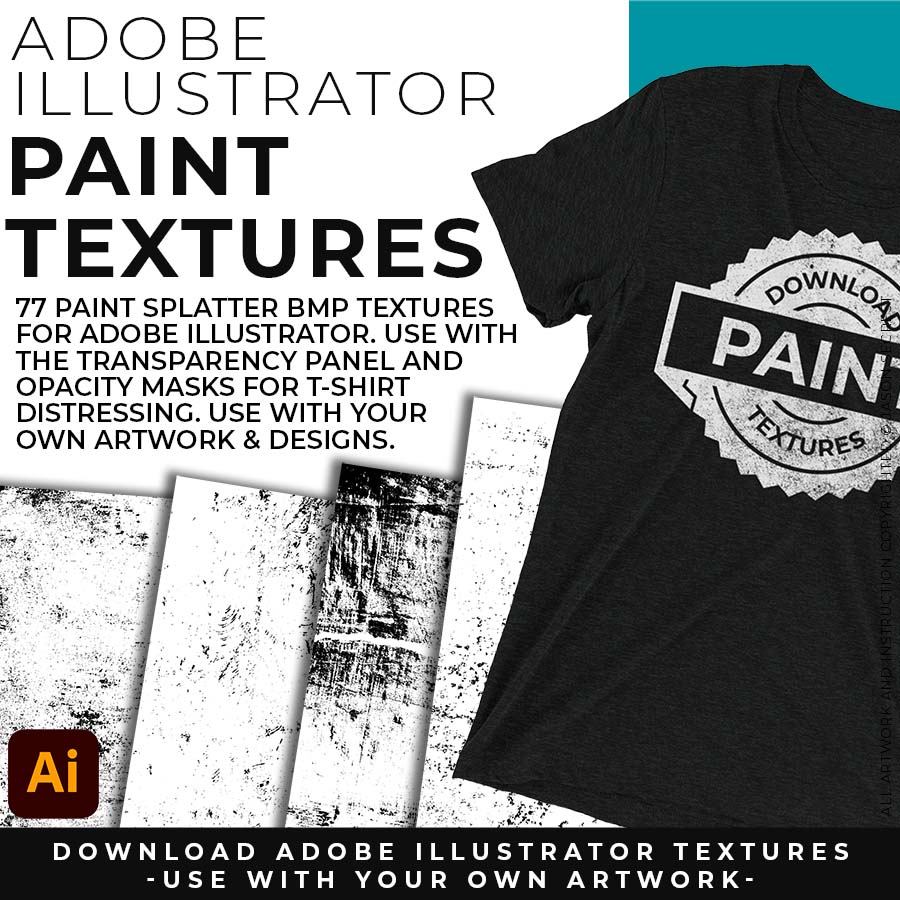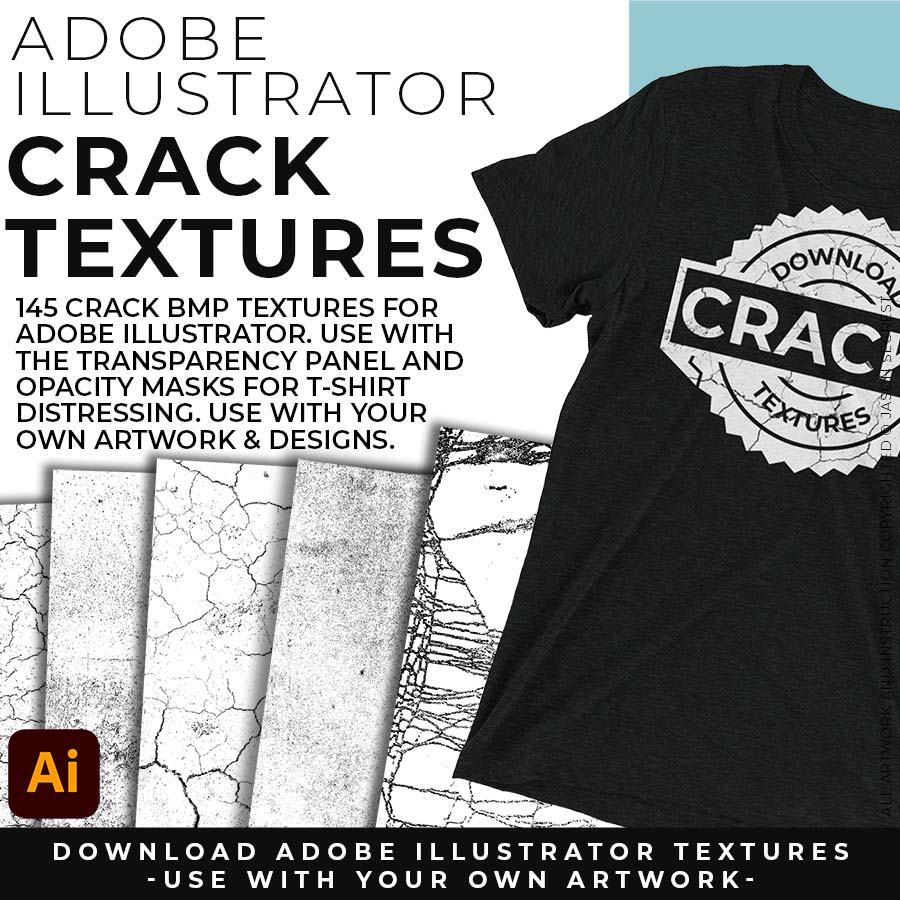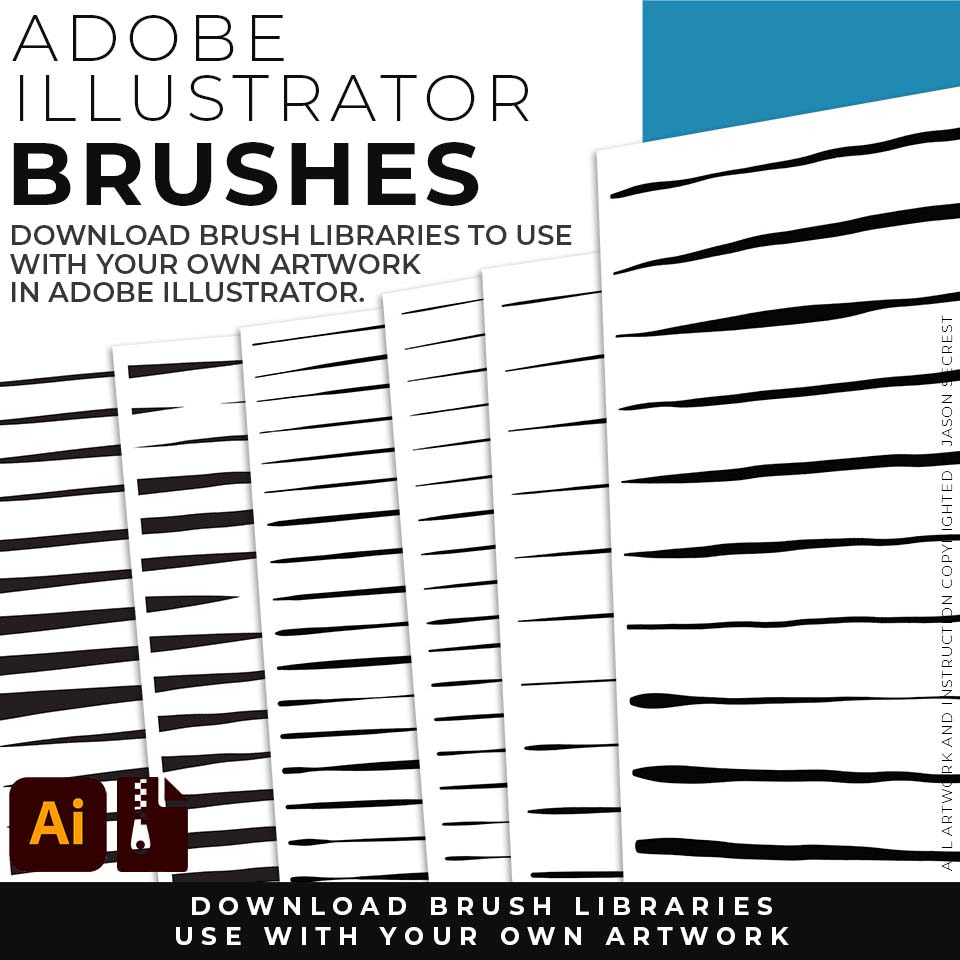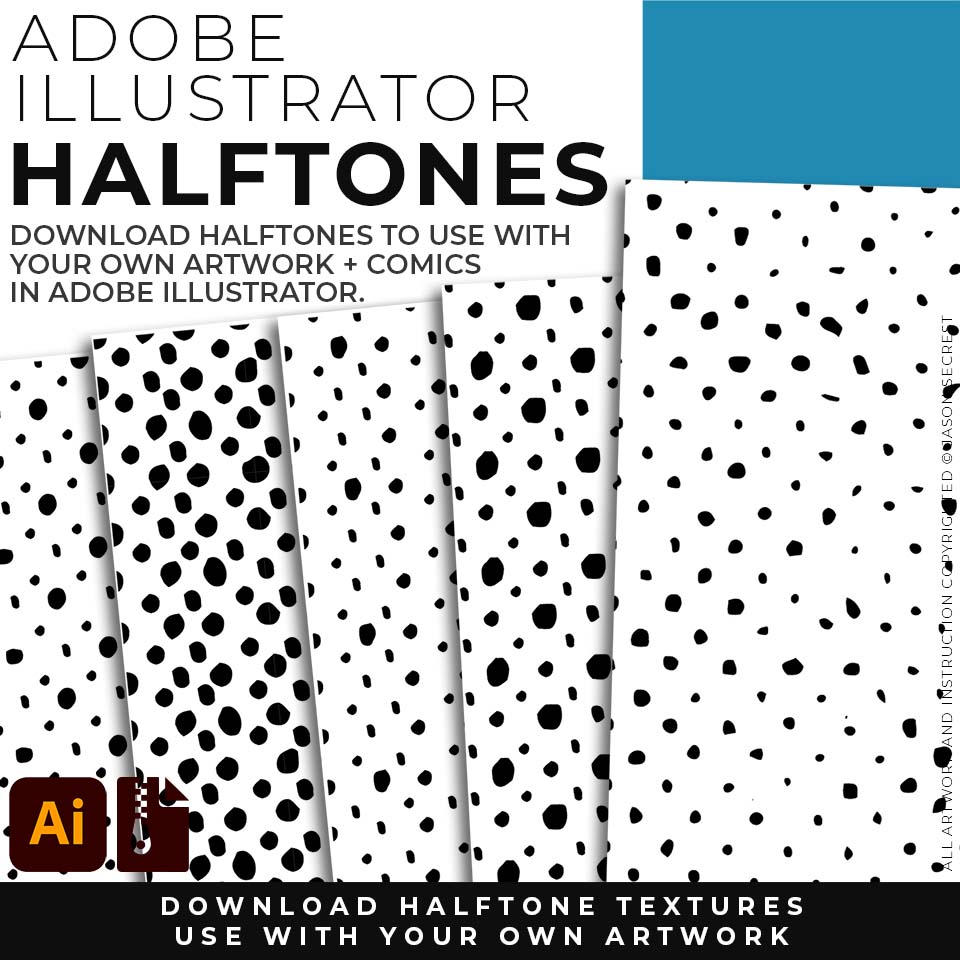DOWNLOADING TEXTURES
BMP Textures will come to you as Zipped Folders. Once you have downloaded and extracted the folders, Textures are ready to be used in Adobe Illustrator. Download Crack, Grunge Distressing, Paper, and Paint Splatter BMP Textures. BRUSH LIBRARIES / COMIC HALFTONES / T-SHIRT TEXTURES / RESOURCE BUNDLE
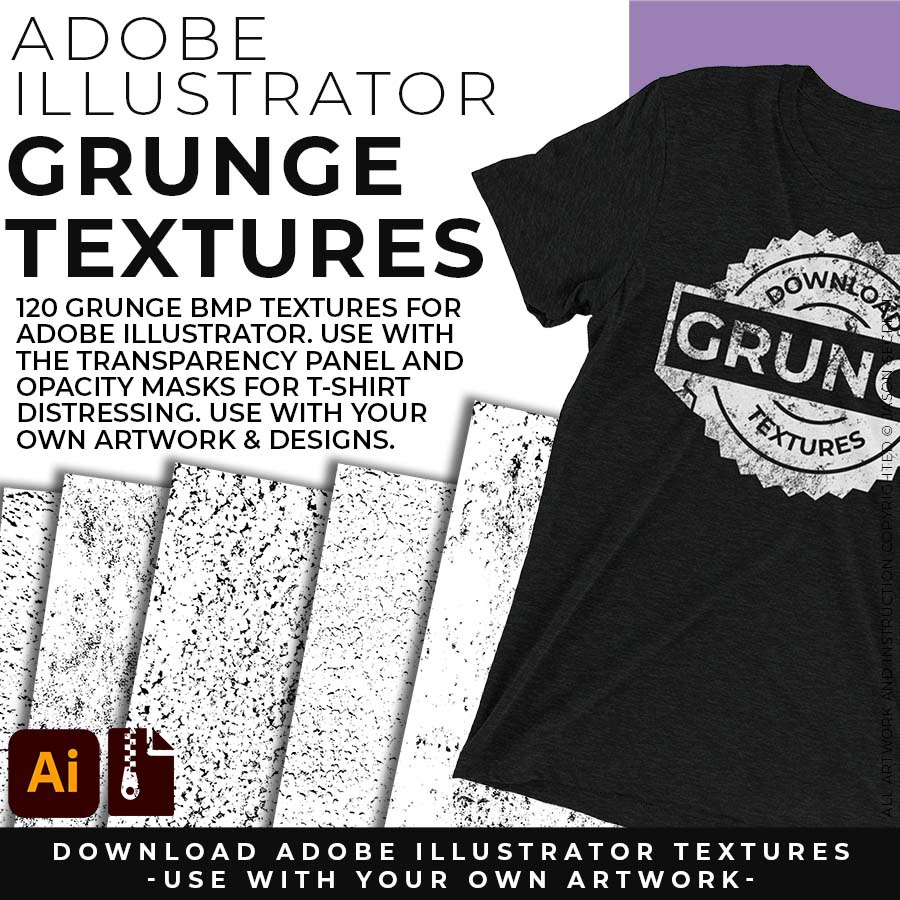
Grunge BMP Textures for easy T-Shirt Distressing Styles: Apply BMP Textures within Adobe Illustrator using Opacity Masks or the Transparency Panel.
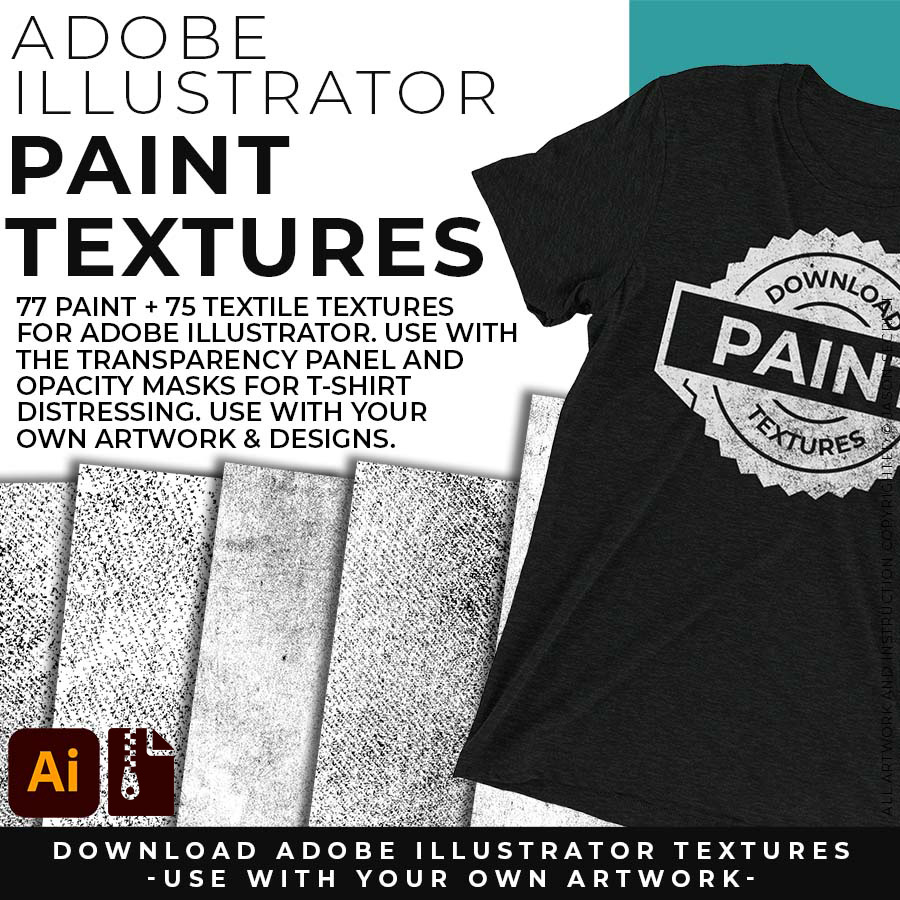
Paper and Paint Splatter Textures for Subtle or Messy Styles: Easily Apply, Change Colors, and Transparency of BMP Textures. Clipping and Opacity Masks are Non-Destructive.
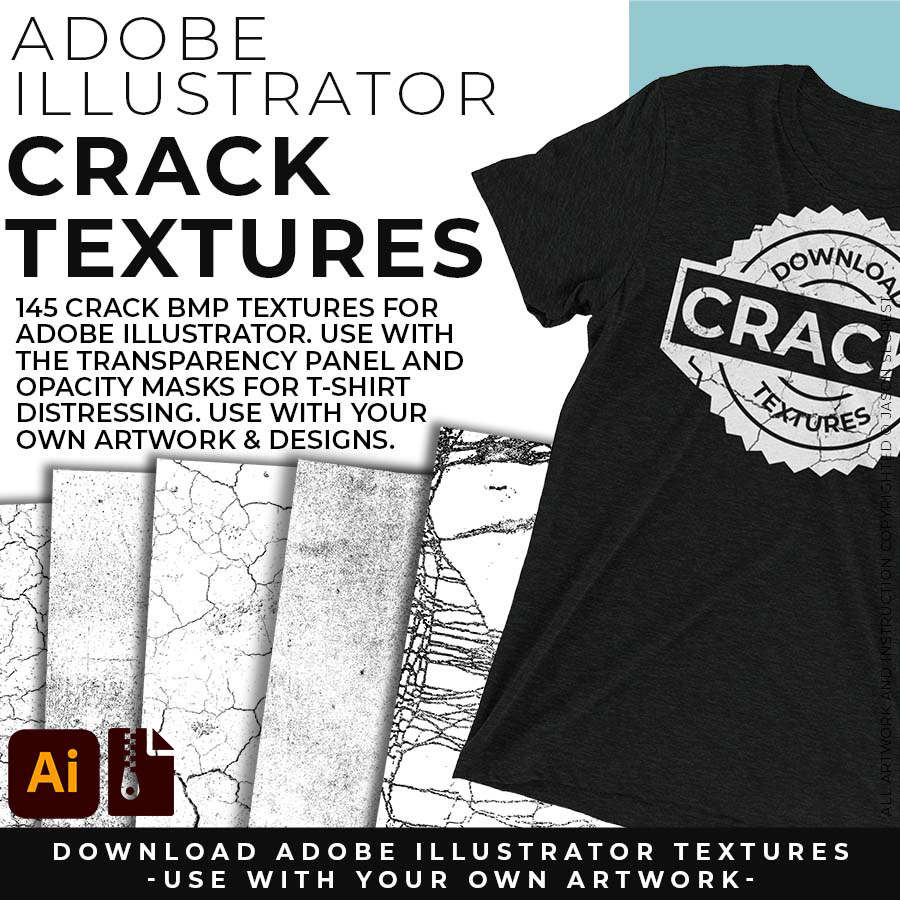
Cracks and Distressing Textures for easy Vintage Styles: Apply BMP Textures with Clipping Masks, Transparency Panel, and Blending Modes for subtle Texture Overlays.
OPENING TEXTURES

RESIZE ARTWORK: If you are building in a smaller scale you will need to resize your artwork before applying textures. I recommend duplicating the layer or copying and pasting to a new artboard. Select All - Group. Use the Properties Panel to transform your original Artwork or Design to fit Printer Requirements.
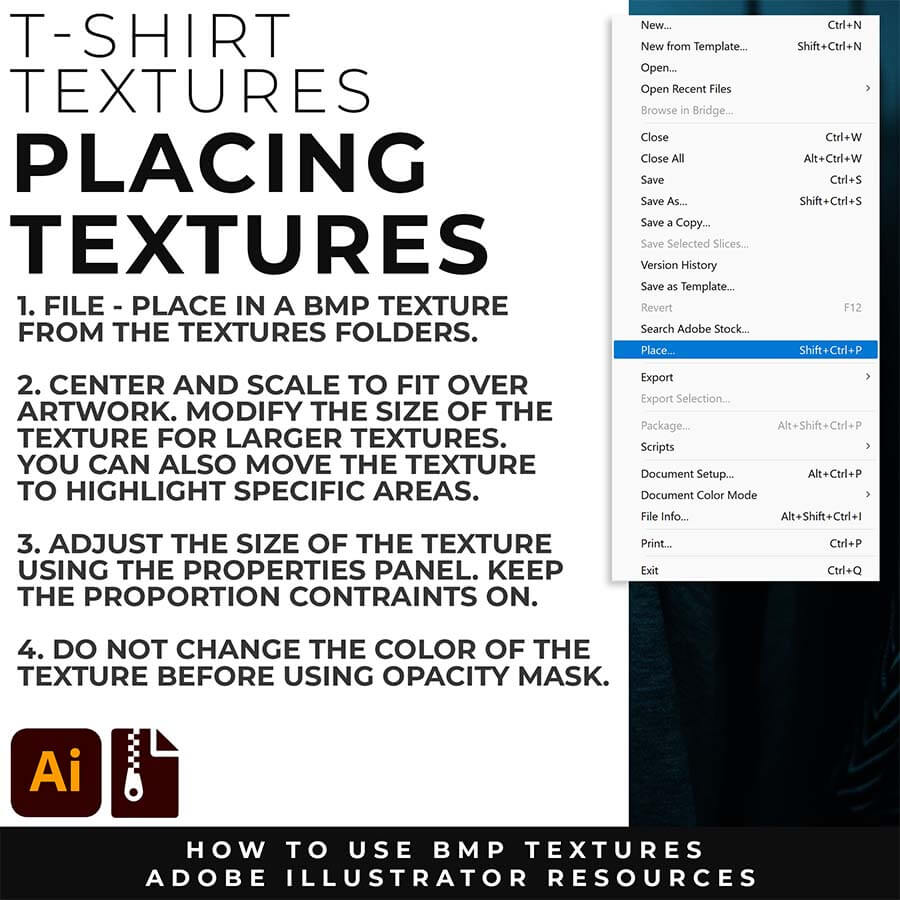
FILE - PLACE: Once you have grouped and resized (if needed) your own finished original artwork, you are ready to bring in the BMP Textures. Under File - Place Textures into your working Artboard. Scale to Fit over your entire design. To use Textures with Opacity Masks you will need to Group and Scale your Finished Artwork before Applying.
APPLYING TEXTURES
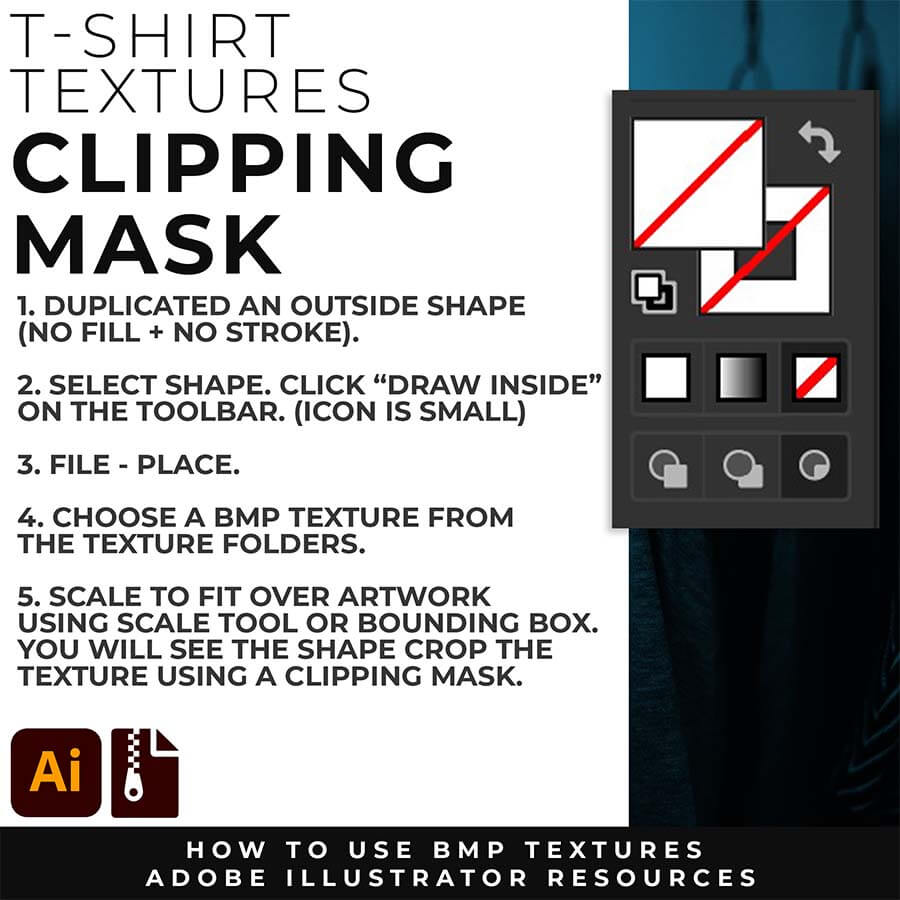
CLIPPING MASKS: Using the "Draw Inside" feature is an easy way to use Clipping Masks in Adobe Illustrator. Simply File - Place in the BMP Texture into the selected "Draw Inside" Shape.
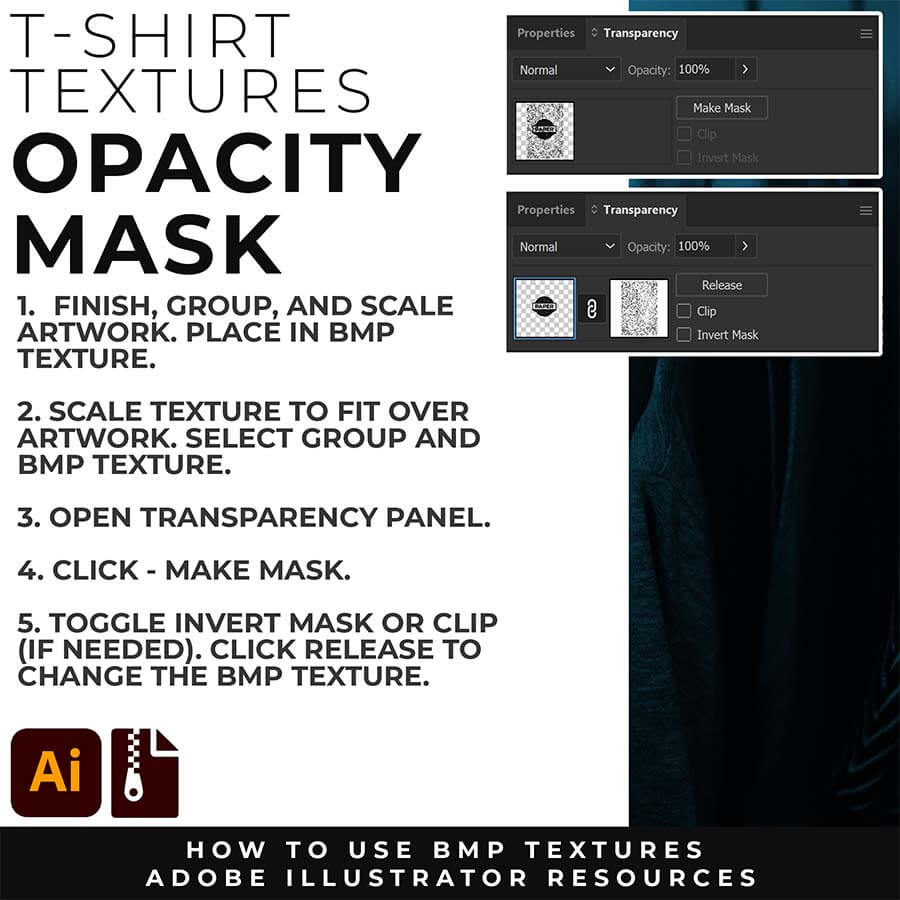
OPACITY MASKS: Using Opacity Masks in Adobe Illustrator is extremely fun. Click on "Make Mask" in the Transparency Panel. This will be for your own original artwork for T-shirt Distressing.