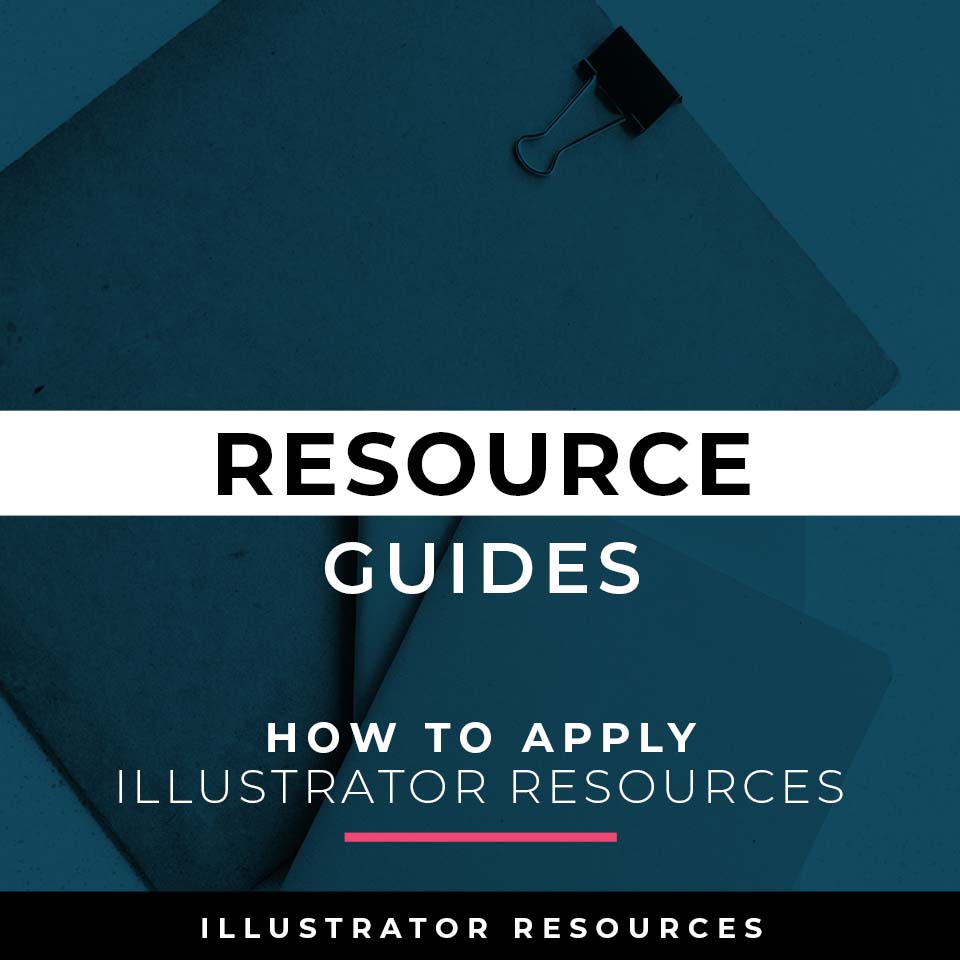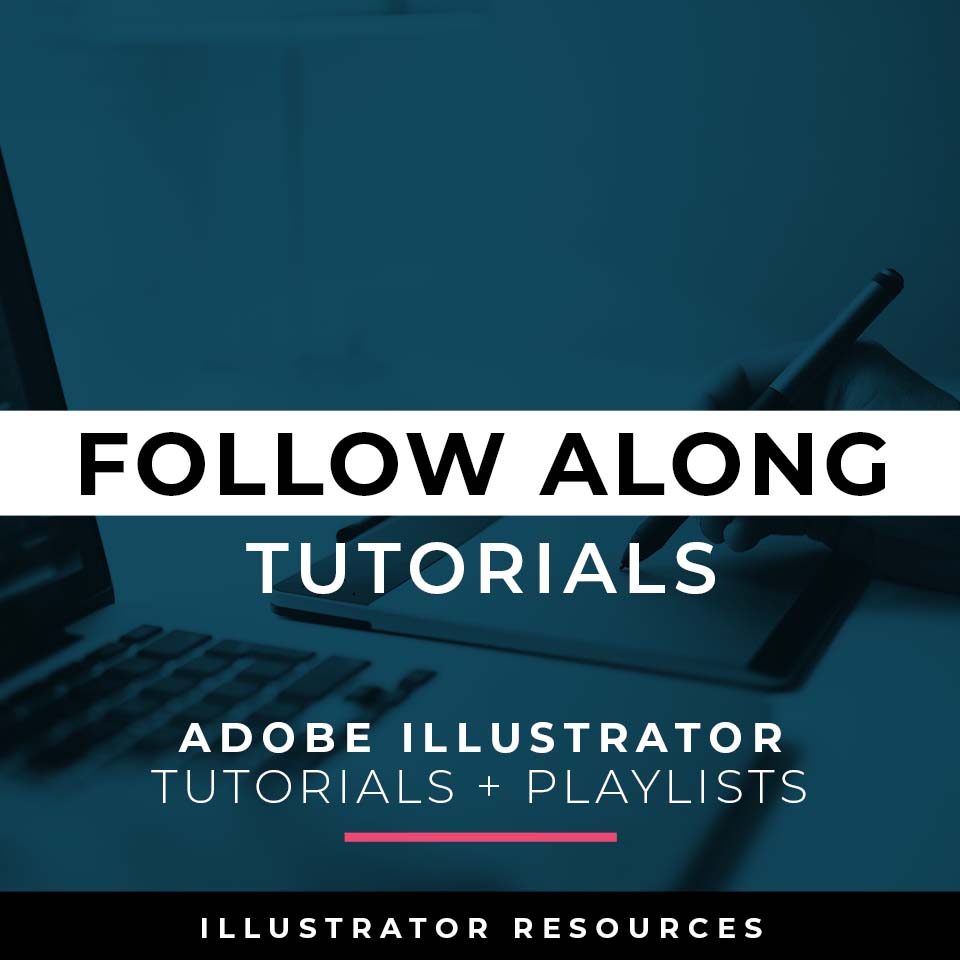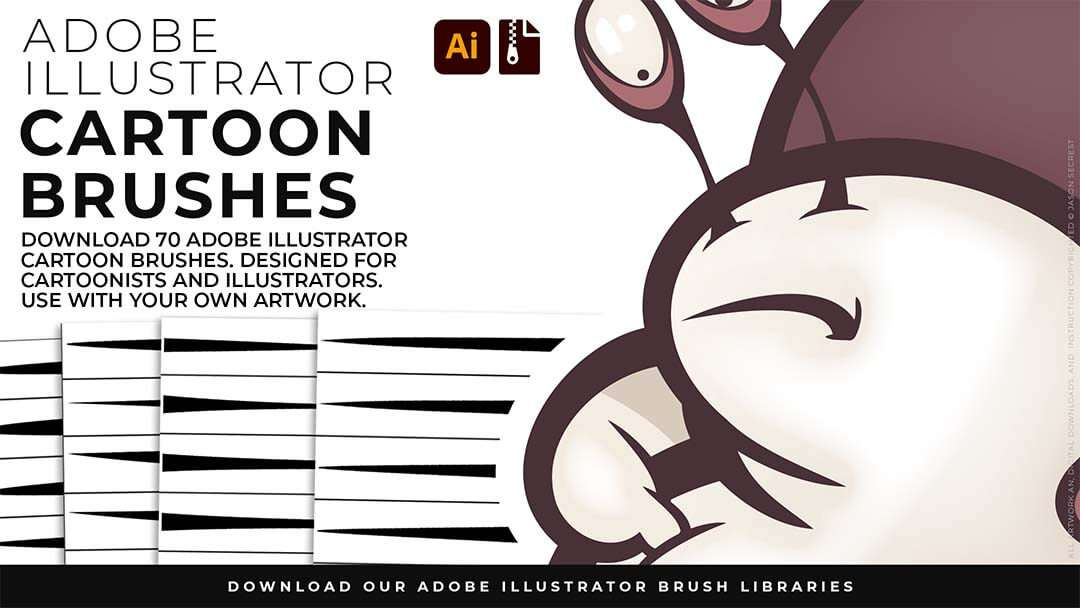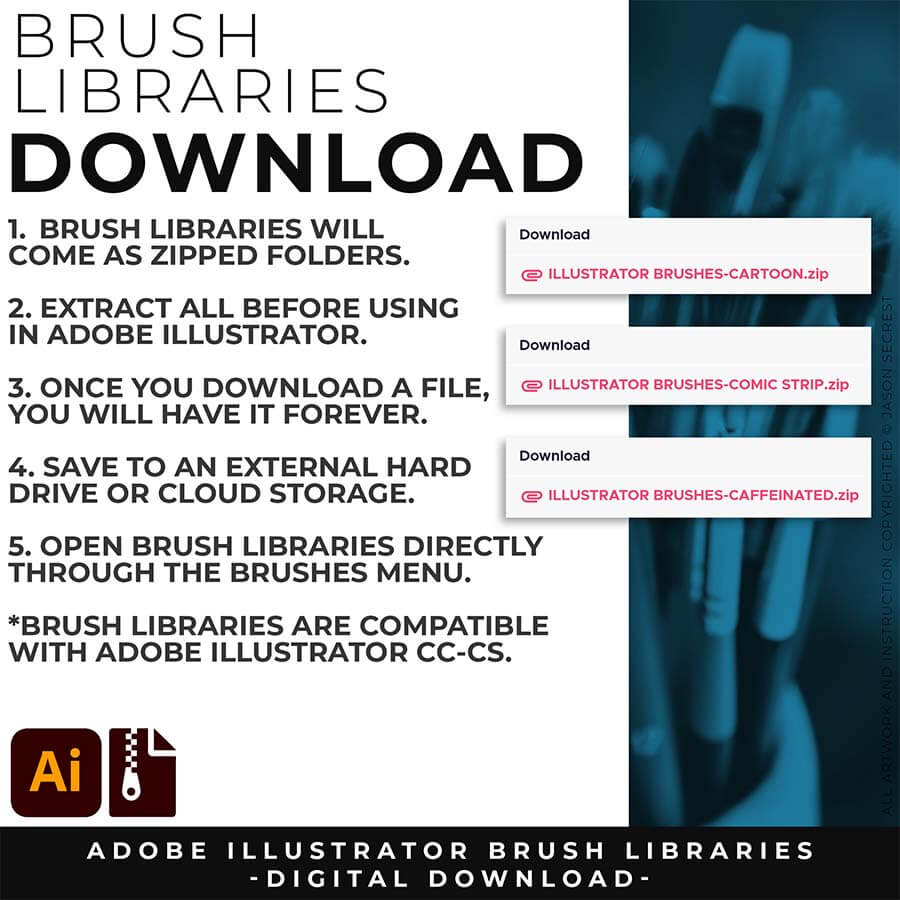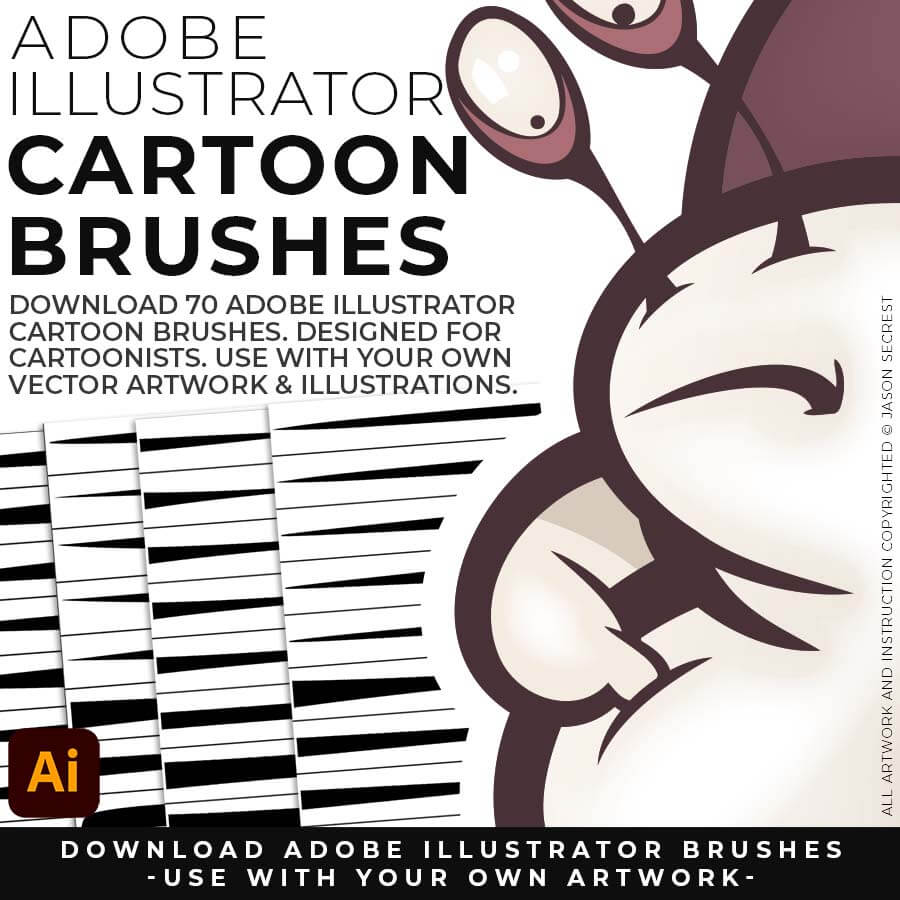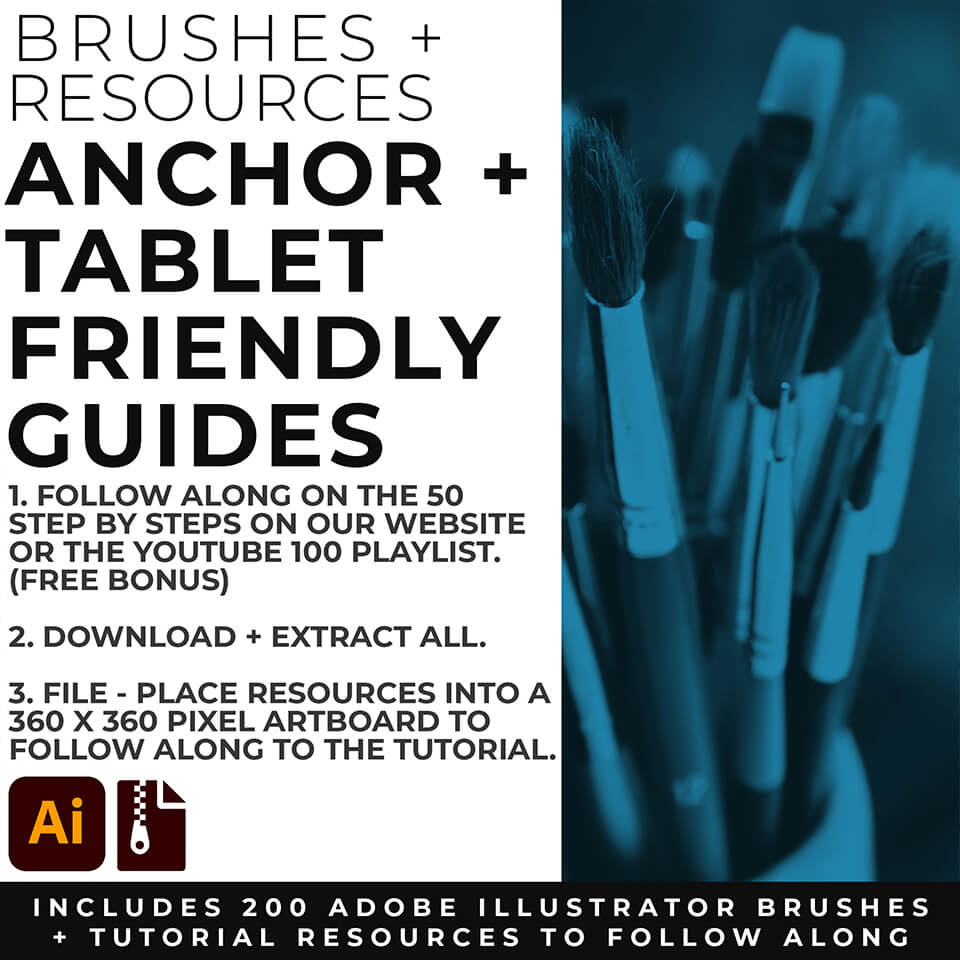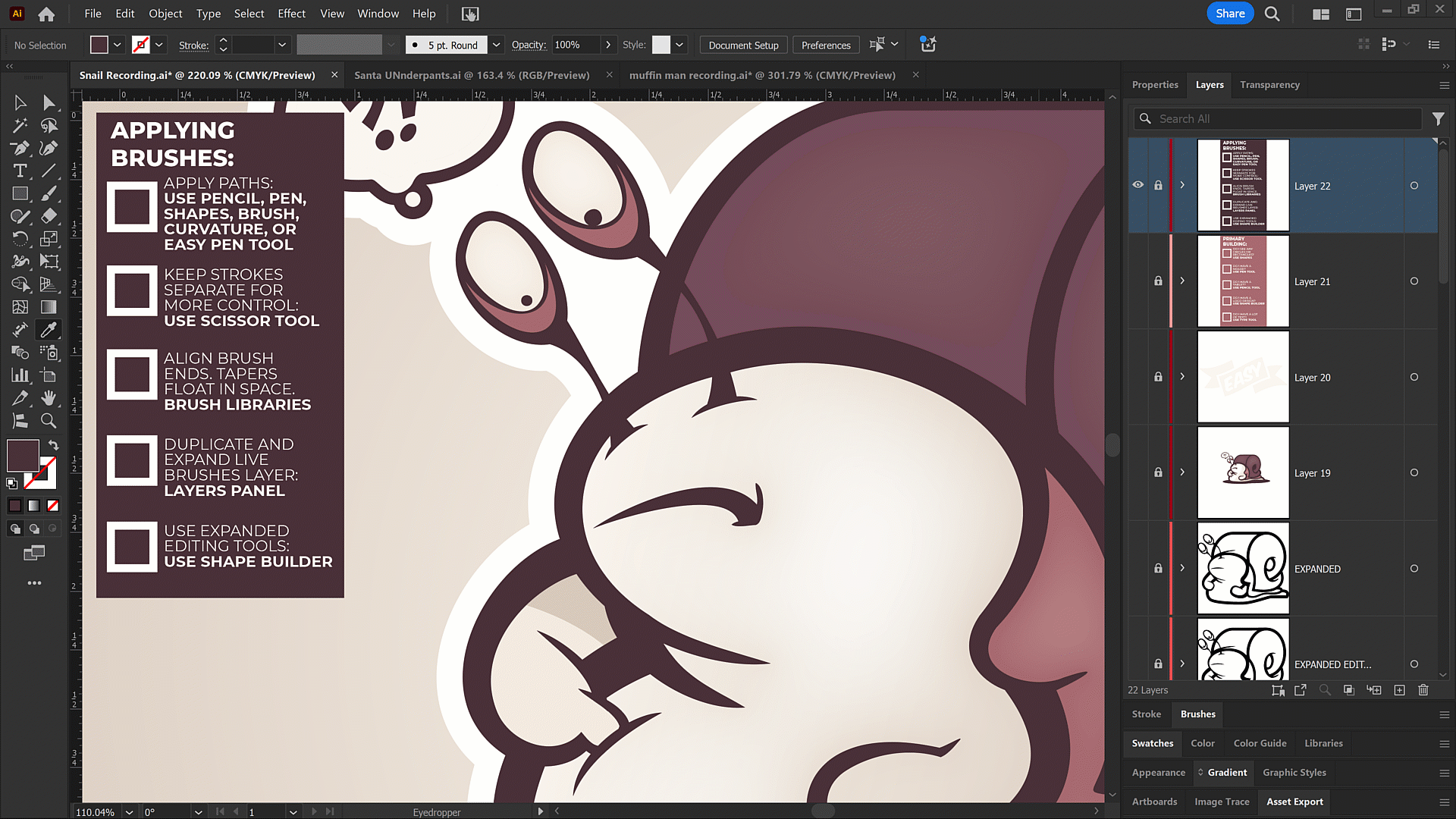STEP #1. DOWNLOAD BRUSHES: Many of you are jumping over from YouTube looking to download our Adobe Illustrator Brushes. Digital Downloads will come to you as Zipped Folders. Cartoon Brushes include our Updated Cartoon and Cartoon 2 Brushes Libraries.
STEP #2. SAVE LIBRARIES: Once you have downloaded and extracted the Brush Folders, I recommend Saving Brush Libraries to your "User Defined" by clicking Save Brush Library in the Brushes Menu. Start with our Resource Guides to save, apply, and edit Brushes in Adobe Illustrator.
STEP #3. OPEN BRUSHES: Adobe Illustrator Brushes have been organized into Brush Libraries for easy application and to maintain consistency with your Line Variation. You can Open Brush Libraries through the “User Defined” or “Other Library” Options in the Brushes Panel in Adobe Illustrator.
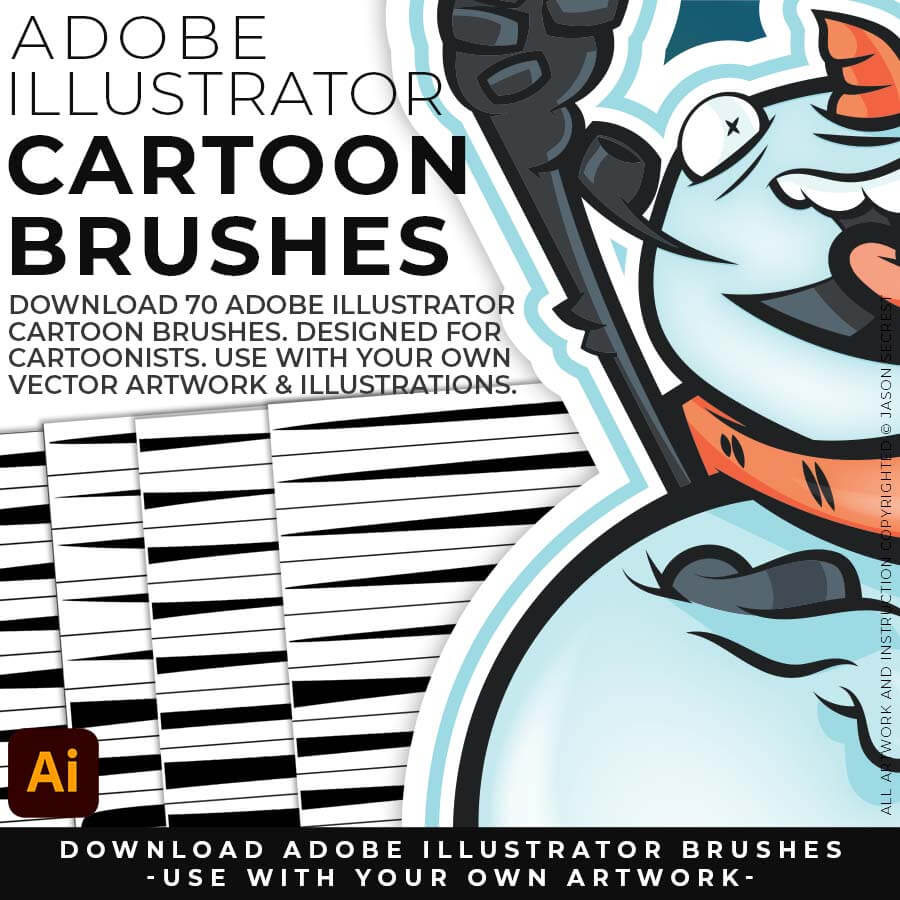
CARTOON BRUSHES: Cartoon Brushes are my go-to for Professional Logos, Cartoons, Mascots, and Branding.
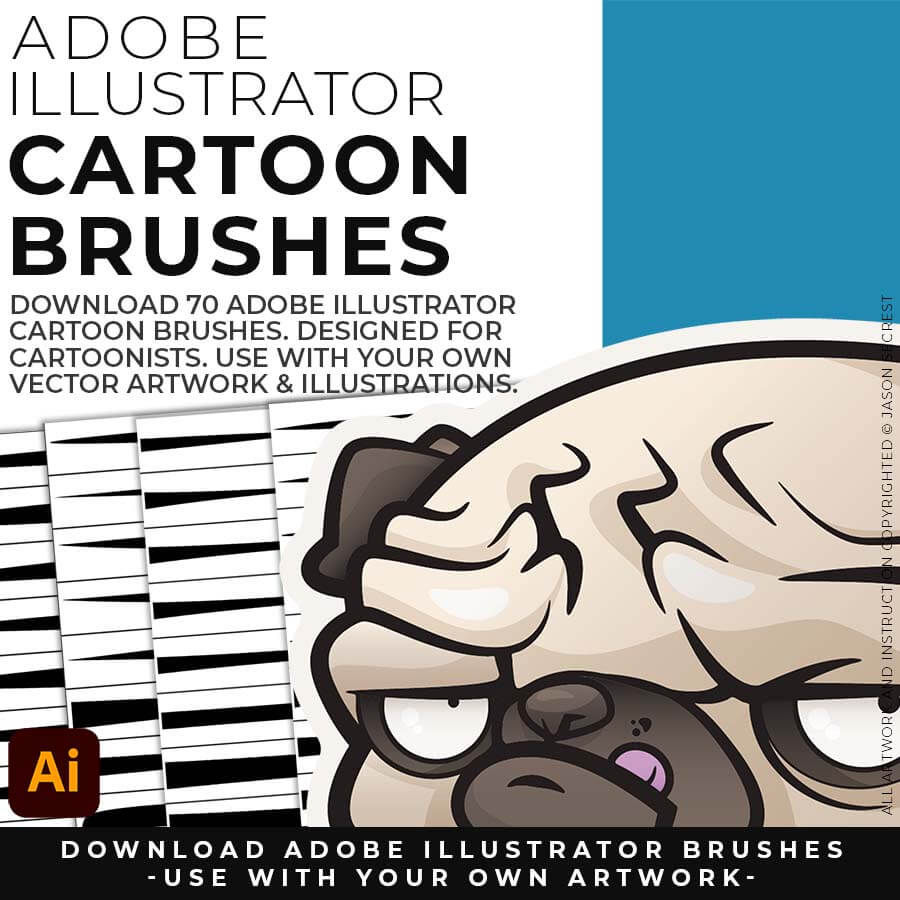
CARTOON BRUSHES: (Updated) Libraries are Pressure Sensitive for those of you looking to apply brushes use with your tablet.
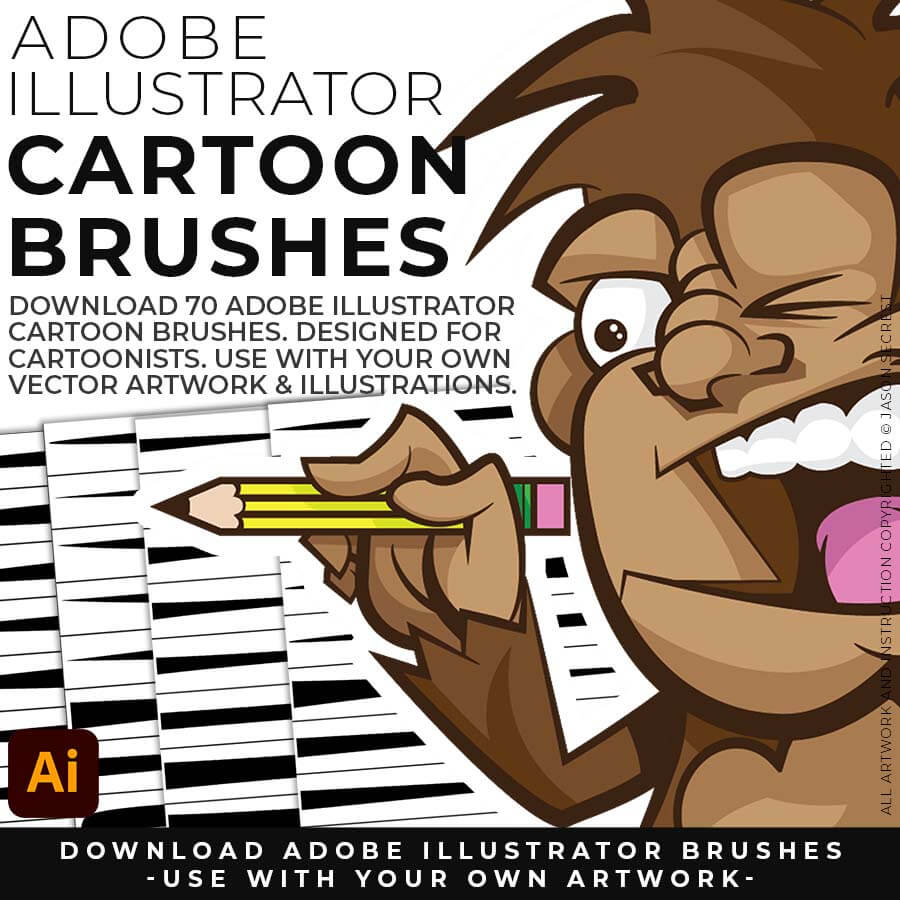
CARTOON BRUSHES: Includes Updated Cartoon, Cartoon 2, and Original Cartoon Brush Libraries.
OPENING BRUSHES

SAVING BRUSHES: Open All of the Brushes Libraries in Adobe Illustrator. (File - Open). Have your Brushes Panel Open. Under Window - Brushes. Click on Each Illustrator Document and Open the Brushes Menu in the Brushes Panel. Scroll down to Click on Save Brush Library. Default Location = User Defined.

OPENING BRUSHES: Under Window - Select Brushes. In the Brushes Menu, drop-down to Open Brush Library. Hover over it and select "Other Library." A Normal Open Dialogue Box will appear to select any Brush Library to use in Illustrator. Almost all of our step-by-step tutorials on YouTube use this method.
APPLYING BRUSHES
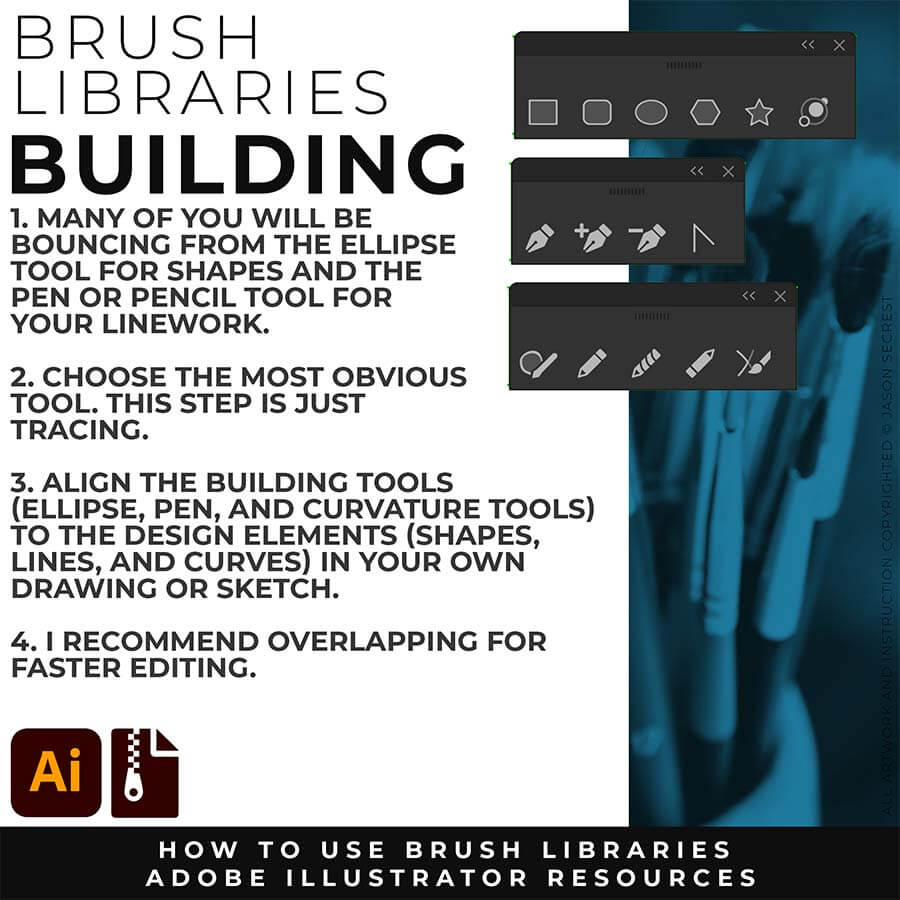
PRIMARY BUILDING: Many of you will use Shape, Pencil, and Pen Tools as your Primary Building Tools. Understand the Building Tools and Options in Adobe Illustrator. Align the Building Tools (Ellipse, Pen, and Curvature Tools) to the Design Elements (Shapes, Lines, and Curves) in your own drawing or sketch.
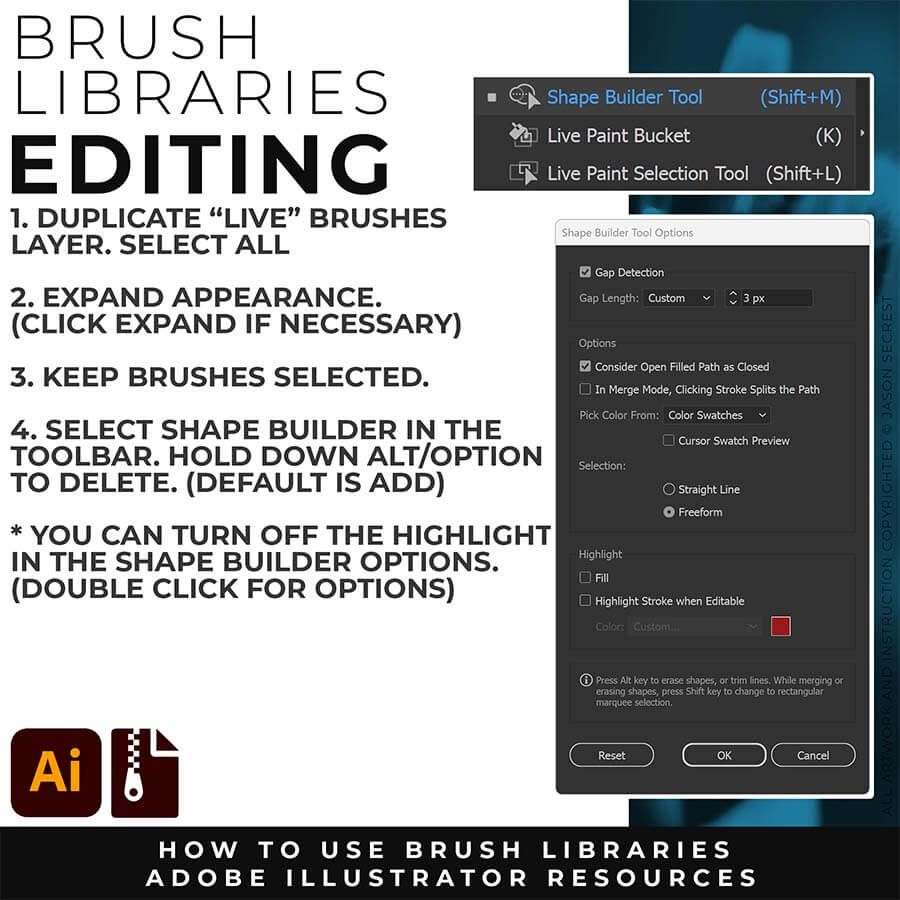
EXPANDED EDITING: To use Shape Builder, you must Duplicate and Expand the Brush Layer. Select All - Expand (Expand Appearance). I recommend duplicating the Brushes Layer to preserve a Live Brush Layer for future edits. Go long with your initial paths to create a larger target for editing with Shape Builder.
BRUSHES BUNDLE
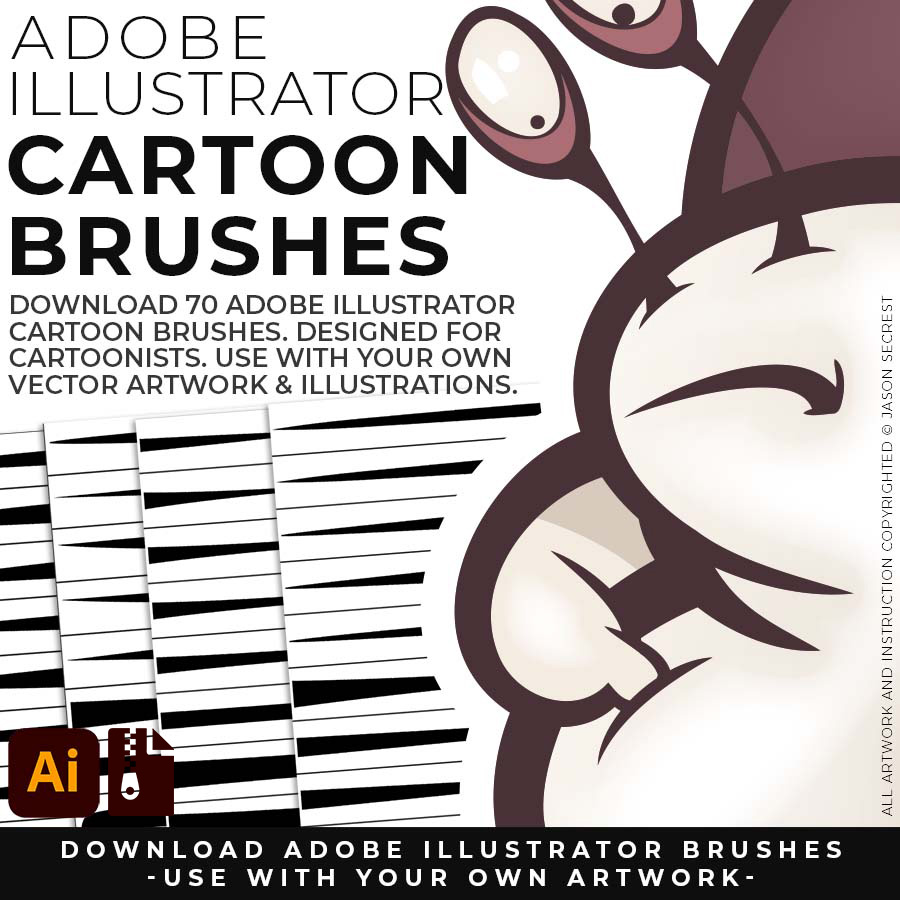
70 CARTOON BRUSHES: Cartoon Brushes are my go-to for Professional Logos, Cartoons, Mascots, and Branding. Use Cartoon Illustrator Brushes with the Pen, Pencil, or Paint Brush Tools to Apply different Line Variation to your Vector Artwork. Includes (Updated) Cartoon, Cartoon 2, and Original Cartoon Brush Libraries.
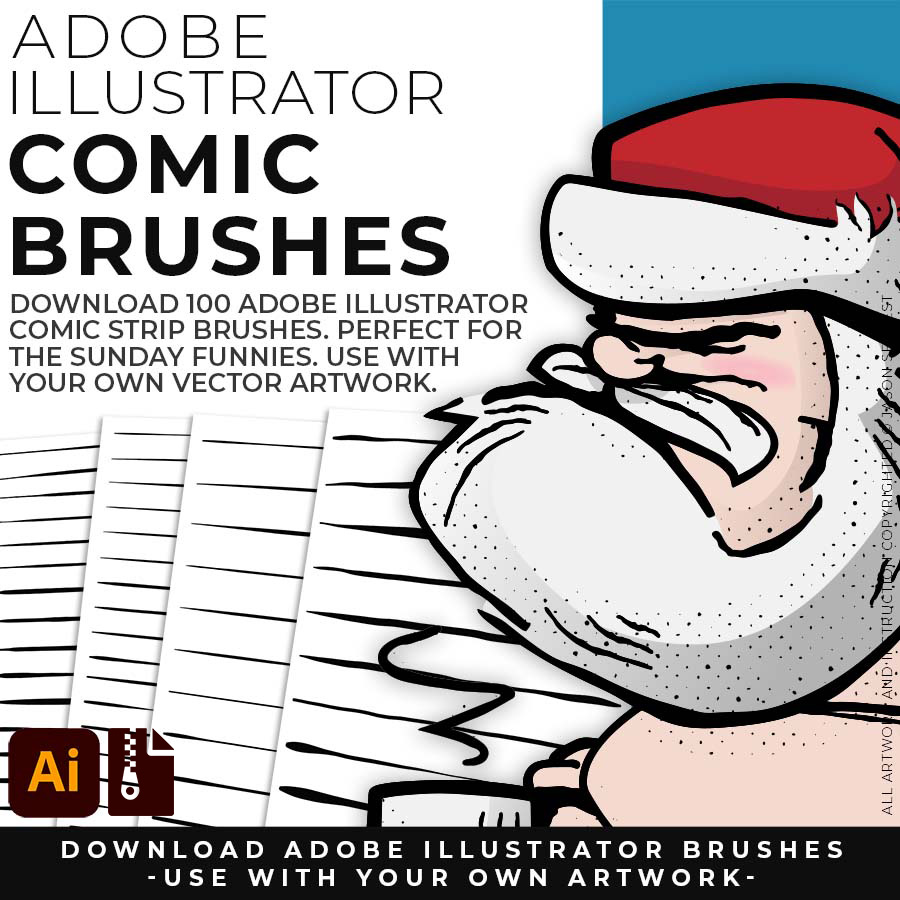
100 COMIC STRIP BRUSHES: Hand Painted + Comic Strip Brushes get a lived-in feel back into your Vector Art. Comic Strips and Hand Painted are painted based on some of my favorite artists and cartoonists. These brushes are designed to look ready for the Sunday Paper. Includes (Updated) Comic Strip, Hand-Painted, Paintbrush, and Fine Liner Brush Libraries.
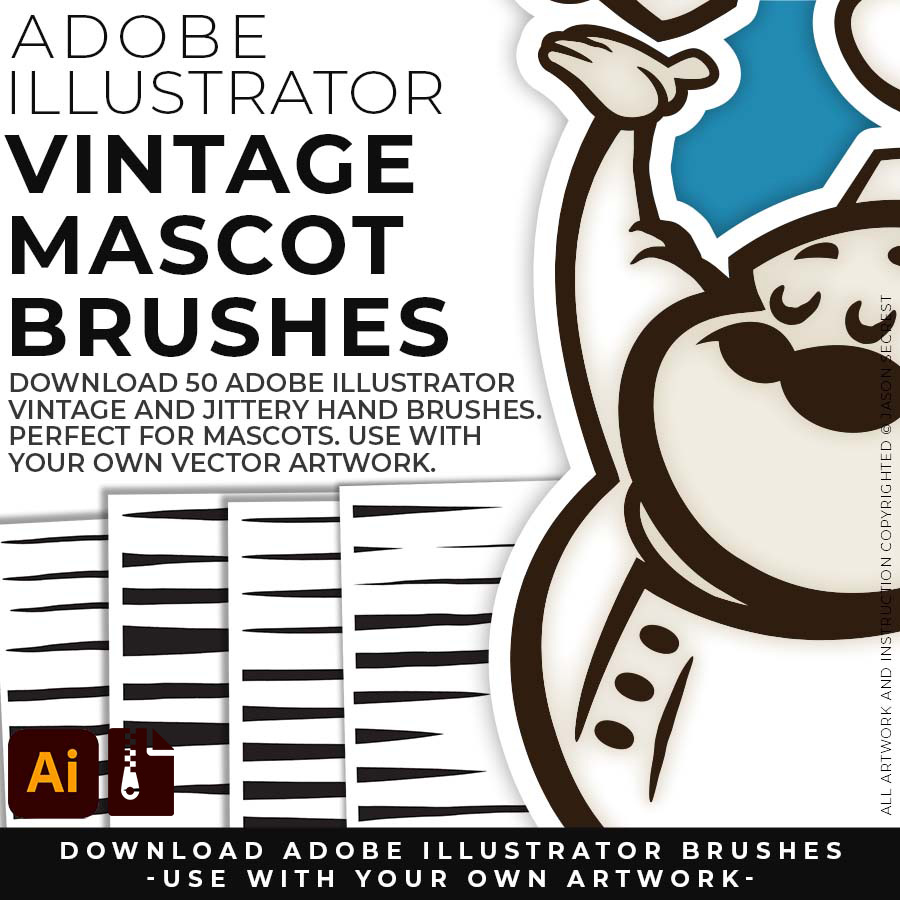
50 MASCOT BRUSHES: Jittery Hand, Caffeinated Cartoonist + Rough Ink Brushes to Mimic Paper Bleed and Caffeine. Designed to be a little less stiff with your vector art. Use these Brush Libraries to get more of a distressed look or ink bleed back in your own Vector Artwork. Includes (Updated) Caffeinated Cartoonist, Rough Ink, and Jittery Hand Brush Libraries.