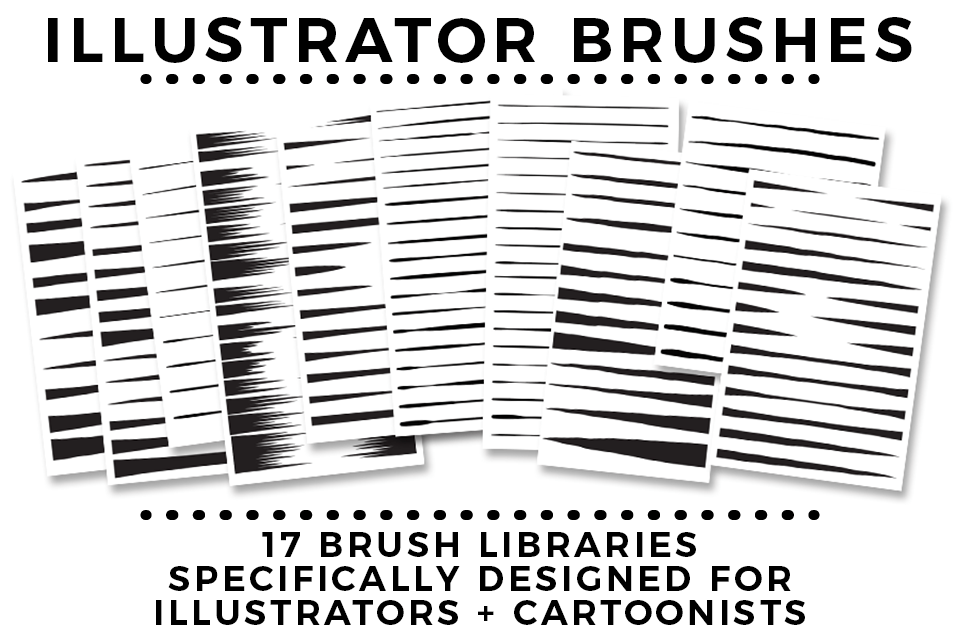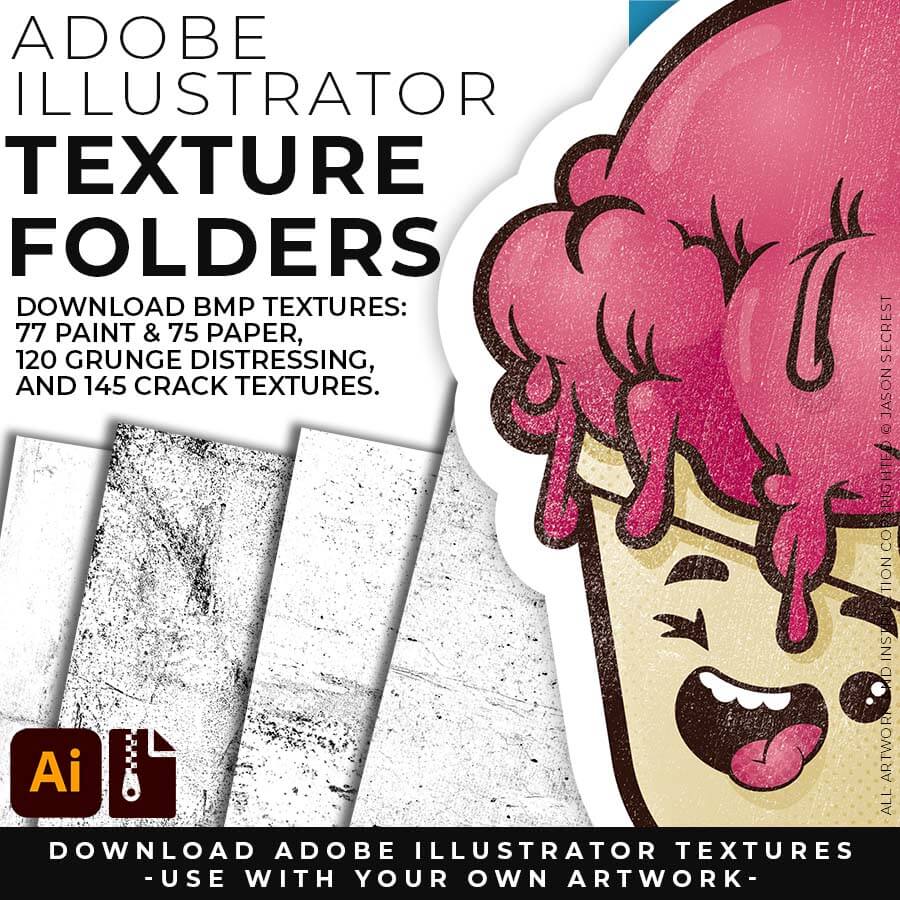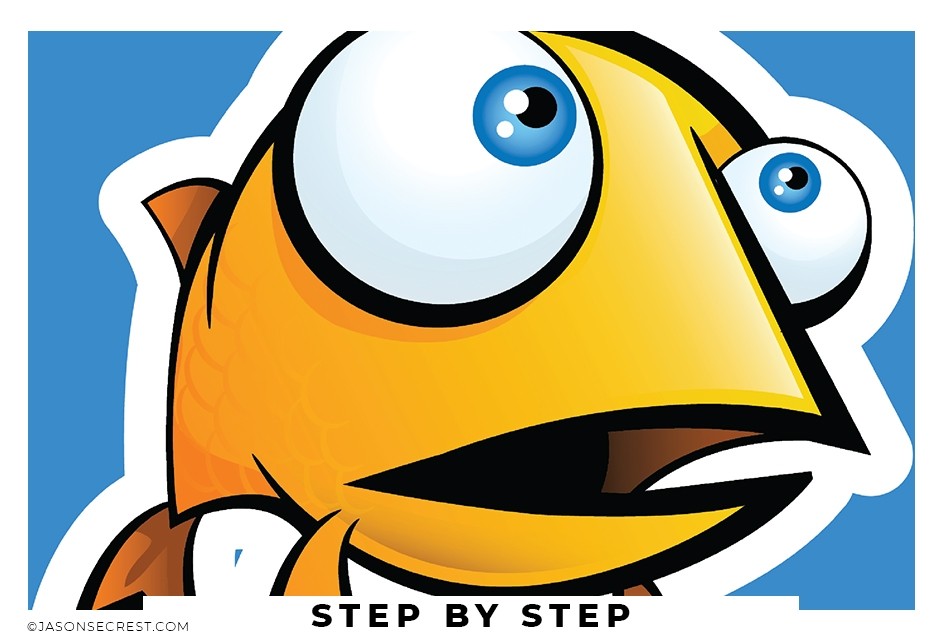
Advanced Illustrator Cartoon Coloring Tutorial
In Adobe Illustrator, Step by Step Adobe Illustrator Tutorials by Jason Secrest
Beginner Adobe Illustrator Tutorial for Beginners
In this Adobe Illustrator Tutorial for Beginners, we are going through some different options for the Pen Tool. The few things to remember is to focus on getting down the anchors first. We have a lot of our tutorials that focus just on straight lines and placing anchors. The easy parts of the line are the start and end points which means you just have to look for changes in direction in the middle. This tutorial will focus on Building Tools, Applying Brushes, Editing Options, and Basic Coloring Techniques.
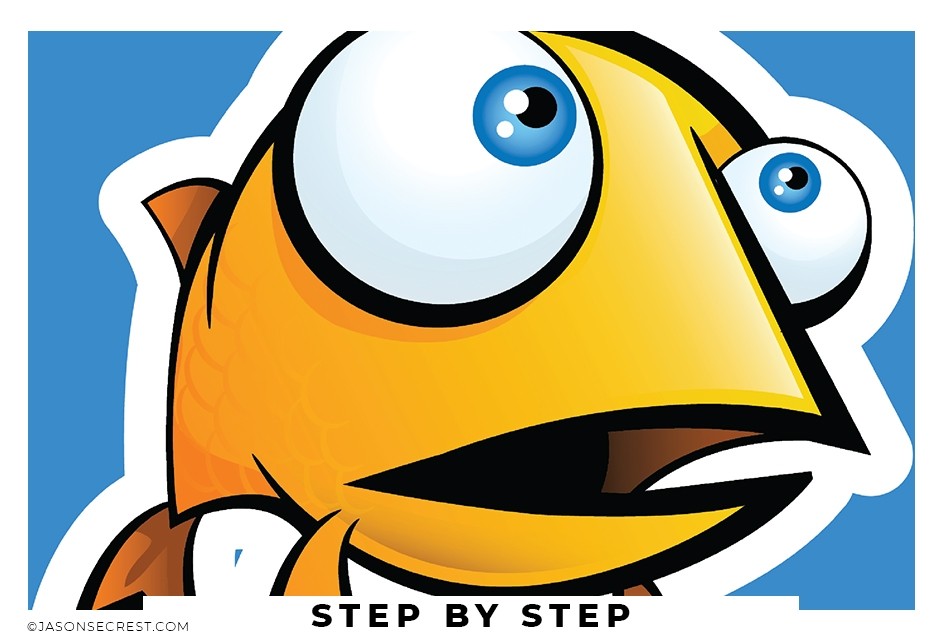



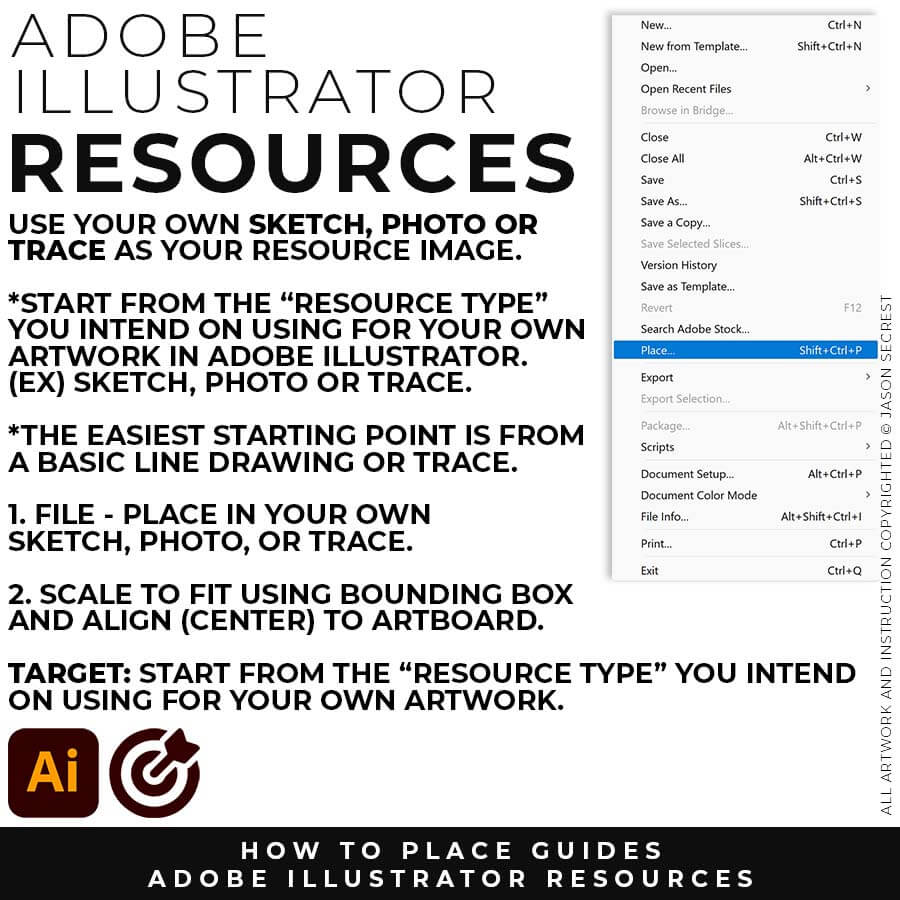

TEMPLATES: File -Place in your own Drawing, Sketch, or Traced Stock Photo. Select your Resource Layer. (It will usually be your only layer) In your Layers Panel, select the Menu in the Upper-Right Hand Corner. Drop down to Template. This will create a 50% Opacity and Lockout the Layer. Create a New Layer above to start "Building".



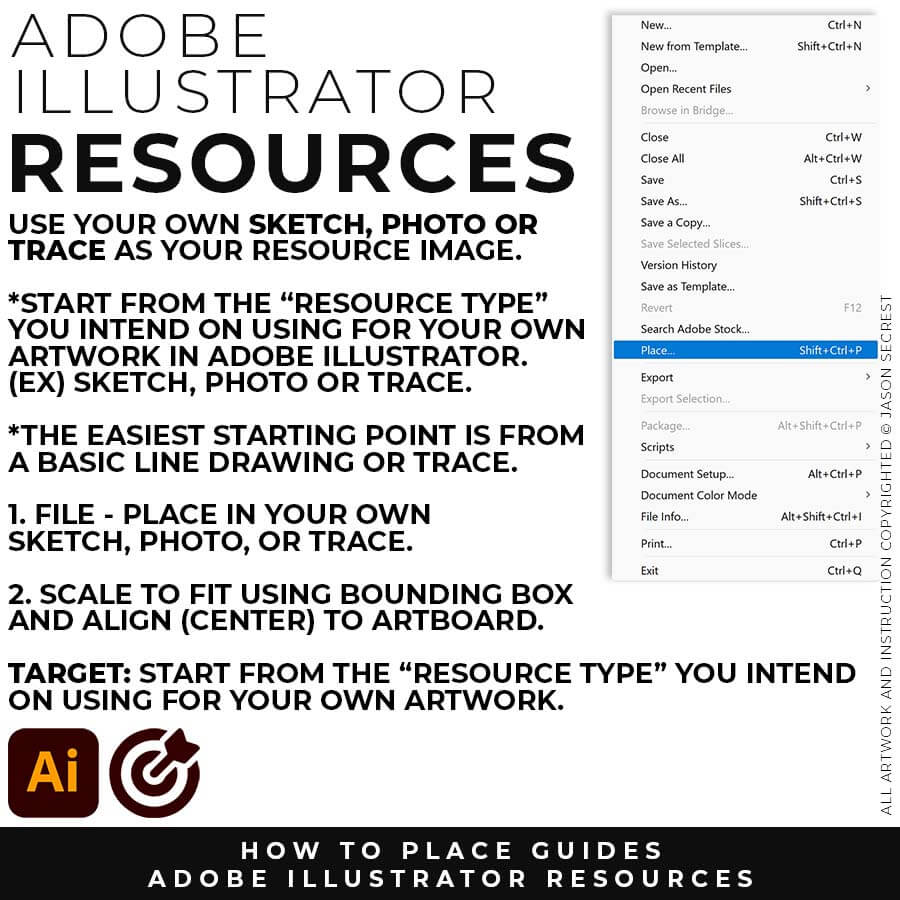

DRAWING TEMPLATE: Use the Resource Type you intend to use for your artwork (Drawing, Sketch, or Traced Stock Photo). Give yourself a "Traceable Path" by using a Clean Line Drawing or Traced Photo. LEARNING TARGET: Create a "Drawing Template" that includes Reference Image and Layer Adjustments.


Adding on Line Variation using Cartoon Brushes
You will have more control over the placement and width of each of your lines using the Cartoon Brushes (Download). The process will be a combination of using the Brushes to get down the initial thickness and stroke width. The second step will be modifying the placement of the variation using the so we can edit later. This 2-Step Process allows for more control over your Line Variation compared to using your Tablet with Pressure.










DIGITAL DOWNLOADS
DIGITAL DOWNLOADS
RESOURCE BUNDLE
RESOURCE BUNDLE
RESOURCE BUNDLE
RESOURCE BUNDLE
RESOURCE BUNDLE
RESOURCE BUNDLE






DIGITAL DOWNLOADS
DIGITAL DOWNLOADS
RESOURCE BUNDLE
RESOURCE BUNDLE
RESOURCE BUNDLE
RESOURCE BUNDLE
RESOURCE BUNDLE
RESOURCE BUNDLE






DIGITAL DOWNLOADS
DIGITAL DOWNLOADS
RESOURCE BUNDLE
RESOURCE BUNDLE
RESOURCE BUNDLE
RESOURCE BUNDLE
RESOURCE BUNDLE
RESOURCE BUNDLE




CARTOON BRUSHES: Cartoon Brushes are my go-to for Professional Logos, Cartoons, Mascots, and Branding. Use Cartoon Illustrator Brushes with the Pen, Pencil or Paint Brush Tools to Apply different Line Variation to your Vector Artwork. Includes (Updated) Cartoon, Cartoon 2, and Original Cartoon Brush Libraries. DIGITAL DOWNLOAD: CARTOON BRUSHES


MASCOT BRUSHES: Jittery Hand, Caffeinated Cartoonist + Rough Ink Brushes to Mimic Paper Bleed and Caffeine. Designed to be a little less stiff with your vector art. Use these Brush Libraries to get more of a distressed look or ink bleed back in your own Vector Artwork. Includes (Updated) Caffeinated Cartoonist, Rough Ink, and Jittery Hand Brush Libraries. DIGITAL DOWNLOAD: MASCOT BRUSHES

CARTOON BRUSHES: Cartoon Brushes are my go-to for Professional Logos, Cartoons, Mascots, and Branding. Use Cartoon Illustrator Brushes with the Pen, Pencil or Paint Brush Tools to Apply different Line Variation to your Vector Artwork. Download Cartoon, Cartoon 2, and Original Cartoon Brush Libraries.


MASCOT BRUSHES: Jittery Hand, Caffeinated Cartoonist + Rough Ink Brushes to Mimic Paper Bleed and Caffeine. Designed to be a little less stiff with your vector art. Use these Brush Libraries to get more of a distressed look or ink bleed back in your own Vector Artwork. Download Caffeinated Cartoonist, Rough Ink, and Jittery Hand Brush Libraries.

CARTOON BRUSHES: Cartoon Brushes are my go-to for Professional Logos, Cartoons, Mascots, and Branding. Use Cartoon Illustrator Brushes with the Pen, Pencil or Paint Brush Tools to Apply different Line Variation to your Vector Artwork. Download Cartoon, Cartoon 2, and Original Cartoon Brush Libraries.


MASCOT BRUSHES: Jittery Hand, Caffeinated Cartoonist + Rough Ink Brushes to Mimic Paper Bleed and Caffeine. Designed to be a little less stiff with your vector art. Use these Brush Libraries to get more of a distressed look or ink bleed back in your own Vector Artwork. Download Caffeinated Cartoonist, Rough Ink, and Jittery Hand Brush Libraries.





















DOWNLOAD BRUSHES. Many of you are jumping over from YouTube looking to download our Adobe Illustrator Brushes and Resource Folders. Digital Downloads will come through our friends at Teachable. Once you have downloaded and extracted the Folders, Brush Libraries are ready to be used in Adobe Illustrator. Start with our Resource Guides, Illustrator Tutorials, or YouTube Playlists to understand how to apply Brush Libraries in Adobe Illustrator.
DIGITAL DOWNLOADS. Many of you are jumping over from YouTube looking to download our Adobe Illustrator Brushes and Resource Folders. Digital Downloads will come through our friends at Teachable. Download our Adobe Illustrator Brush Libraries, T-Shirt Textures, and Comic Halftones. BRUSH LIBRARIES / COMIC HALFTONES / T-SHIRT TEXTURES





BRUSH LIBRARIES
BRUSH LIBRARIES
BRUSHES BUNDLE
BRUSHES BUNDLE
BRUSHES BUNDLE
BRUSHES BUNDLE






BRUSH LIBRARIES
BRUSH LIBRARIES
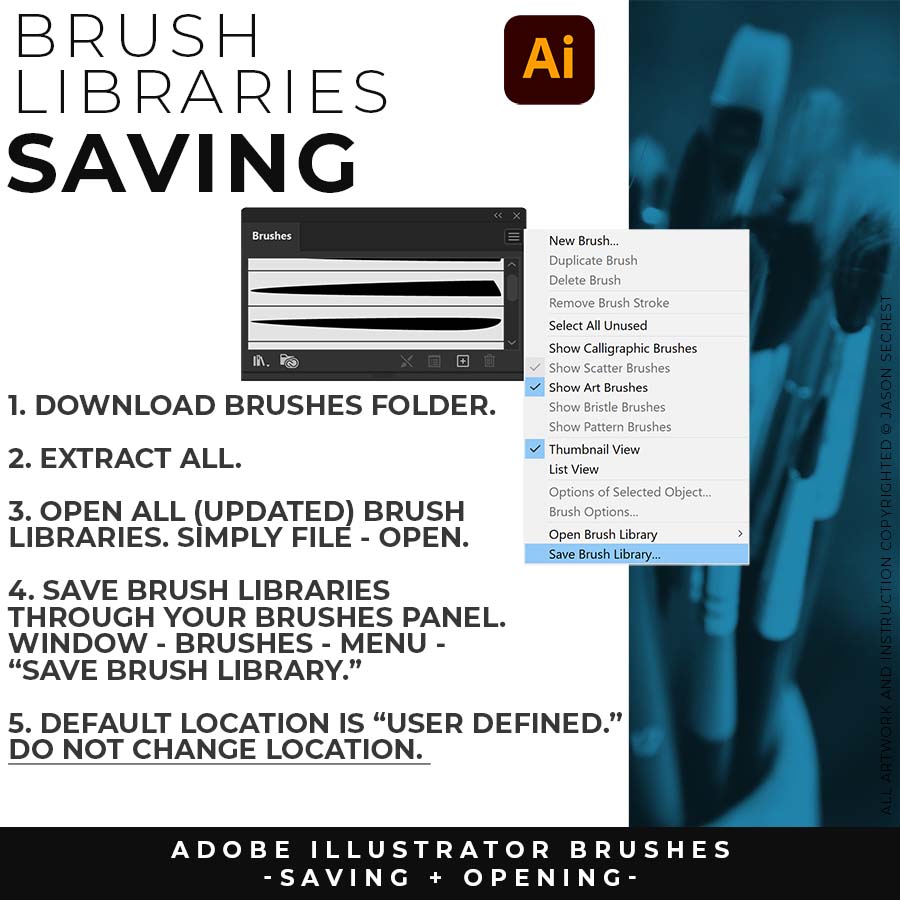
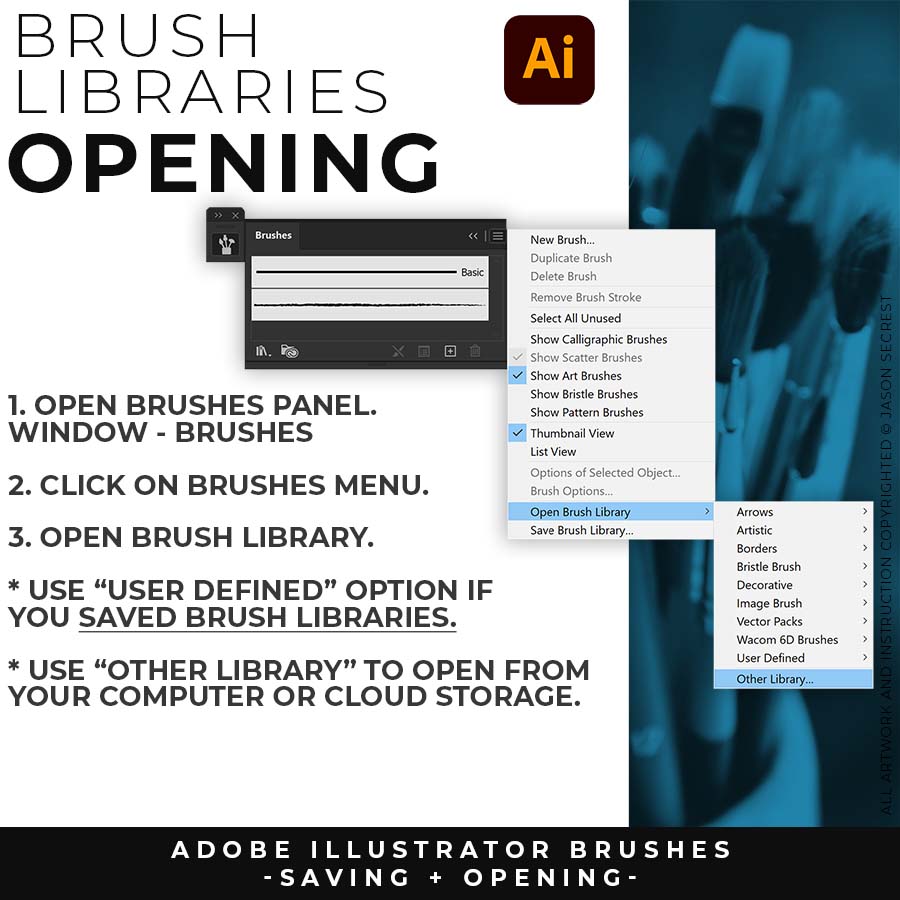
Advanced Coloring
Open the Swatch Window. On the bottom left hand corner you will see the Open Swatch Libraries icon. At the bottom of the drop-down menu you will see Open Other Library. Go to our resource folder in the Color Palettes folder to Open ASE files. The ASE files have been created to make your life easier while going through the Challenge Series. Once you open the Library- click on the folder icon next to the swatches to move them from the library to the swatches.
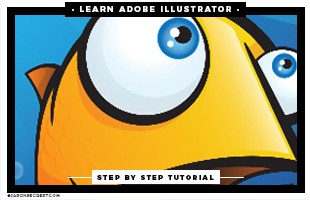
Live Paint
One of the easiest and fastest ways of filling in your color is through Live Paint. Live Paint is a part of the Shape Builder Tools which builds the shapes in the exact shape you need it without having to use pathfinder. Once you are in Live Paint just point and click to create new shapes. Remember to Expand and Ungroup before moving to the next steps.
Adding Values
The Knife Tool is straight forward and easy to use if you are looking for some fast highlights and shadows. Select the shape you want to cut and slice all the way through the shape with the knife tool. Remember to Deselect before trying to recolor the new shape.
Gradient Layers
Try adding on multiple layers of highlights and shadows using gradients and transparency. I recommend having different layers for each type of color and value. Flat Color, Gradients, Values (Cast Shadows) and Highlights. Remember you can change the opacity of each layer.
BEGINNER GUIDES
I appreciate your videos. I have been an illustrator user for years and have my own ways of doing things. It's great to see other ways of using tools and learning tricks I didn't know were available! It's also good to see you doing the same thing as me in other instances, confirming I'm on the right track!Andy Zenz
Awesome tutorial! I don't think I've picked up something so easily from someone who knows what they are doing. I managed to draw my first vector art and it was a joy! Great work keep it up!blitz145
Thank you loads! Compared to other tutorials, yours are just really well-explained and easy-to-follow. Can totally see that you've got a passion for what you're doing and that's just wonderful! 🙂 Keep it up, you're doing an amazing job. Yulia Kachurova
Love your video thanks so much. you blow Lynda.com out of the water!!!!Steve Yensel
Brilliant video. So much great info packed in here. I'm just getting started drawing cartoons with my Wacom tablet, and this was a huge help. Thumbs up and thanks!Dorian Staten
Wow Thanks Jason...was really struggling with making images with basic shapes. Your tutorial is helping me out!!Kishor Rajani
thanks a lot you are really one of my favorites, I like the steps you give us, and I'm so thankful for that effort you do for helping us :)Wessam Lotfi
Keep up the good work Jason. I’ve been doing Lynda.com tutorials for a few months now and I got more out of your videos than what I’ve received at Lynda. Keep it up and Thank You!!bobby jacobs • 1 year ago
These tutorials are amazing. Just started using illustrator and really glad I found your channel. The only videos that explain everything step by stepAida Stan
You are definitely one of the best teachers I've found dealing with start to finish creative process. Great work!!!Jasen Fisher
Thank you so much man, I loved the way you explain this, I spent days looking for a good tutorial vid, thanks a lot, gonna keep watching your videos!!!Karel Marccenaro
Awesome tutorial! I don't think I've picked up something so easily from someone who knows what they are doing. I managed to draw my first vector art and it was a joy! Great work keep it up!blitz145
Thank you loads! Compared to other tutorials, yours are just really well-explained and easy-to-follow. Can totally see that you've got a passion for what you're doing and that's just wonderful! 🙂 Keep it up, you're doing an amazing job. Yulia Kachurova
Love your video thanks so much. you blow Lynda.com out of the water!!!!Steve Yensel
Brilliant video. So much great info packed in here. I'm just getting started drawing cartoons with my Wacom tablet, and this was a huge help. Thumbs up and thanks!Dorian Staten
Keep up the good work Jason. I’ve been doing Lynda.com tutorials for a few months now and I got more out of your videos than what I’ve received at Lynda. Keep it up and Thank You!!bobby jacobs • 1 year ago
These tutorials are amazing. Just started using illustrator and really glad I found your channel. The only videos that explain everything step by stepAida Stan
You are definitely one of the best teachers I've found dealing with start to finish creative process. Great work!!!Jasen Fisher
*Older Content (<2018) was originally recorded for my in-class students (children). You are all adults, it has gotten weird.